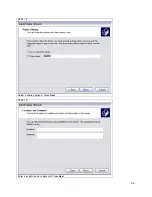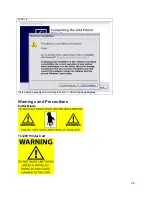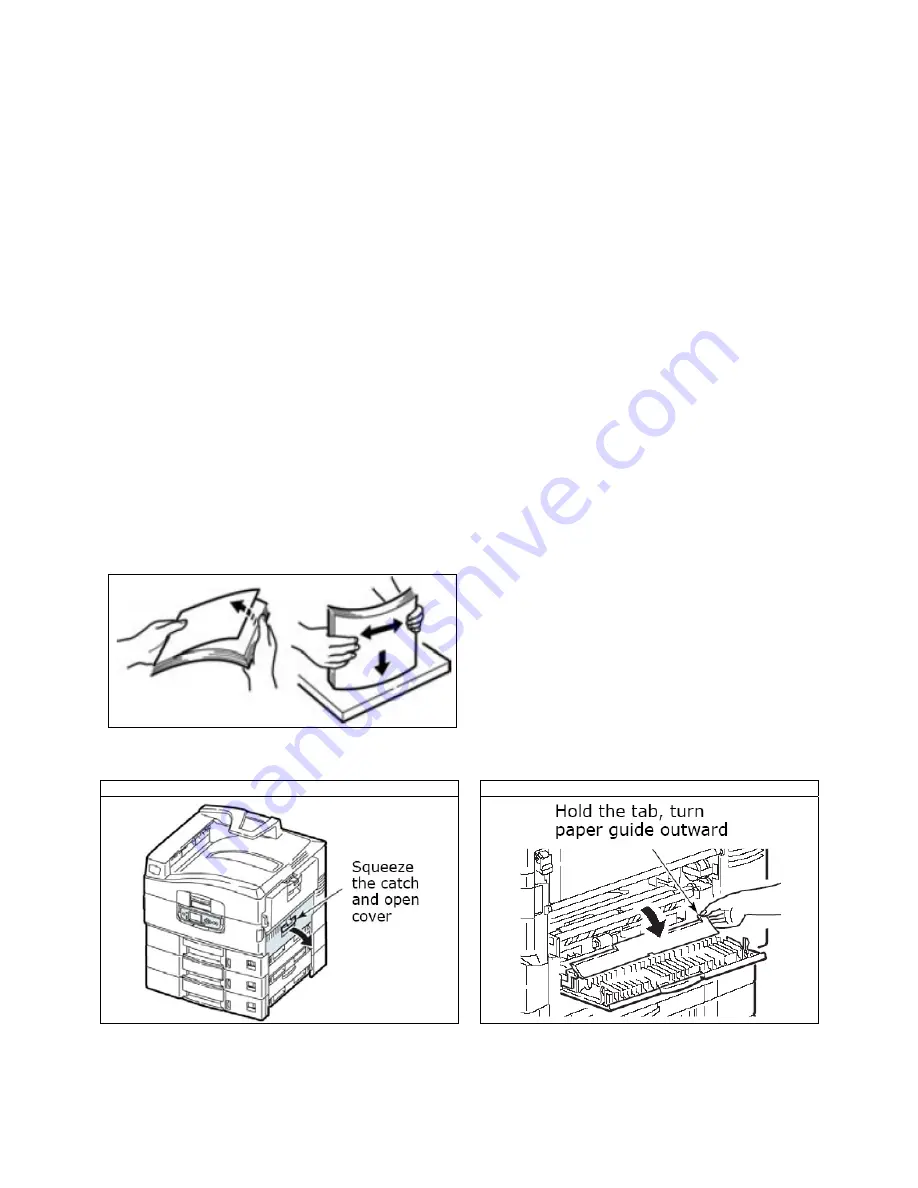
24
Errors 1 to 9 – Emergency Stop, Control PCB Internal Errors
If the cart menu displays errors 10 to 19 ensure that all doors on the cart are closed completely and ensure that the
media is loaded into the printer correctly also ensure that the media is located under the media sensors. If the cart
menu continues to display this error, remove all media and reboot the printer.
Errors 10 to 19 – Media load, unload, and feed errors
If the cart menu displays errors 10 to 19 check the media path and ensure that the media is loaded into the printer
correctly also ensure that the media is located under the media sensors. If the cart menu continues to display this
error, remove all media and reboot the printer.
Errors 20 to 29
–
Swing Errors
If the cart menu displays errors 20 to 29 check the media path and ensure that the media is loaded into the printer
correctly also ensure that the media is located under the media sensors. If the cart menu continues to display this
error, remove all media and reboot the printer.
Errors 30 to 39
–
Cutter Errors
If the cart menu displays errors 30 to 39 check the media path and ensure that the media is loaded into the printer
correctly. If the cart menu continues to display this error, reload the media and ensure all the proper settings have
been set.
If you still receive an error message please contact iSys Service Support by phone 1-866-415-4797, or by email
[email protected].
Paper Jams
If you are experiencing frequent paper jams, check the following items.
• Is the printer level?
• Is the media you are using within specification? Media that is too light or too heavy will often cause jams.
• Are the settings (printer and driver) appropriate for the media being used?
• Do not use creased or curled media.
• Remove the media from the tray. Fan and align the stack. Replace the media.
• Clean the feed rollers (see page 22).
Tray Side Cover
STEP 1
STEP 2
Содержание iTerra TL1290
Страница 1: ...www isys group com iTerra TL1290 User Guide iSys The Imaging Systems Group Inc Copyright 2009 ...
Страница 11: ...9 STEP 3 STEP 4 STEP 5 STEP 6 STEP 7 STEP 8 STEP 9 STEP 10 ...
Страница 27: ...25 STEP 3 STEP 4 Printer Side Cover STEP 1 STEP 2 STEP 3 STEP 4 ...
Страница 38: ...36 STEP 14 Select a sharing option h Press Next STEP 15 Enter a location and a comment h Press Next ...