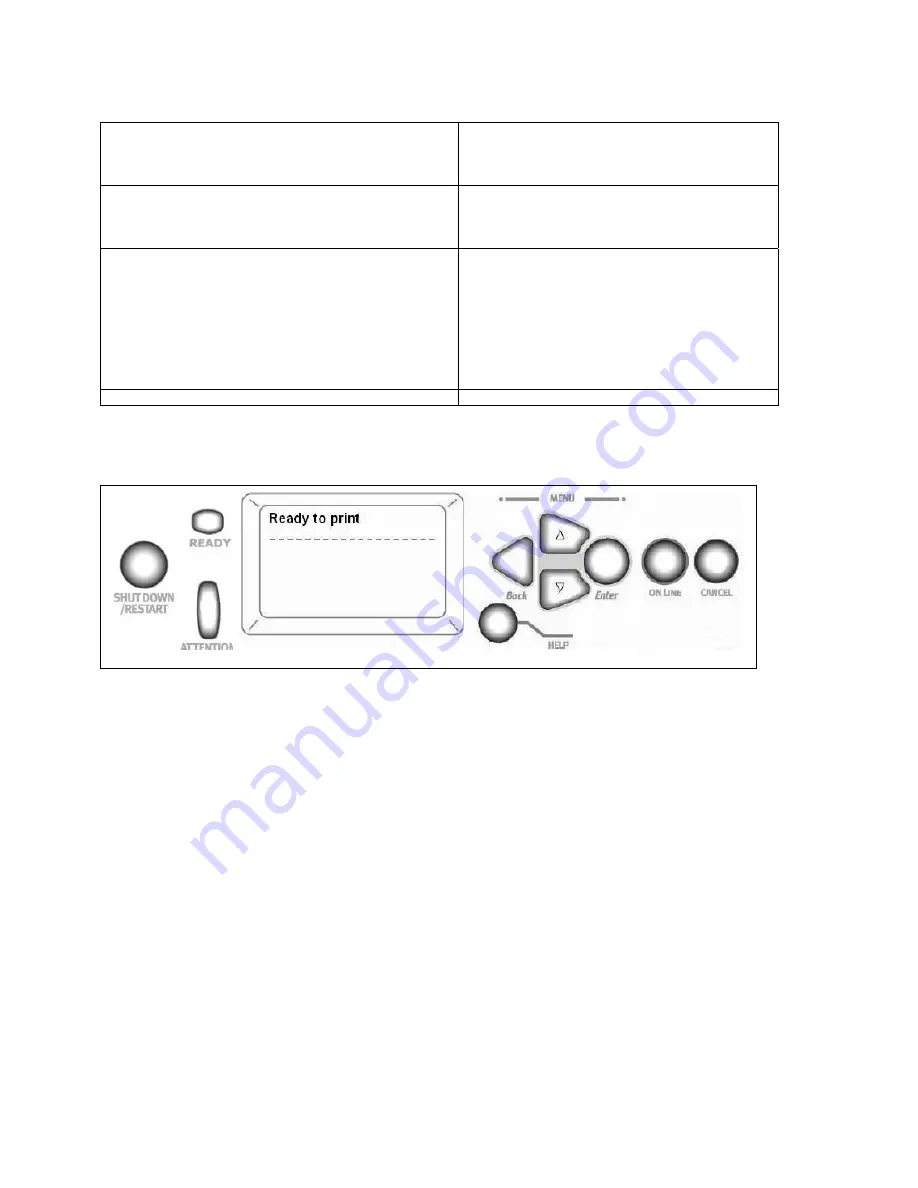
19
Printer Menu Summary
Configuration
• Page Count, Supplies Life
• Network and System Settings, etc.
Print Information
• Printer & Network Configurations
• Print Demo Page
•Lists, etc.
Print Secure Job (Password Protected)
Appears only if the Hard Disk Drive (HDD)
• Print out confidential documents downloaded to the
HDD
Menus
• Set the size, weight and type of media for the
various feed trays
Admin Setup (Password Protected)
• Various Network Setups
• Print Setup
• PS and PCL Setups
• IBM and Epson Setups
• Color Setup
• Memory and Flash Memory Setups
• HDD and System Setups
• Reset/Save/Restore Settings
Calibration
• Density adjustments
• Registration
• Color tuning
Print Statistics (Password Protected)
NOTE: The default Password is 0000.
Using the Printer Menu
Changing Settings
The steps involved in using the menus are typically as follows:
1.
Ensure that the display panel indicates that the printer is ready to print.
2.
Enter User menu mode by pressing either the
Enter
button or the
Up-arrow
or
Down-arrow
button and press the
latter two repeatedly until the desired menu is highlighted in the displayed list.
3.
Press the
Enter
button to select this menu.
4.
Press the
Up-arrow
or
Down-arrow
buttons repeatedly until the desired Item is highlighted.
5.
Press the
Enter
button to select this Item.
6.
Press the
Up-arrow
or
Down-arrow
buttons repeatedly until the desired Value is highlighted.
7.
Press the
Enter
button to select this Value. (If you are setting a parameter, ensure that an asterisk (*) appears
beside the selected parameter Value.)
8.
Press the
Online
button to exit menu mode and return to the ready to print status. Refer to the section entitled
“Getting started” on page 41 and “Appendix B – Menu system” on page 107 for examples of using the menus.
Buttons and Lights
•
Shutdown/Restart
button
Hold down for more than 2 seconds for a soft shutdown. You can then press this
button again for a restart or use the
Power
switch to turn off the printer completely.
•
Ready
light
On: indicates ready to print Flashing: indicates processing print data Off: indicates unable to receive
data (offline)
•
Attention
light
Off: indicates normal operation Flashing: indicates error(s) present but printing can continue On:
indicates error(s) present and printing cannot continue
•
Display
panel
Displays status and setup information for the printer and user help information in your chosen
language
•
Up-arrow
button
Enters menu mode and enables upward movement through the displayed list of menu items
Содержание iTerra TL1290
Страница 1: ...www isys group com iTerra TL1290 User Guide iSys The Imaging Systems Group Inc Copyright 2009 ...
Страница 11: ...9 STEP 3 STEP 4 STEP 5 STEP 6 STEP 7 STEP 8 STEP 9 STEP 10 ...
Страница 27: ...25 STEP 3 STEP 4 Printer Side Cover STEP 1 STEP 2 STEP 3 STEP 4 ...
Страница 38: ...36 STEP 14 Select a sharing option h Press Next STEP 15 Enter a location and a comment h Press Next ...






























