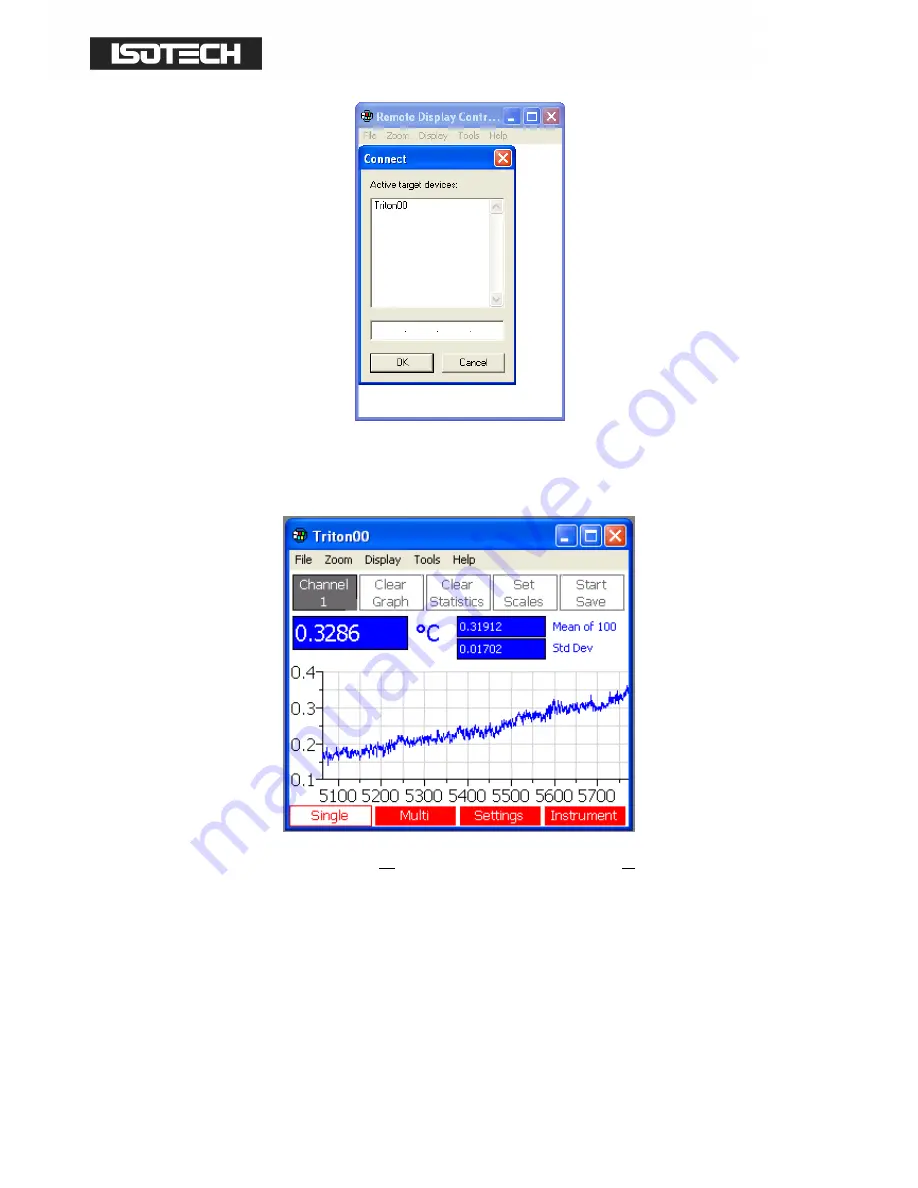
© Isothermal Technology
Page 78 of 102
923 milliK manual - issue: 1.10
Click on the required device (“Triton00” in the above example) and then click OK, cerhost
will then establish a connection and display the screen as it appears on your milliK:
Click Tools|Config and select the “Whole Screen” radio button in the “Update” area to ensure
that the screen remains synchronised with your milliK. You can control your milliK using
mouse clicks or the keyboard (function keys and up/down/left/right/enter keys) provided
cerhost is the currently selected application on your PC.






























