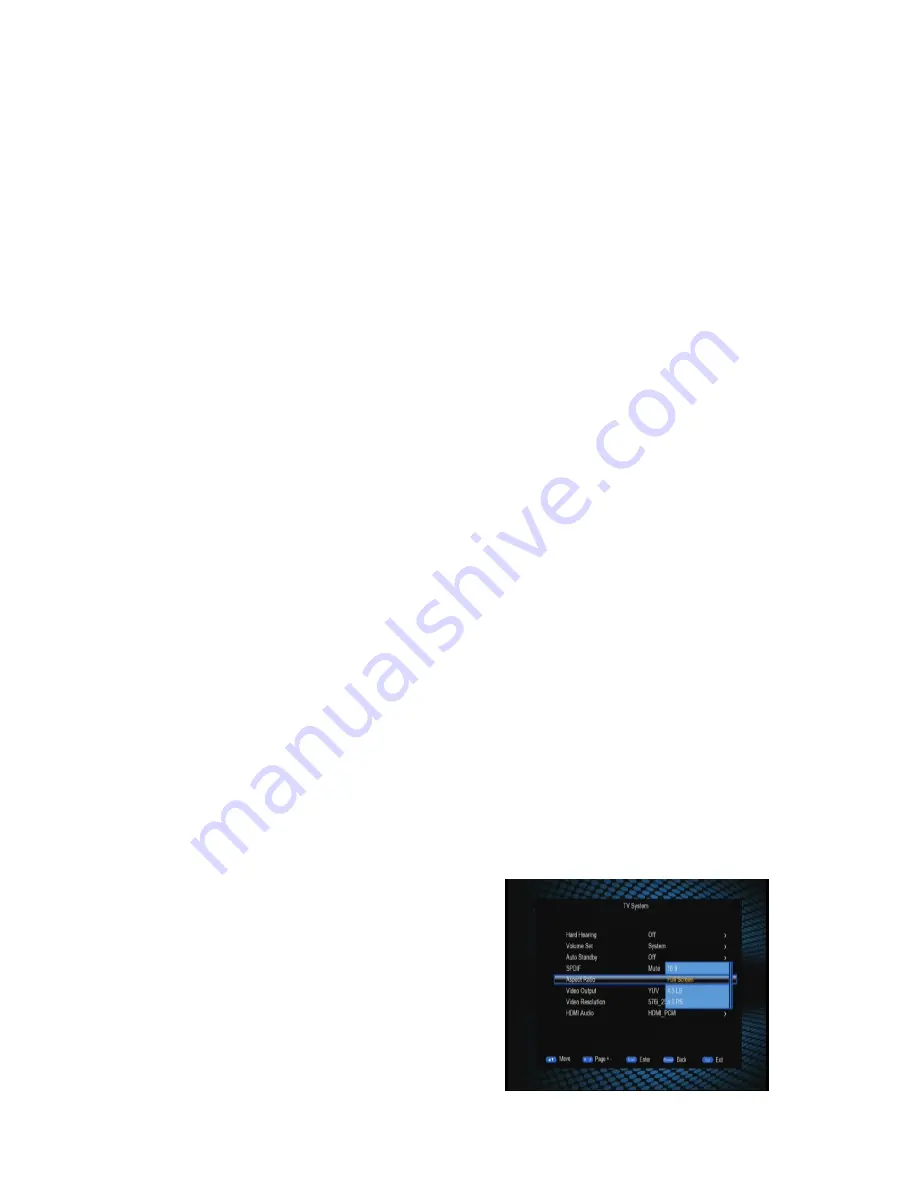
16
(see the figure below). After entering this item, a user name and password input interface
will appear.
−
If the Static IP method is chosen, the IP Address, Netmask, Gateway and DNS Server
items will become active (see the figure below). Users can establish the network
connection by giving these parameters.
After setting, press LEFT key to return to the Ethernet Config menu.
7.5 Factory Reset
Through the Factory Reset item you can reset the system to factory settings.
Press UP/DOWN keys to highlight this item and then press ENTER key, and a
password input dialog will appear. Input a correct password (default: 0000), and the
system will then start to reset to factory settings. When finished, the Init Install menu
will show, through which you can re-initialize the system.
7.6 Upgrade
The Upgrade item is for software upgrade. software upgrade.
7.7 Auto Standby
The Auto Standby item sets whether the system will enter the standby mode if there is
no any operation for a certain time period.
If the Auto Standby item is set as ‘On’, the system will auto enter the standby mode
after three hours of no operations.
8 AV Setting
The AV menu is to carry out video output related settings such as brightness,
resolution and output format. In the Main Menu, press UP/DOWM keys to highlight the
AV menu item and then press ENTER key to enter the AV menu. See the figure below:
Contrast
The Contrast item determines the contrast
level of the system. After highlighting the
Contrast item, press ENTER key to enter its
setting interface. Press LEFT/RIGHT keys to
adjust the contrast level from 0 to 24. After
setting, press ENTER key or just wait for 3
seconds to return to the AV menu. In addition,
in this interface pressing UP/DOWN keys can
switch between the contrast setting and






























