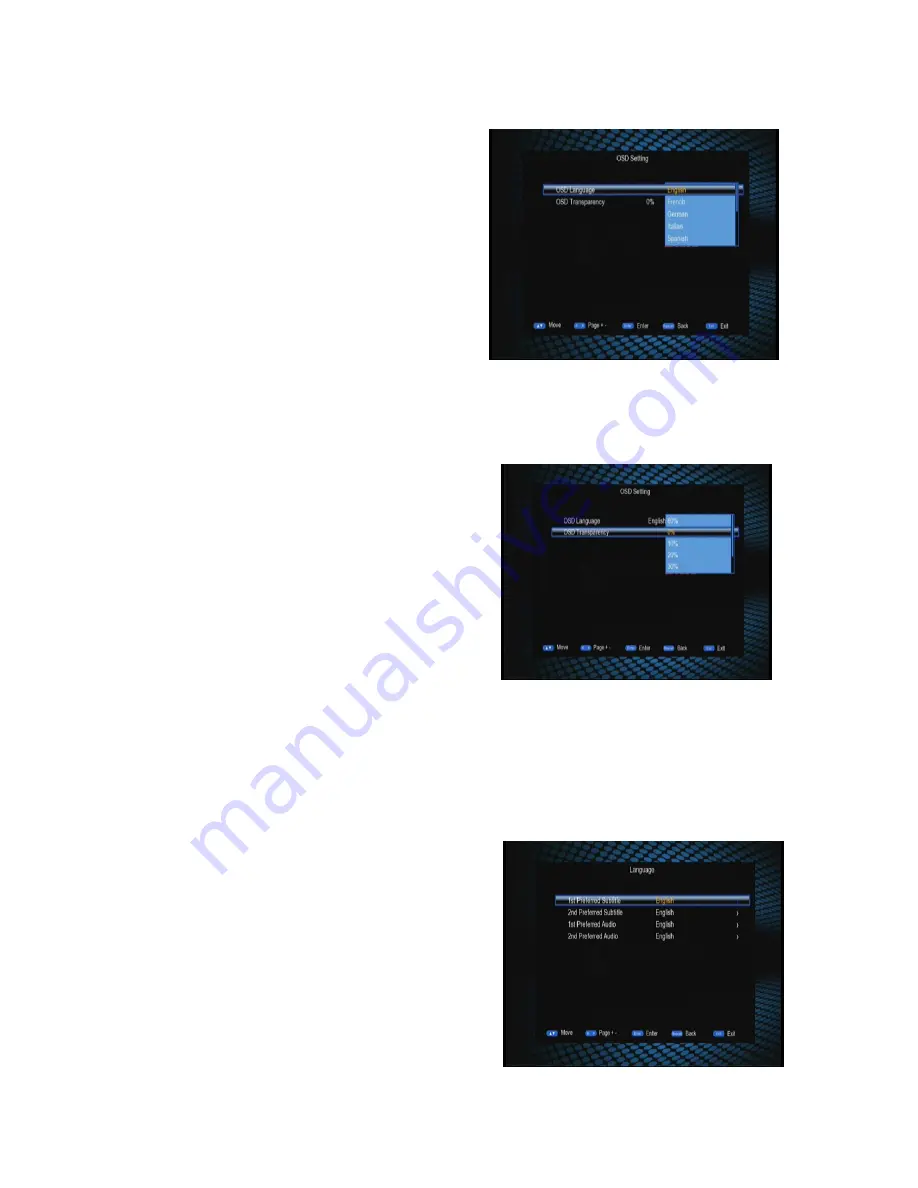
11
6.1 OSD Language
The OSD Language item defines the
language of menu and prompts. To change
the OSD language, press UP/DOWN keys
to highlight this item and then press
ENTER or RIGHT keys to pull down a
language list. In this list, you can press
UP/DOWN keys to select a language and then press ENTER key to confirm. See the
figure below:
6.2 OSD Transparency
Through the OSD Transparency item you can
adjust the transparency of OSD display in the
Main Menu.
To change the OSD transparency, in the
Preference menu press UP/DOWN keys to
highlight the OSD Transparency item and
then press ENTER or RIGHT keys to pull down a transparency list. The list has seven
transparency levels from 0% to 60%. The bigger the level value is, the higher the
transparency is. After selecting a transparency, press ENTER key to confirm. See the
figure below:
6.3 Preferred Subtitle
The Preferred Subtitle item is used to set
subtitle languages. When a program has
subtitles of multiple languages, we can set
priorities for these languages through this
item. Two preferred subtitle languages can be
set here and the first one has a higher priority.
The system will then auto search the
matched subtitle to play.
To change preferred subtitle languages, in



























