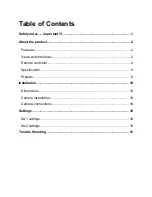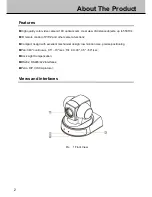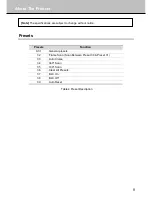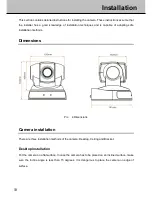Содержание IS-SC1802E
Страница 1: ...USER MANUAL Standard Definition Video Conference Camera ...
Страница 2: ......
Страница 8: ...About The Product 4 Remote controller Key pad Pic 3 Remote Controller ...
Страница 19: ...15 Installation Fix the camera to the plate Lock the camera with the limit screw Pic 13 Fix Bracket ...
Страница 27: ......
Страница 28: ......