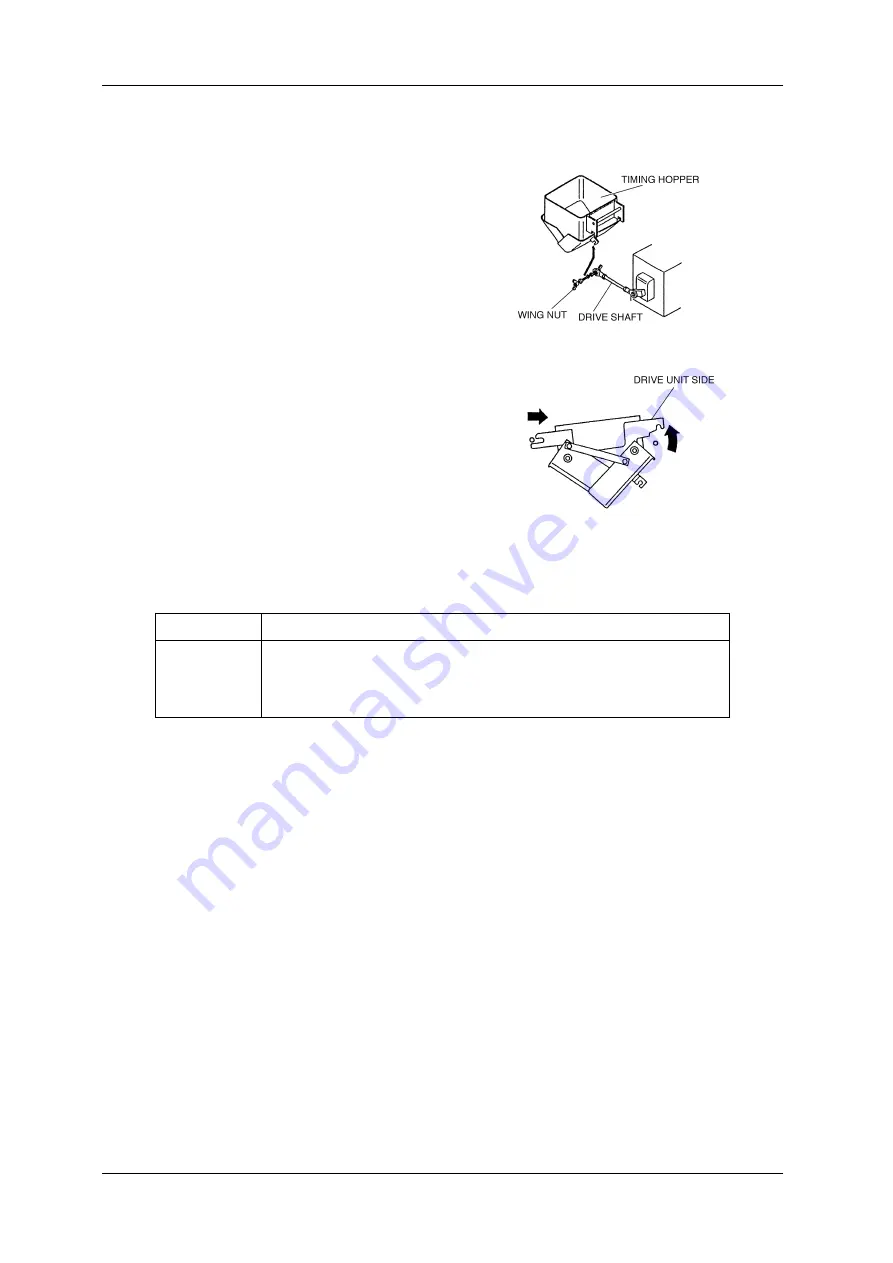
9 CLEANUP PROCEDURES
CCW-R-2**B INSTRUCTION MANUAL
9-14
9.4.1.7
Timing Hopper
1. Loose the butterfly nut of the drive shaft, and
disconnect the timing hopper from the drive
unit.
Fig.9-14 Timing Hopper Overview
2. Slightly lift the drive unit side of the timing
hopper, and remove the timing hopper.
3. After washing and sterilizing, rinse with water
and dry. (For the washing and sterilization
methods, refer to “Table 9-9 Washing and
Sterilization Methods of Timing Hopper”)
4. Reinstall in the reverse order of the removal.
5. Make sure the timing hopper is installed
securely.
Fig.9-15 Timing Hopper Removal
Table 9-9 Washing and Sterilization Methods of Timing Hopper
Washing method
Immersion cleaning. (Neutral detergent)
Sterilization
method
Immersion sterilization.
Warm water (80 to 90 deg C): 30 minutes.
Or,
sodium hypochlorite (available chlorine concentration 250 ppm): 20 minutes.
Содержание CCW-R-2 B Series
Страница 4: ... 2 ...
Страница 20: ...CCW R 2 B INSTRUCTION MANUAL 12 ...
Страница 28: ...1 SAFETY PRECAUTIONS CCW R 2 B INSTRUCTION MANUAL 1 8 ...
Страница 115: ...CCW R 2 B INSTRUCTION MANUAL 6 FUNCTIONS OF THE OPERATION SCREENS 6 3 ...
Страница 116: ...6 FUNCTIONS OF THE OPERATION SCREENS CCW R 2 B INSTRUCTION MANUAL 6 4 ...
Страница 117: ...CCW R 2 B INSTRUCTION MANUAL 6 FUNCTIONS OF THE OPERATION SCREENS 6 5 ...
Страница 118: ...6 FUNCTIONS OF THE OPERATION SCREENS CCW R 2 B INSTRUCTION MANUAL 6 6 ...
Страница 119: ...CCW R 2 B INSTRUCTION MANUAL 6 FUNCTIONS OF THE OPERATION SCREENS 6 7 ...
Страница 120: ...6 FUNCTIONS OF THE OPERATION SCREENS CCW R 2 B INSTRUCTION MANUAL 6 8 ...
Страница 193: ...CCW R 2 B INSTRUCTION MANUAL 6 FUNCTIONS OF THE OPERATION SCREENS 6 81 Fig 6 84 Preset Output Example ...
Страница 288: ...7 USEFUL FUNCTIONS CCW R 2 B INSTRUCTION MANUAL 7 14 ...
Страница 310: ...8 OPTIONAL FUNCTIONS CCW R 2 B INSTRUCTION MANUAL 8 22 ...
Страница 374: ...11 CAUSES AND ACTIONS FOR ERRORS AND FAILURES CCW R 2 B INSTRUCTION MANUAL 11 26 ...
Страница 463: ... 0 00 102 4577 052 ...
Страница 465: ... 00 1 11 2 34 34 2 5 5 66 6 7276 89 4 0 8 03 0 0344 A93 A 3 8 A B 4A 3 3C 5 ...
Страница 466: ... 107 2454 00 ...
Страница 467: ... 107 2452 02 ...
Страница 470: ... 107 2458 04 ...
Страница 471: ... 0 1 0 1 0 1 0 1 0 1 0 1 2 3 105 0490 021 ...
Страница 473: ... 0 123 2456781597 0 102 3901 053 00 ...
Страница 476: ... 0 0 1 2 1 1 2 1 1 1 3 33 086 6134 04 ...
Страница 477: ...086 6135 08 ...
Страница 488: ...10 INDEX CCW R 2 B INSTRUCTION MANUAL ...
Страница 490: ......
Страница 491: ......
Страница 492: ......
















































