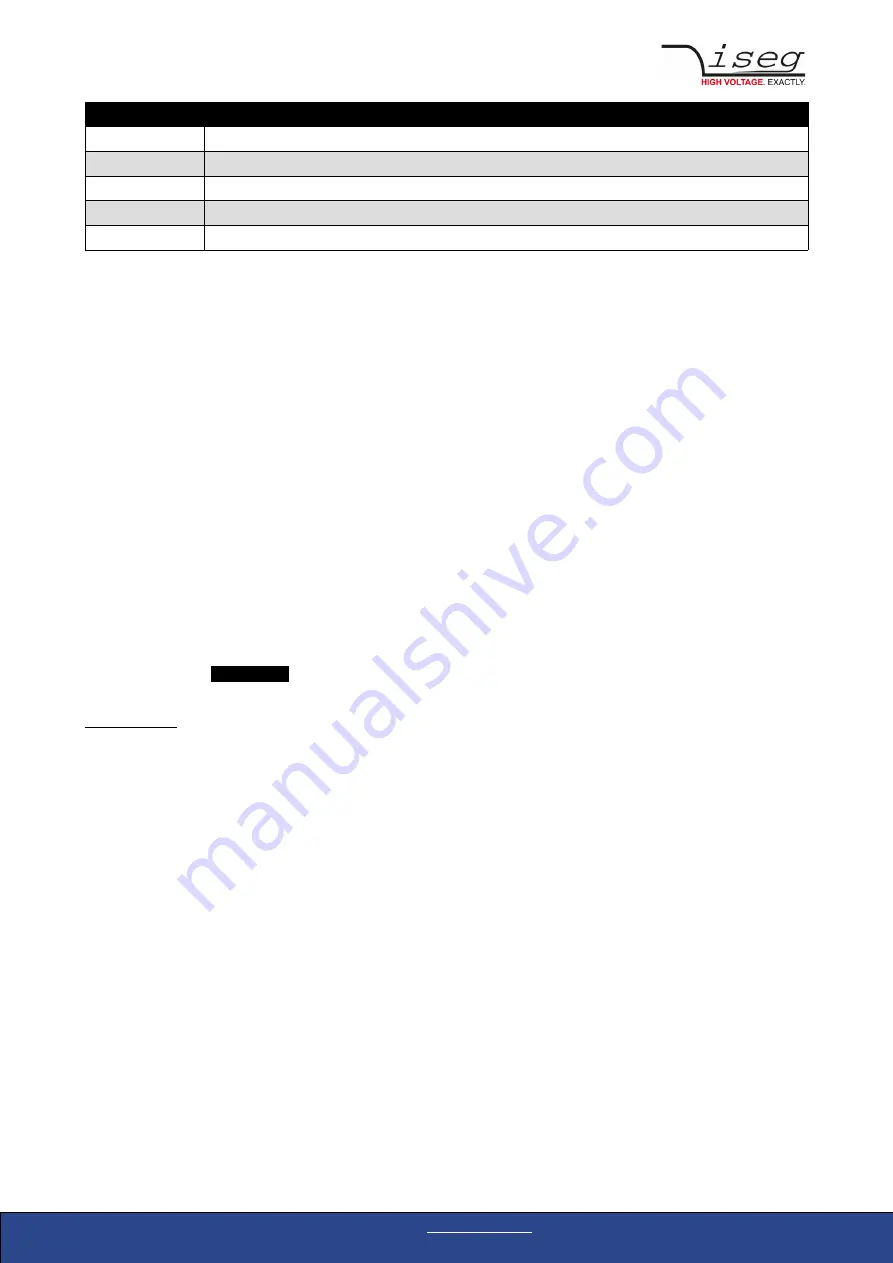
Channel running states
blurred / faded out Module is not detected (propably switched off)
grey
not present (configured module to current module mismatch), or switched off
yellow
channel is ramping to the desired set voltage
red
channel has at least one error (please inspect error counter badge)
green
channel is in good condition and switched on
11.6.2.
Left bar: Channel folders
Channel folders are shown in the section “channel folders” below the hardware section in the left application bar. Channel folders
can be created and extended by selecting a set of channels and clicking the folders icon on top of the channel list.
Existing folders can be selected or removed in the folders section of the left bar.
11.6.3.
Left bar: Channel profiles
Channel profiles store information about set values, On/off states, and Kill-Properties of channels. They can be created by
selecting the channels that should be restored in the channel list and clicking the star-icon. Existing profiles can be selected,
applied and removed in the channel profiles section of the left bar. A new option with the custom given title appears in the Select
Box. By selecting a Channel profile and clicking the APPLY button the stored state of the channel will be adjusted.
11.6.4.
Center bar: Channel list
Once a device or channel folder has been selected, the channel list will update and show only the corresponding channels, with
•
The topological location (line, address, channel),
•
The running state,
•
Set and measured values,
•
Channel infos, events and errors (displayed as clickable badges)
The list header has an
ACTION ROW
, where all channels can be selected with one click for more actions.
Each action in this row is located in top of its respective column.
Some examples:
•
To create a new channel folder of specific channels, select these channels and click the folder-icon.
•
To store the current setup of the specific channels (running state, set-values, kill enable etc.), select them and click on
the star-icon. To enable or disable all selected channels, click the ON / OFF icons.
•
Change the set voltages of all selected channels, click the edit-icon which is located in the Vset column.
•
To display a graph of measured voltages of all selected channels, click on the graph-icon located in the Vmeas column.
•
To show a live log of measured voltages of all selected channels, click on the logtable-icon located in the Vmeas column.
11.6.5.
Right bar: Device information
The device section gives information on the currently selected hardware device of the device explorer. Depending on the device
type, hardware status information are given (temperature, error, safety loop states), the device can be enabled / disabled. Device
specific parameters can be set (ramps, kill parameters …). To get a quick help, hardware documentation can be downloaded
directly.
Crate Controller CC24/CC23 | Last change on: 14.04.2020 |
www.iseg-hv.com
35/44
























