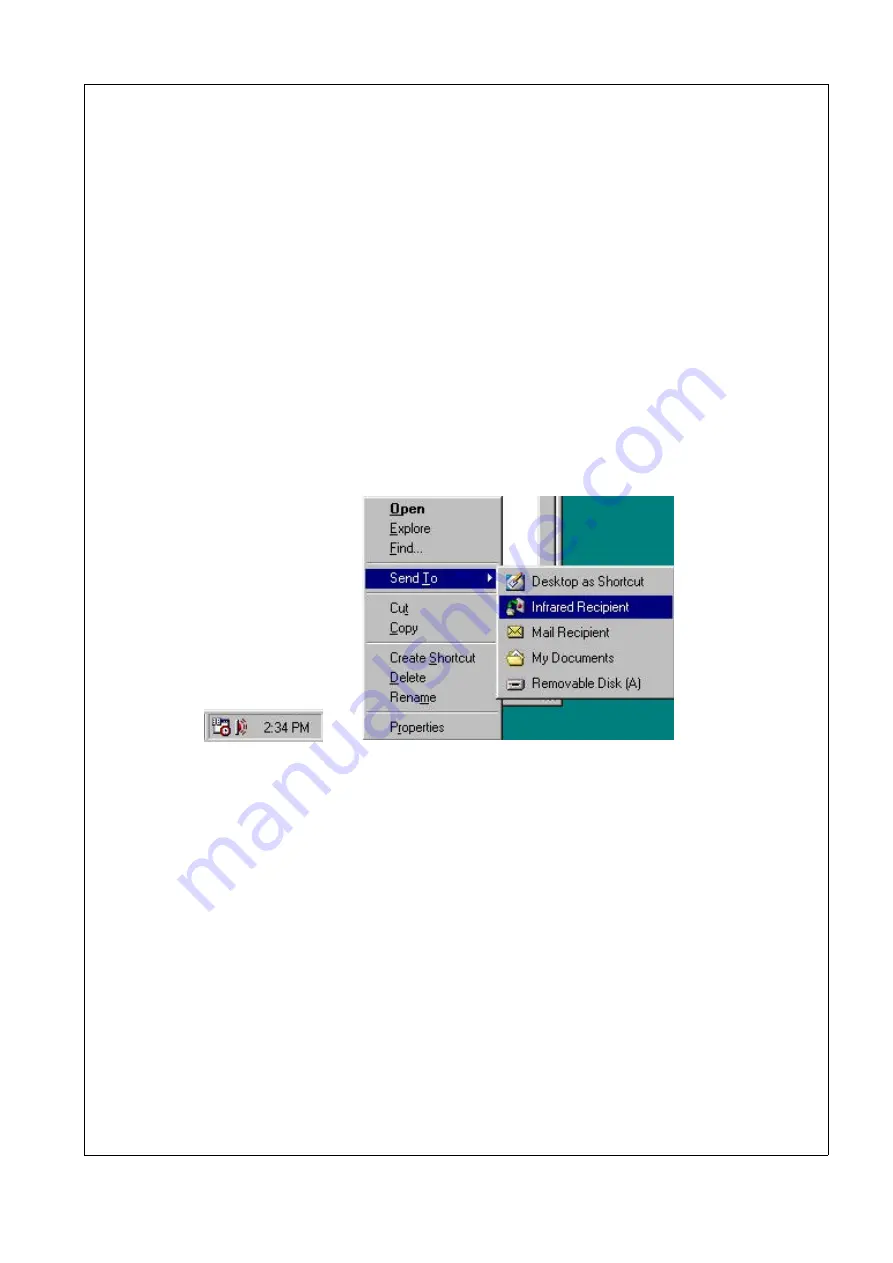
How to Install IrDa under Windows NT (quick steps)
Windows NT 4.0 or earlier does not provide IR support. Windows NT 5.0 does, but has
been renamed to Windows 2000.
File Transfer
When there are 2 or more machines close enough to communicate, there will be a little
icon in the taskbar next to the clock (fig. 1). To transfer files, right click on the file(s)/fold-
er(s) you want to transfer. In the popup menu choose
Send To
and then
Infrared recipient
(fig. 2). You can watch how good the transfer is if you double click on the icon in the
taskbar.
The range you can communicate depends on the conditions, the angle between the
machines and how long they stand from each other. The maximal communications range is
15° in all directions and 4 meters in a angle of 0°. This is measured between two PCI6000
but a lot of IrDA devices will have pour specification.
Fig. 1
Fig. 2.
Port Setting
The IrDA hardware is installed on COM4, address 2E8 and utilises shared IRQ3. As Win-
dows 2000 use IRQ for IrDa communication and can't handle shared interrupt, utilisation of
IrDA will occupy COM2 as this uses the same interrupt.
124 Part 5
PCI6000 Electrical Details
Released
Содержание PCI6000
Страница 2: ...This page is intentionally left blank Released...
Страница 4: ...This page is intentionally left blank Released...
Страница 12: ...This page is intentionally left blank Released...
Страница 15: ...Part 1 PCI6000 Features Defines the Different Models and Describes the Common Data for All Models Released...
Страница 16: ...This page is intentionally left blank Released...
Страница 17: ...2 1 PCI6000 Versions PCI6000 User s Manual Chapter 2 PCI6000 Overview 5 Chapter 2 PCI6000 Overview Released...
Страница 18: ...2 2 External PCI6000 keyboards 6 Part 1 PCI6000 Features Keyboard Tabletop Wall mount Released...
Страница 22: ...This page is intentionally left blank Released...
Страница 24: ...This page is intentionally left blank Released...
Страница 32: ...This page is intentionally left blank Released...
Страница 36: ...This page is intentionally left blank Released...
Страница 38: ...This page is intentionally left blank Released...
Страница 40: ...7 1 Outside View Front 1 Front connector FH 96 28 Part 3 PCI6000 Mechanical Details Released...
Страница 45: ...PCI6000 User s Manual Chapter 7 Level 1 33 Service Zone Released...
Страница 46: ...This page is intentionally left blank Released...
Страница 50: ...Top 38 Part 3 PCI6000 Mechanical Details Released...
Страница 56: ...44 Part 3 PCI6000 Mechanical Details Top Released...
Страница 60: ...48 Part 3 PCI6000 Mechanical Details Mounting Instructions Released...
Страница 64: ...52 Part 3 PCI6000 Mechanical Details Top 1 M4 x 16 mm threaded studs Released...
Страница 68: ...This page is intentionally left blank Released...
Страница 72: ...60 Part 3 PCI6000 Mechanical Details Top 1 M4 x 16 mm threaded studs Released...
Страница 76: ...This page is intentionally left blank Released...
Страница 78: ...This page is intentionally left blank Released...
Страница 80: ...This page is intentionally left blank Released...
Страница 86: ...This page is intentionally left blank Released...
Страница 89: ...PCI6000 User s Manual Chapter 16 Level 4D 12 77 Back Heat Sink Extruded anodized aluminium Released...
Страница 91: ...PCI6000 User s Manual Chapter 16 Level 4D 12 79 Left and Right Mounting M8 x 18 mm threaded bushings Released...
Страница 92: ...This page is intentionally left blank Released...
Страница 95: ...PCI6000 User s Manual Chapter 17 Level 4D 15 83 Back Heat Sink Extruded anodized aluminium Released...
Страница 97: ...PCI6000 User s Manual Chapter 17 Level 4D 15 85 Left and Right Mounting M8 x 18 mm threaded bushings Released...
Страница 98: ...This page is intentionally left blank Released...
Страница 100: ...This page is intentionally left blank Released...
Страница 102: ...This page is intentionally left blank Released...
Страница 104: ...This page is intentionally left blank Released...
Страница 107: ...Part 4 PCI6000 Software Details Describes Software Details Released...
Страница 108: ...This page is intentionally left blank Released...
Страница 124: ...This page is intentionally left blank Released...
Страница 125: ...Part 5 PCI6000 Electrical Details Describes Electrical Details for the Level 1 Base Unit Released...
Страница 126: ...This page is intentionally left blank Released...
Страница 134: ...This page is intentionally left blank Released...
Страница 144: ...This page is intentionally left blank Released...
Страница 156: ...This page is intentionally left blank Released...
Страница 157: ...Part 6 PCI6000 Accessories Describes Functionallity and Data for Accessories Released...
Страница 158: ...This page is intentionally left blank Released...
Страница 166: ...154 Part 6 PCI6000 Accessories Inside X ray View 1 Gasket 2 Versa Pad 3 Keyboard controller Cut Out Released...
Страница 168: ...This page is intentionally left blank Released...
















































