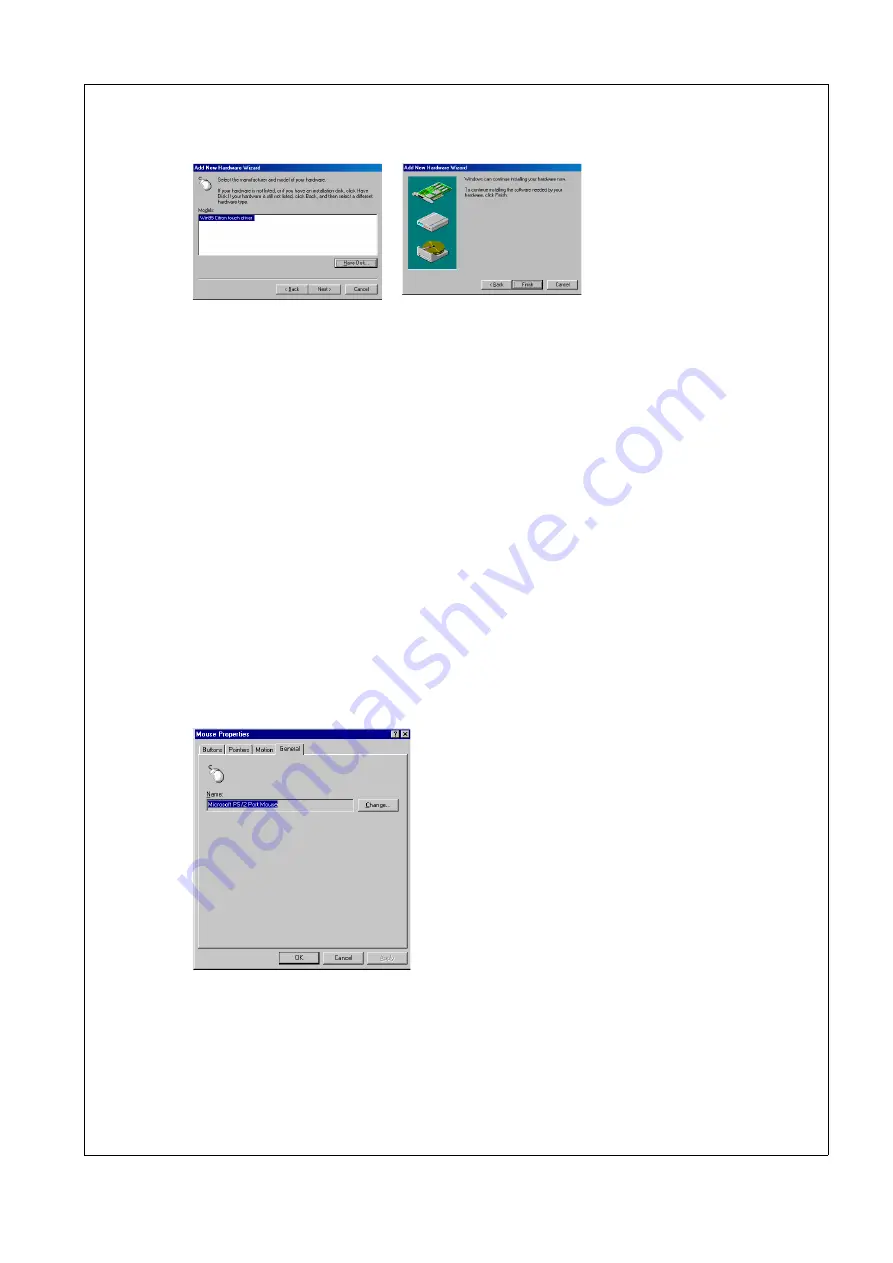
•
Select
Win95 citron touch driver
and choose
Finish
.
•
Restart the computer.
NOTE: The touch driver will make some conflicts with the suspend function. If the sus-
pend function shall functions correct, remove the COM3. Go to the
Control Panel
and
choose
System
. Select the
Devices Manager
and choose
Ports
. Click on
COM3
and
remove
.
How to Install Infrared Touch Drivers under Windows NT 4.0 (quick
steps)
We recommend that you have Service Pack 4.0 or later installed before continue. After
each step you have to click on the
Next
button.
•
First go to the
Control Panel
- Click on
Start
and choose
Settings
and then
Control
Panel
.
•
Choose
Mouse
.
•
Choose
General
and
Change
.
•
Insert the PCI6000 Infrared Touch driver diskette and choose
Have Disk
and click
OK
,
or
Browse
to select the directory where you have the drivers. Always use the newest dri-
vers from our homepage (http://www.innoscan-isc.dk).
106 Part 4
PCI6000 Software Details
Released
Содержание PCI6000
Страница 2: ...This page is intentionally left blank Released...
Страница 4: ...This page is intentionally left blank Released...
Страница 12: ...This page is intentionally left blank Released...
Страница 15: ...Part 1 PCI6000 Features Defines the Different Models and Describes the Common Data for All Models Released...
Страница 16: ...This page is intentionally left blank Released...
Страница 17: ...2 1 PCI6000 Versions PCI6000 User s Manual Chapter 2 PCI6000 Overview 5 Chapter 2 PCI6000 Overview Released...
Страница 18: ...2 2 External PCI6000 keyboards 6 Part 1 PCI6000 Features Keyboard Tabletop Wall mount Released...
Страница 22: ...This page is intentionally left blank Released...
Страница 24: ...This page is intentionally left blank Released...
Страница 32: ...This page is intentionally left blank Released...
Страница 36: ...This page is intentionally left blank Released...
Страница 38: ...This page is intentionally left blank Released...
Страница 40: ...7 1 Outside View Front 1 Front connector FH 96 28 Part 3 PCI6000 Mechanical Details Released...
Страница 45: ...PCI6000 User s Manual Chapter 7 Level 1 33 Service Zone Released...
Страница 46: ...This page is intentionally left blank Released...
Страница 50: ...Top 38 Part 3 PCI6000 Mechanical Details Released...
Страница 56: ...44 Part 3 PCI6000 Mechanical Details Top Released...
Страница 60: ...48 Part 3 PCI6000 Mechanical Details Mounting Instructions Released...
Страница 64: ...52 Part 3 PCI6000 Mechanical Details Top 1 M4 x 16 mm threaded studs Released...
Страница 68: ...This page is intentionally left blank Released...
Страница 72: ...60 Part 3 PCI6000 Mechanical Details Top 1 M4 x 16 mm threaded studs Released...
Страница 76: ...This page is intentionally left blank Released...
Страница 78: ...This page is intentionally left blank Released...
Страница 80: ...This page is intentionally left blank Released...
Страница 86: ...This page is intentionally left blank Released...
Страница 89: ...PCI6000 User s Manual Chapter 16 Level 4D 12 77 Back Heat Sink Extruded anodized aluminium Released...
Страница 91: ...PCI6000 User s Manual Chapter 16 Level 4D 12 79 Left and Right Mounting M8 x 18 mm threaded bushings Released...
Страница 92: ...This page is intentionally left blank Released...
Страница 95: ...PCI6000 User s Manual Chapter 17 Level 4D 15 83 Back Heat Sink Extruded anodized aluminium Released...
Страница 97: ...PCI6000 User s Manual Chapter 17 Level 4D 15 85 Left and Right Mounting M8 x 18 mm threaded bushings Released...
Страница 98: ...This page is intentionally left blank Released...
Страница 100: ...This page is intentionally left blank Released...
Страница 102: ...This page is intentionally left blank Released...
Страница 104: ...This page is intentionally left blank Released...
Страница 107: ...Part 4 PCI6000 Software Details Describes Software Details Released...
Страница 108: ...This page is intentionally left blank Released...
Страница 124: ...This page is intentionally left blank Released...
Страница 125: ...Part 5 PCI6000 Electrical Details Describes Electrical Details for the Level 1 Base Unit Released...
Страница 126: ...This page is intentionally left blank Released...
Страница 134: ...This page is intentionally left blank Released...
Страница 144: ...This page is intentionally left blank Released...
Страница 156: ...This page is intentionally left blank Released...
Страница 157: ...Part 6 PCI6000 Accessories Describes Functionallity and Data for Accessories Released...
Страница 158: ...This page is intentionally left blank Released...
Страница 166: ...154 Part 6 PCI6000 Accessories Inside X ray View 1 Gasket 2 Versa Pad 3 Keyboard controller Cut Out Released...
Страница 168: ...This page is intentionally left blank Released...






























