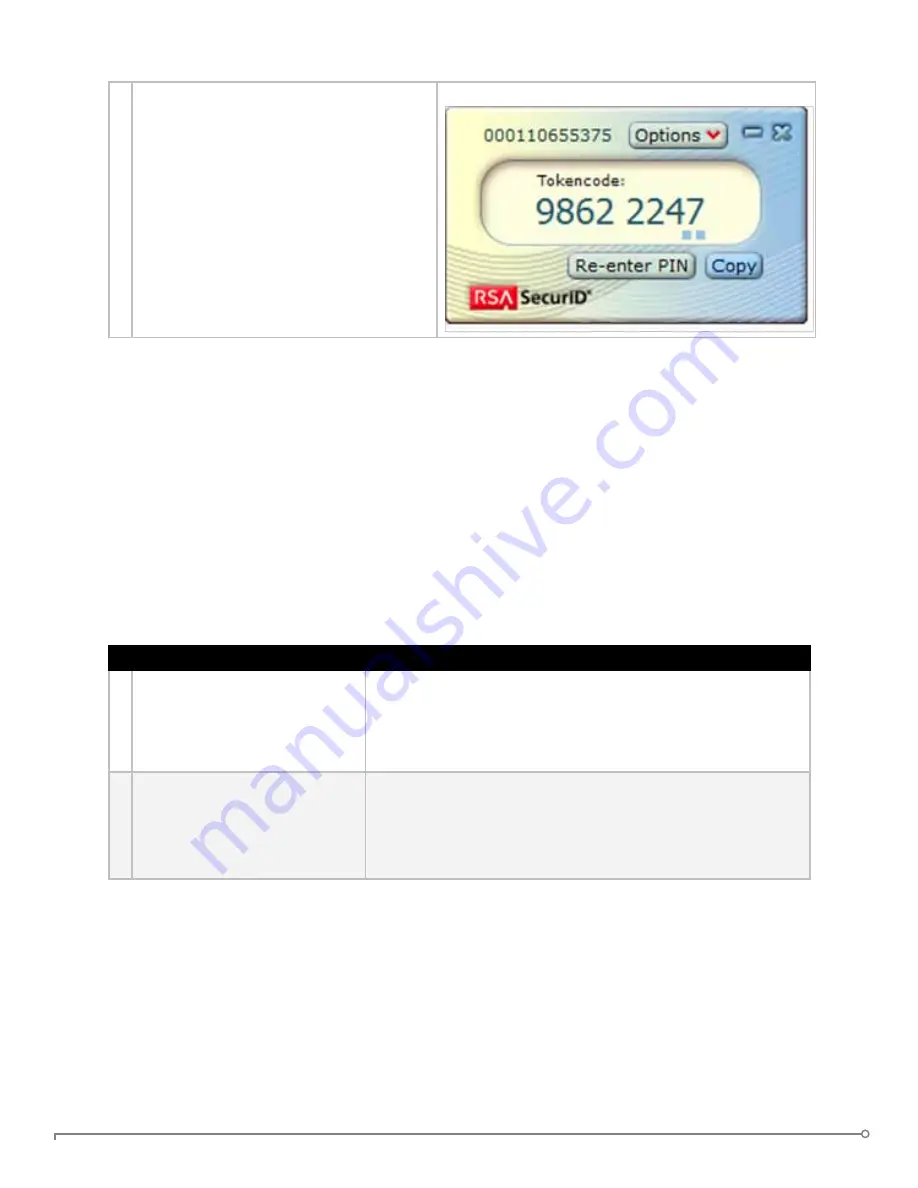
PAGE 23
IRONKEY ENTERPRISE USER GUIDE
5 The “Options” button allows you to
manage your tokens.
The drop-down list to the left of the
“Options” button allows you to select
the various tokens installed on the
device.
Periodically, a new one-time password
is generated. To copy your password to
the clipboard, click the “Copy” button.
IMPORTIng A DIgITAL CERTIFICATE InTO THE IROnKEy (WInDOWS OnLy)
The IronKey Cryptochip includes a limited amount of extremely secure hardware storage space,
which can be used for storing the private key associated with a digital certificate. This provides
you with additional strong authentication capabilities. For example, you could store a self-signed
certificate used for internal systems that will allow you to automatically log in when using the
IronKey’s onboard Firefox web browser.
The import process uses IronKey’s PKCS#11 interface and requires Mozilla Firefox. Note that
there is only space for one additional private key in the IronKey Cryptochip, though that key
will receive the security benefits of the Cryptochip’s tamperproof hardware and self-destruct
mechanisms.
# Step
Description
1 Open the onboard Firefox.
Click the icon in the IronKey Control Panel’s application
list on your user’s device.
2 Open Firefox’s Options menu
to the Encryption tab.
3.
Click “Tools” in the menu bar.
4.
Click “Options.”
5.
Click the “Advanced” icon.
6.
Click the “Encryption” tab.
























