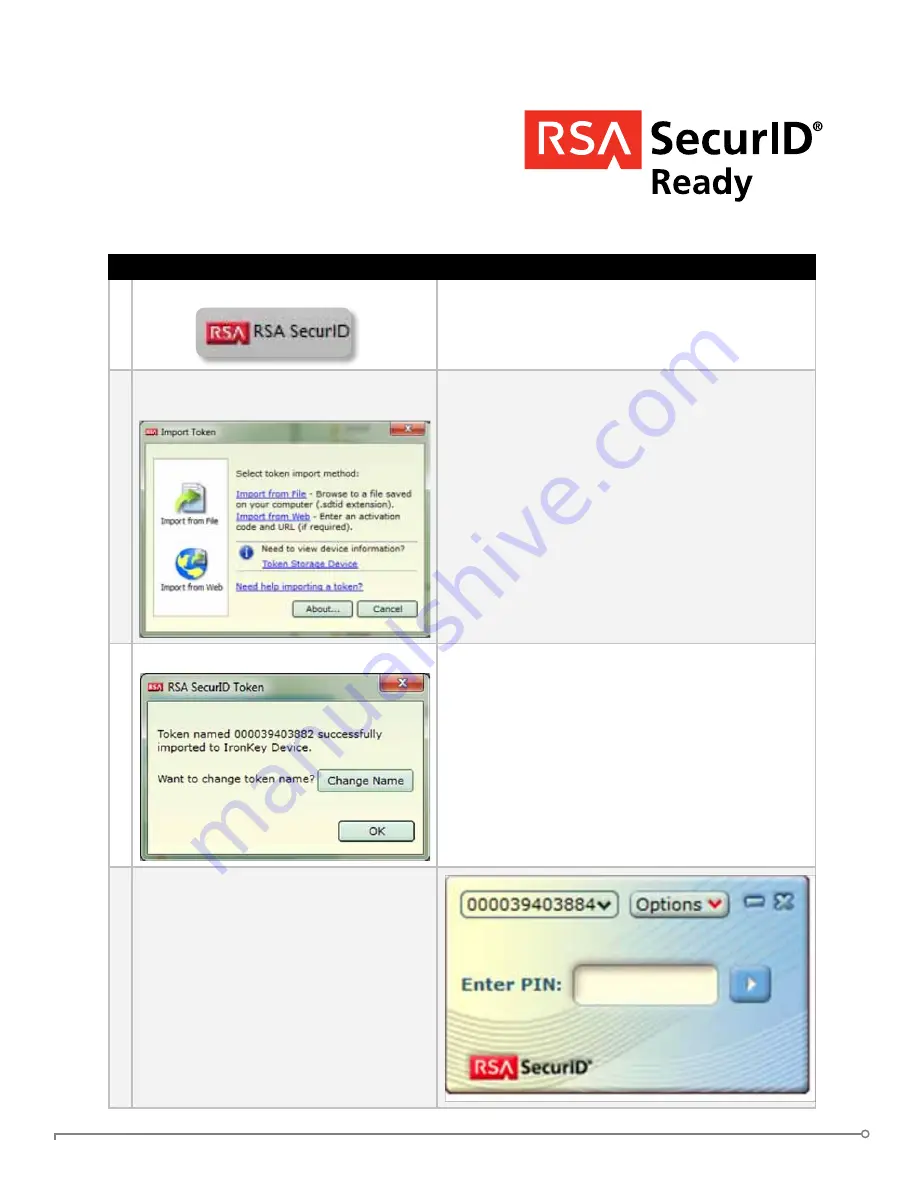
PAGE 22
IRONKEY ENTERPRISE USER GUIDE
uSIng RSA SECuRID On yOuR IROnKEy (WInDOWS OnLy)
# Step
Description
1 Open the RSA SecurID application.
Click the icon in the IronKey Control Panel’s
application list.
2
On first use, you will be prompted to
import a token file.
1.
Click the “Import from file” link to browse on
your computer to the .stdid file. A password
might be required to unlock the file.
2.
Alternatively, if your System Administrator
provided you a URL for RSA activation, you
can import the token from the web by clicking
“Import from Web” and pasting that URL in the
appropriate field.
3 If you prefer, rename your tokens.
Click the “Change Name” button to create a
name for the selected token.
If your file contains more than one Token, you
will receive a duplicate message for each token
imported. Click “OK”.
When all tokens have been imported, the RSA
application will be available for use.
4
To use the application, enter the PIN (if
required) and click on the right arrow
button.
nOTE:
•
A valid PIN is between 4 and 8 digits.
If enabled, your IronKey can provide additional strong
authentication capabilities by generating RSA SecurID
one-time passwords. Your System Administrator will
provide you either a token file or a URL to import
your tokens, or he may import them for you.

























