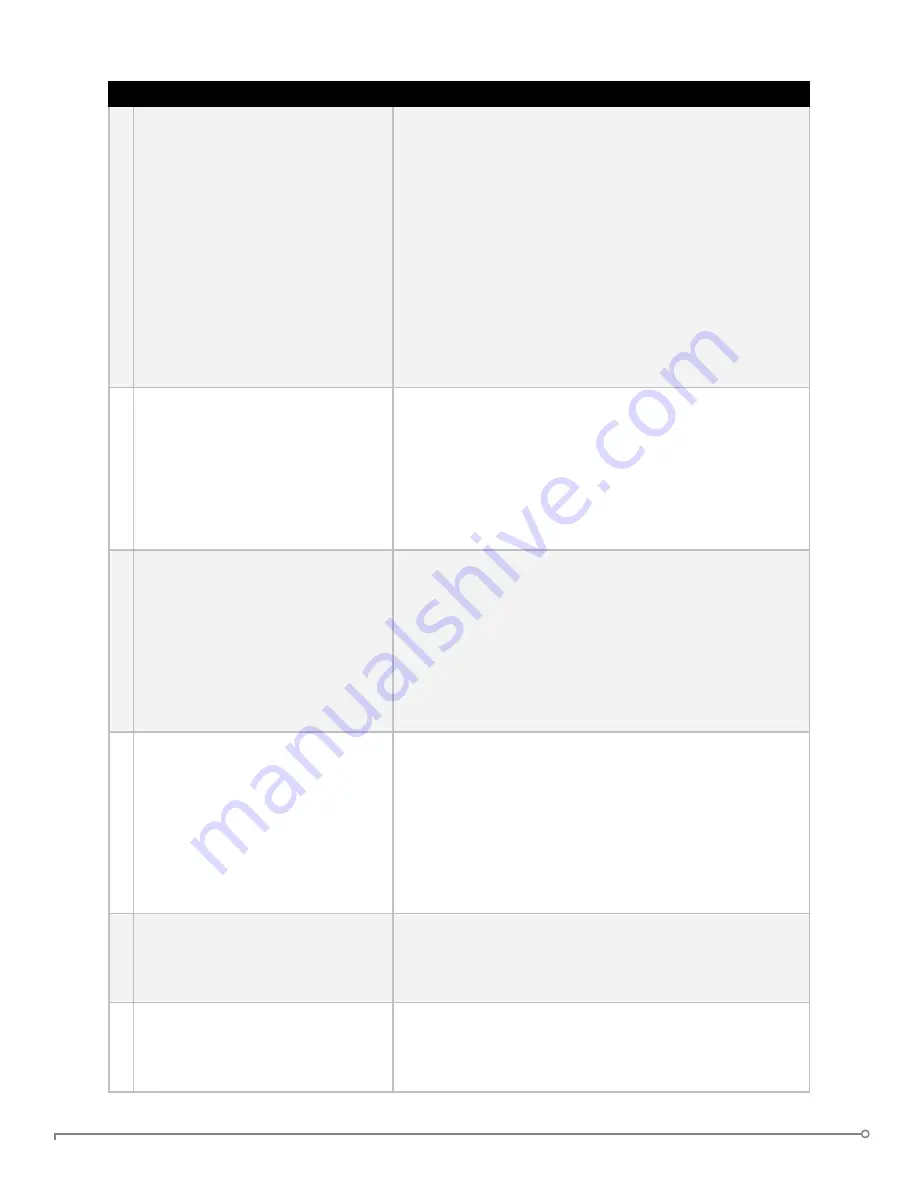
PAGE 20
IRONKEY ENTERPRISE USER GUIDE
# Step
Description
2 Automatically logging into an
account
The next time you return to a website or application
for which you have stored a password, your login
automatically fills in for you. If you have the auto-login
option enabled for that account, the Identity Manager
also submits the login.
You can also automatically log in by:
•
Using the IronKey Launcher (Ctrl + Alt + R).
•
Using the Titlebar Menu in the top right of the
application window.
•
Using the IronKey System Tray Menu.
•
Clicking the “AUTO” button in the main Identity
Manager window.
3 Editing/deleting logins and
accounts
You can manage your IronKey Identity Manager
accounts from within the main Identity Manager
window. Double-click the account, or select it and
click the “Edit” button.
Your data is automatically saved when you are finished
making your edits.
4 Backing Up and Restoring Iden-
tity Manager Data
You can securely back up your encrypted Identity
Manager data to your Online Security Vault. Simply
click the “Backup” button from within the IronKey
Identity Manager to back up all of your Identity
Manager data.
Synchronizing IronKeys (or setting up Master-Slave
relationships) is easy since you can restore backups to
your other IronKeys.
5 Locking down accounts with
VeriSign’s VIP Service
You can lock down some important online accounts
with VeriSign’s VIP service so that they can only be
accessed by using your IronKey. Log into eBay or
PayPal, and the Identity Manager guides you through
the rest.
You can also manually use the VeriSign VIP service for
an account by editing the account and selecting VeriSign
VIP from the “Additional Authentication” list.
6 Generating strong and random
passwords
You can create long random passwords with the
Identity Manager when setting up or editing an account.
Then, you can have the IronKey Identity Manager
remember them for you.
7 Modifying the Identity Manager
Settings
You can modify your Identity Manager settings by
clicking the “Settings” button in the main Identity
Manager window. See the Help file for more
information.



























