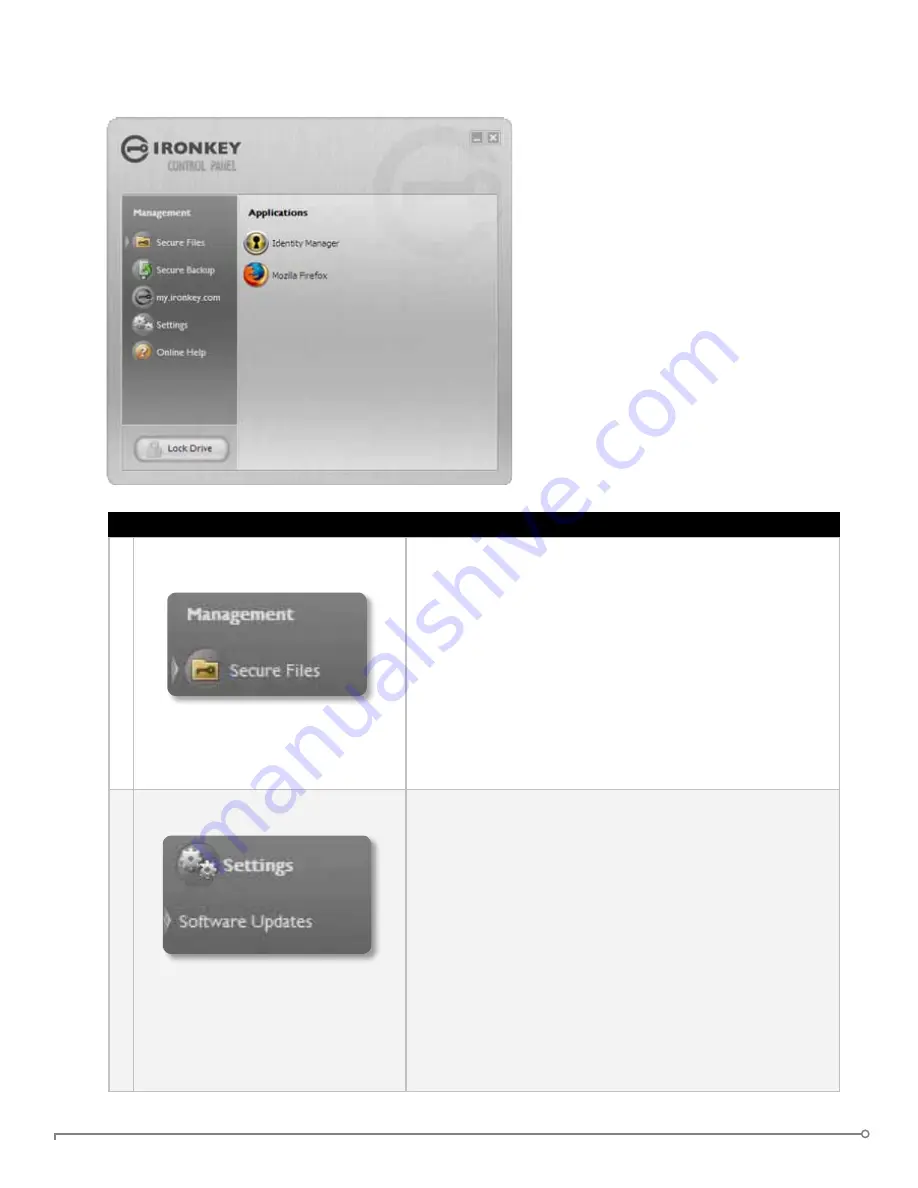
PAGE 14
IRONKEY ENTERPRISE USER GUIDE
uSIng THE IROnKEy COnTROL PAnEL (WInDOWS AnD MAC)
# Step
Description
1 Creating, editing, deleting secure
files
When you click “Secure Files” in the IronKey Control
Panel, the default browser on your computer opens
directly to your secure volume.
All files on your IronKey are strongly encrypted with
military-grade AES encryption. Encrypting files is as
simple as moving them into the secure volume. Dragging
files onto your desktop decrypts them on-the-fly in
hardware. The IronKey gives you the convenience of
working as you normally would with a regular flash drive,
while providing strong and “always-on” security.
2
Updating device firmware/software
The IronKey can securely update its software and
firmware through signed updates that are verified in
hardware. This allows users to keep their devices up-to-
date and protect themselves from future malware and
online threats.
To check for available updates, click the “Check for
Updates” button (Windows) or “Check Now” button
(Mac).
Windows: If an update is available, you can download and
install it by clicking the “Download Update” button.
Mac: You can check for and download policy updates.
However, you must download software updates on a
Windows computer.
The IronKey Control Panel is a central
location for:
»
Launching secure applications
»
Securely logging into
my.ironkey.com
»
Configuring your IronKey settings
»
Updating your device
»
Changing your IronKey password
»
Safely locking your device
»
Getting online help
Most of the Control Panel’s options
are located in the “Settings” menu.
nOTE:
The Windows version of the
IronKey Control Panel is shown.






























