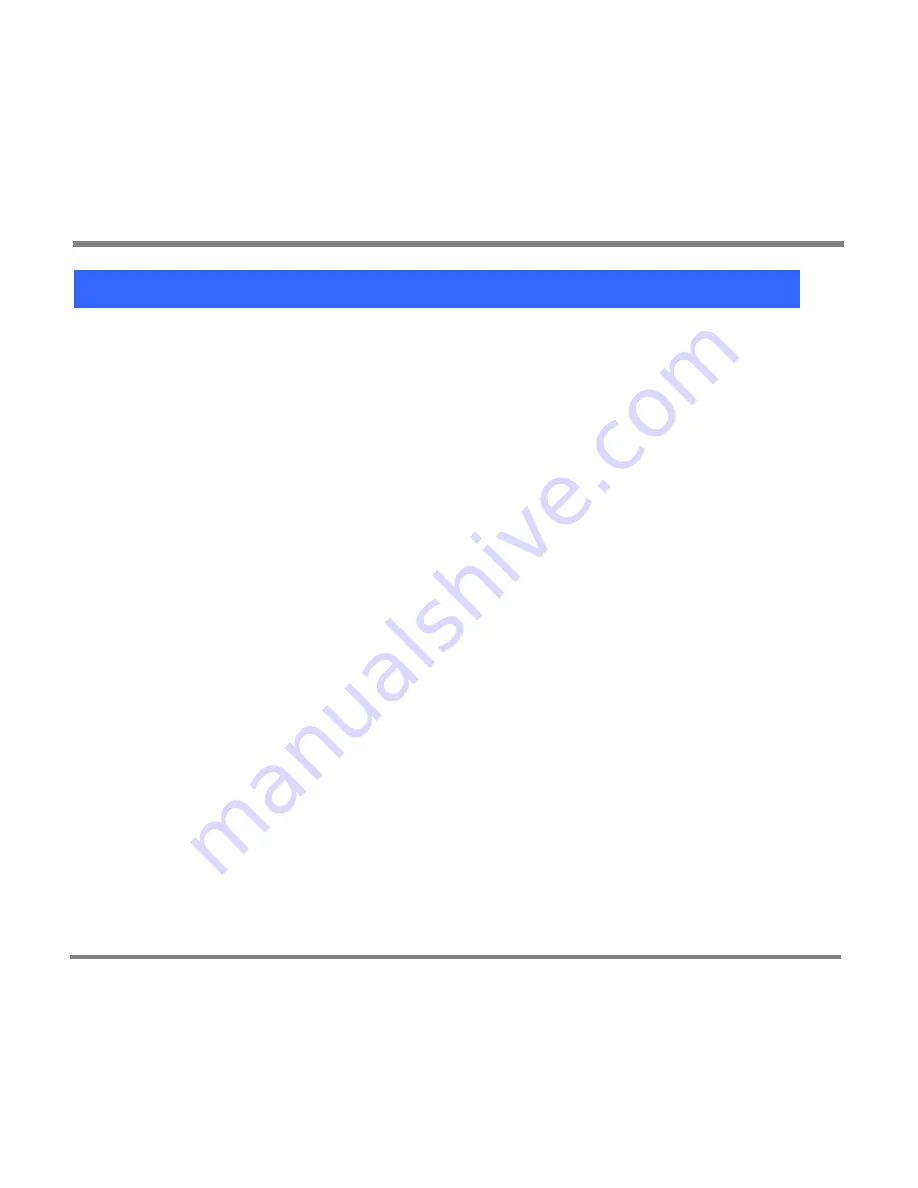
Protected Content
- 77 -
The Licensing Process and Your Portable Media Center
The licensing process for protected digital media content takes place on your
computer, not on your Portable Media Center. You can acquire licensed files in
several ways. The most common way is to download licensed files to your
computer from content providers such as record or video companies.
The content provider might issue a license when you download the file.
Alternatively, Windows Media Player attempts to acquire a license when you play
an unlicensed protected file, such as one on a CD, for the first time.
Some content providers might require that you register or pay a fee. Others might
not, and in these cases Windows Media Player might acquire the license without
notifying you.
You can automatically or manually add licensed protected content to your
Portable Media Center if the license allows it. Protected files in the Windows
Media Player media library whose licenses do not allow them to be copied to
portable media devices will not be transferred to your Portable Media Center.
Your Portable Media Center plays protected files only if they are licensed. You
can play protected files until the license expires. A message appears on the screen
when this happens.
If a protected file has a license that does not expire, you can play the file
indefinitely. Contact the content provider if you have questions about the license
terms.
Содержание PMC-100
Страница 9: ...Common Tasks 2 Locating the Controls...
Страница 10: ...Common Tasks 3...
Страница 11: ...Common Tasks 4 Control Buttons on your Portable Media Center...
Страница 45: ...Digital Media File Types 38 Requirements...
Страница 50: ...Digital Media File Types 43 2 Select I accept the terms in the License Agreement...
Страница 51: ...Digital Media File Types 44 3 Click Next to continue...
Страница 52: ...Digital Media File Types 45 4 Select Copy sample content to the media library and click Next...
Страница 53: ...Digital Media File Types 46 5 Click Install to start the installation...
Страница 54: ...Digital Media File Types 47 6 The system will start the installation process as the following screen...
Страница 55: ...Digital Media File Types 48 7 When you are prompted the Agreement screen click I Accept...
Страница 60: ...Digital Media File Types 53 12 Click Next to continue...
Страница 79: ...Digital Media File Types 72 c Click the File tab d Select Connect to Device...
Страница 80: ...Digital Media File Types 73 e Click the OK button f Select Update OS Image...
Страница 89: ...Finding Information 82 Amount of hard disk space remaining on your Portable Media Center...






























