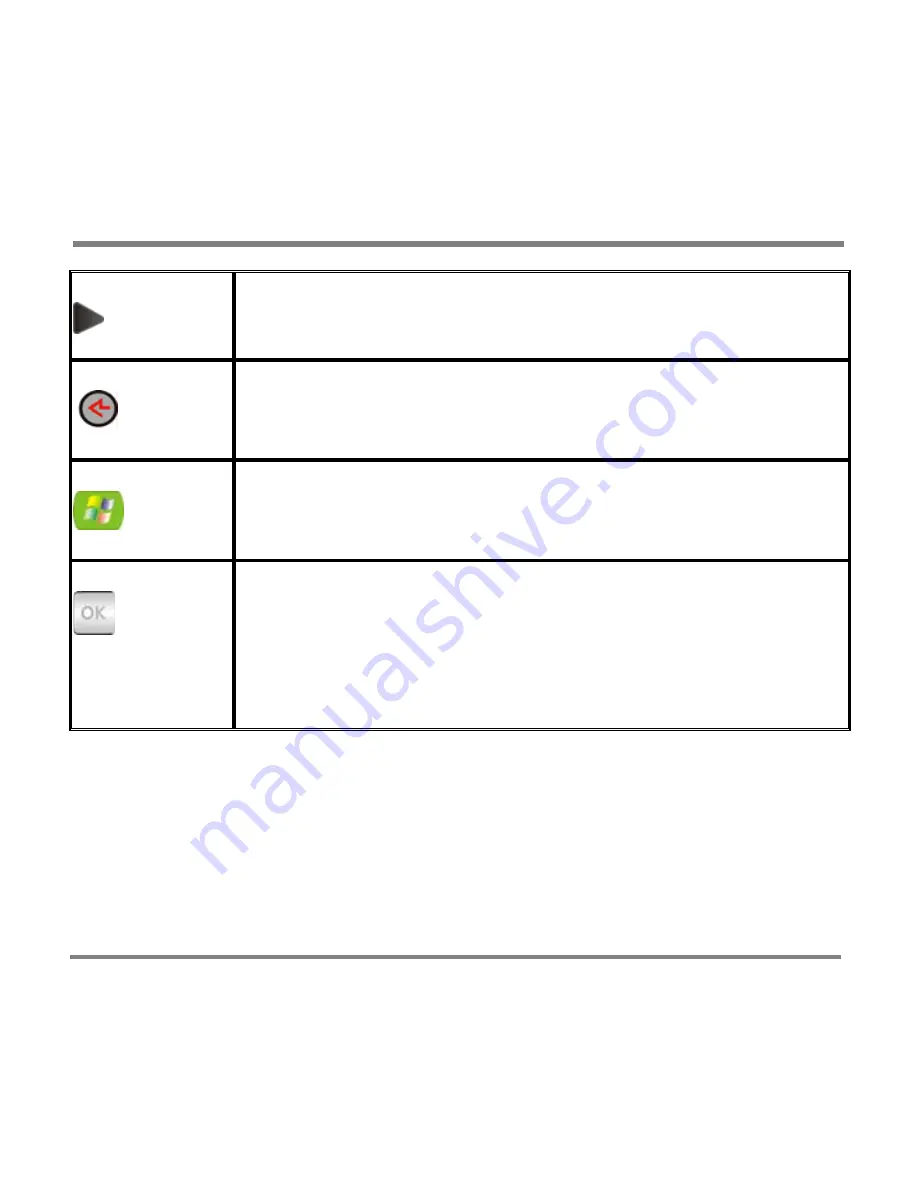
Screen and Controls
- 36 -
Right
Pressing this control moves the user to the screen at the right of
the screen being viewed, as if moving through a horizontal band
of screens.
Back
Pressing this control moves the user to the previous screen or to
the previous band of screens.
Start
Pressing this control moves the user to the beginning of the
Library screens (the Start screen) or, at the Start screen, to the
last viewed Now Playing screen.
OK
Pressing this control takes the user to the next level of the
selected item; for example, albums for a selected artist, or songs
for a selected album.
This control also selects check boxes, displays a selected picture,
and begins playback of videos, TV shows, songs, and slide
shows.
Содержание PMC-100
Страница 9: ...Common Tasks 2 Locating the Controls...
Страница 10: ...Common Tasks 3...
Страница 11: ...Common Tasks 4 Control Buttons on your Portable Media Center...
Страница 45: ...Digital Media File Types 38 Requirements...
Страница 50: ...Digital Media File Types 43 2 Select I accept the terms in the License Agreement...
Страница 51: ...Digital Media File Types 44 3 Click Next to continue...
Страница 52: ...Digital Media File Types 45 4 Select Copy sample content to the media library and click Next...
Страница 53: ...Digital Media File Types 46 5 Click Install to start the installation...
Страница 54: ...Digital Media File Types 47 6 The system will start the installation process as the following screen...
Страница 55: ...Digital Media File Types 48 7 When you are prompted the Agreement screen click I Accept...
Страница 60: ...Digital Media File Types 53 12 Click Next to continue...
Страница 79: ...Digital Media File Types 72 c Click the File tab d Select Connect to Device...
Страница 80: ...Digital Media File Types 73 e Click the OK button f Select Update OS Image...
Страница 89: ...Finding Information 82 Amount of hard disk space remaining on your Portable Media Center...















































