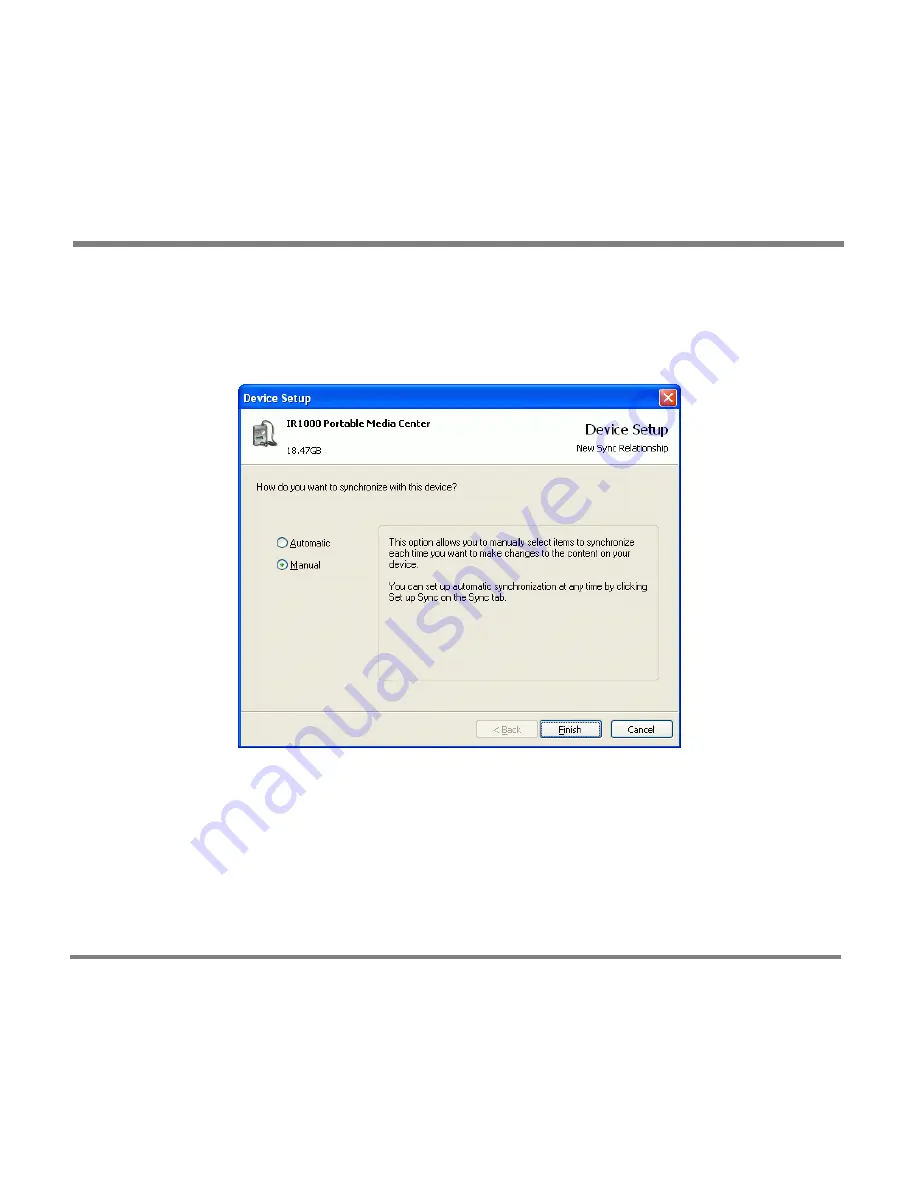
Digital Media File Types
- 56 -
15.
Before opening the Windows Media Player program, you will need to
select your private option and customize the installation options. After
finishing the two setups, you can select
Automatic
or
Manual
synchronization with the device.
The Setup disc installs several programs on your computer, including Windows
Media Player 10.
Содержание PMC-100
Страница 9: ...Common Tasks 2 Locating the Controls...
Страница 10: ...Common Tasks 3...
Страница 11: ...Common Tasks 4 Control Buttons on your Portable Media Center...
Страница 45: ...Digital Media File Types 38 Requirements...
Страница 50: ...Digital Media File Types 43 2 Select I accept the terms in the License Agreement...
Страница 51: ...Digital Media File Types 44 3 Click Next to continue...
Страница 52: ...Digital Media File Types 45 4 Select Copy sample content to the media library and click Next...
Страница 53: ...Digital Media File Types 46 5 Click Install to start the installation...
Страница 54: ...Digital Media File Types 47 6 The system will start the installation process as the following screen...
Страница 55: ...Digital Media File Types 48 7 When you are prompted the Agreement screen click I Accept...
Страница 60: ...Digital Media File Types 53 12 Click Next to continue...
Страница 79: ...Digital Media File Types 72 c Click the File tab d Select Connect to Device...
Страница 80: ...Digital Media File Types 73 e Click the OK button f Select Update OS Image...
Страница 89: ...Finding Information 82 Amount of hard disk space remaining on your Portable Media Center...






























