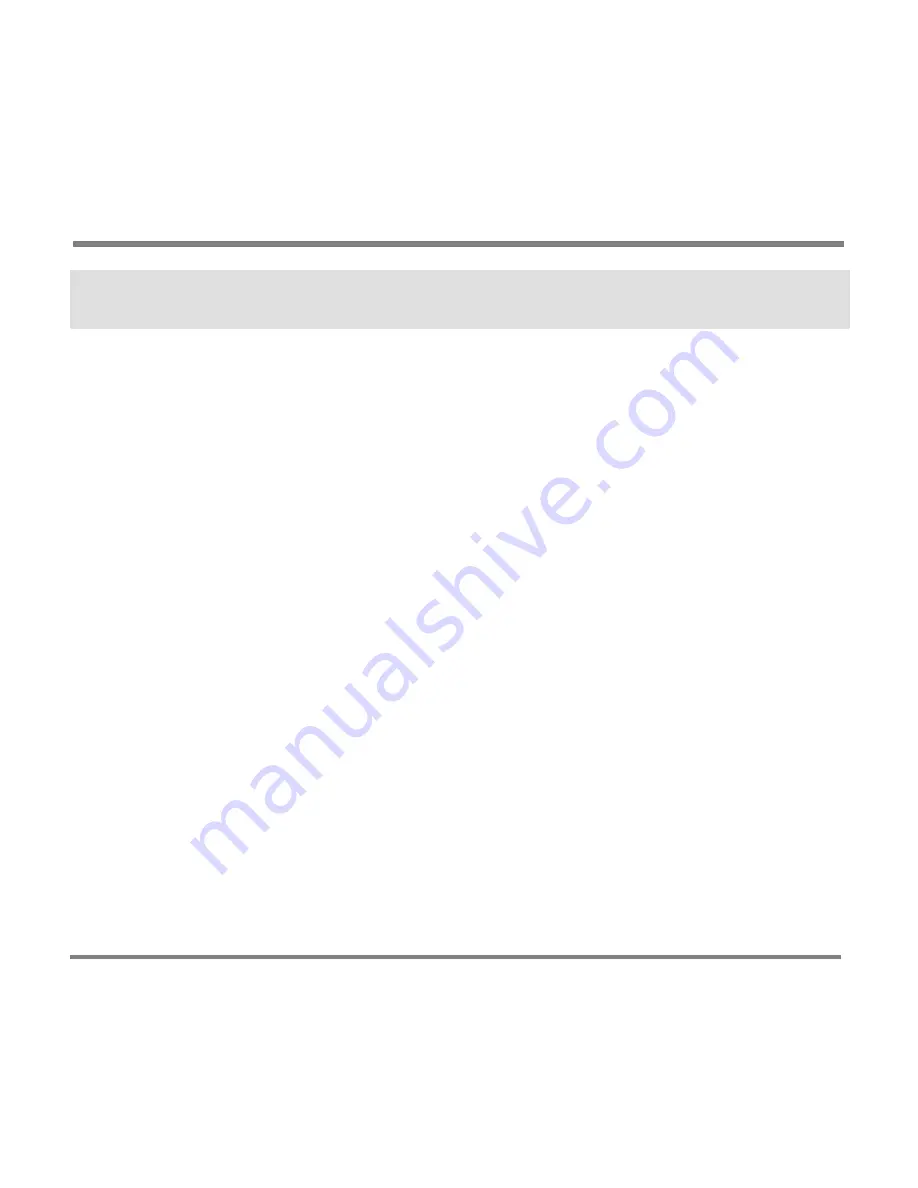
Digital Media File Types
- 62 -
If You Have Not Previously Used Windows Media Player 10 on
the Computer
If you have not previously used Windows Media Player 10 on the computer, you
must scan the computer for digital media content before the computer can copy
the media to your Portable Media Center.
To add digital media content for the first time
Automatically.
To configure Windows Media Player 10 to automatically copy
content you select to your Portable Media Center do the following.
a.
Plug the power adapter into a wall outlet then into the DC IN 5V jack on
the player.
b.
Power on the player.
c.
Attach the USB cable to the player then to an open USB port on the
computer.
d.
On the next page of the device setup wizard, click
Next.
Содержание PMC-100
Страница 9: ...Common Tasks 2 Locating the Controls...
Страница 10: ...Common Tasks 3...
Страница 11: ...Common Tasks 4 Control Buttons on your Portable Media Center...
Страница 45: ...Digital Media File Types 38 Requirements...
Страница 50: ...Digital Media File Types 43 2 Select I accept the terms in the License Agreement...
Страница 51: ...Digital Media File Types 44 3 Click Next to continue...
Страница 52: ...Digital Media File Types 45 4 Select Copy sample content to the media library and click Next...
Страница 53: ...Digital Media File Types 46 5 Click Install to start the installation...
Страница 54: ...Digital Media File Types 47 6 The system will start the installation process as the following screen...
Страница 55: ...Digital Media File Types 48 7 When you are prompted the Agreement screen click I Accept...
Страница 60: ...Digital Media File Types 53 12 Click Next to continue...
Страница 79: ...Digital Media File Types 72 c Click the File tab d Select Connect to Device...
Страница 80: ...Digital Media File Types 73 e Click the OK button f Select Update OS Image...
Страница 89: ...Finding Information 82 Amount of hard disk space remaining on your Portable Media Center...






























