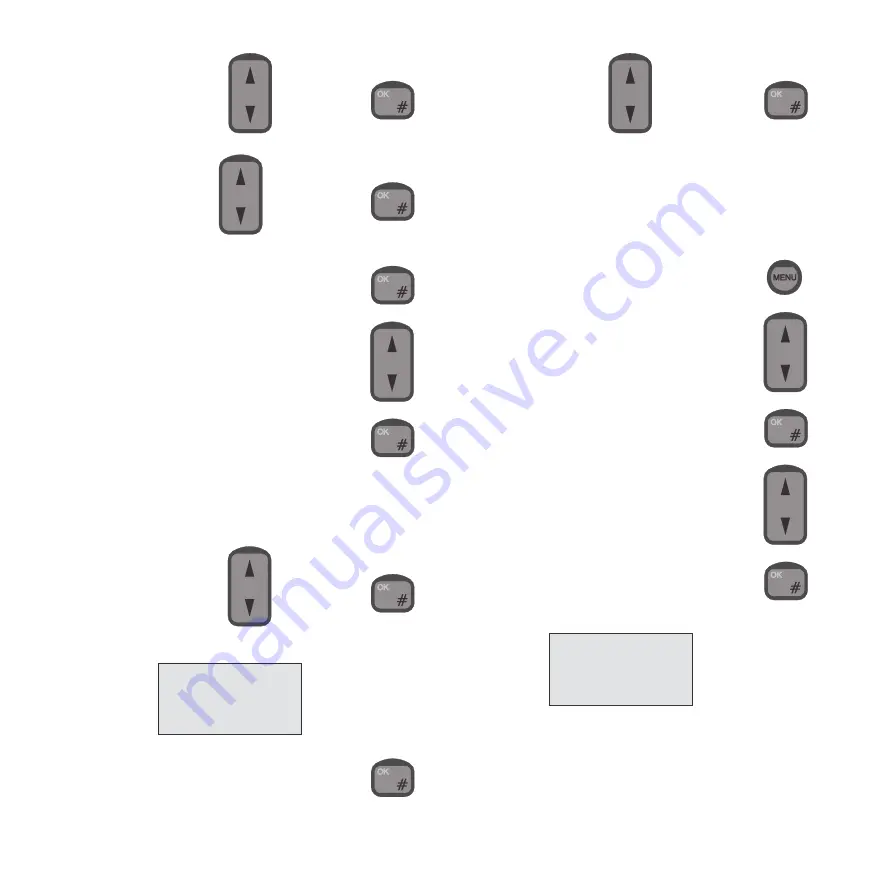
14
2.
Find the item “Call Log” using
and confirm by
3.
Find the item “Global” using
and confirm by
A list of all outgoing calls made from the system can now be
retrieved by choosing the item “Outgoing” and pressing
To see more details about a specific call, find the call using
and confirm by
Alternatively, the account of each user can be retrieved as shown
below:
1.
Follow steps 1-3 above.
2.
Find the item “Account” using
and confirm by
The available items are now:
To select e.g. a specific user, choose “Users” and press
Now, find the user by means of
and press
Setting Time and Date
Time and date can be displayed and adjusted manually. The time is
used in the call log. Adjusting the time requires that the user is
identified with a priority value of 4 or less (Commander, Captain, or
SUPER USER).
1.
To enter the function menu, press:
2.
Go to the “System” item using:
and press:
3.
Go to “Time/date” using:
and press:
You can now choose between “Status”, “Set”, “System update”, and
“GPS update”
Status: Shows current time and date (from system).
Set: Allows you to edit time and date manually, using the numeric
keys.
DATE-TIME
>Status
Set
Sys.update
>Users
Phone
Unknown
Deleted Users
0125
Содержание RTU4120A
Страница 1: ...List of contents see page 1 SAILOR SC4150 Operating Instructions ...
Страница 2: ...ii 0125 ...
Страница 33: ......
Страница 34: ......
Страница 35: ......
Страница 36: ......
















































