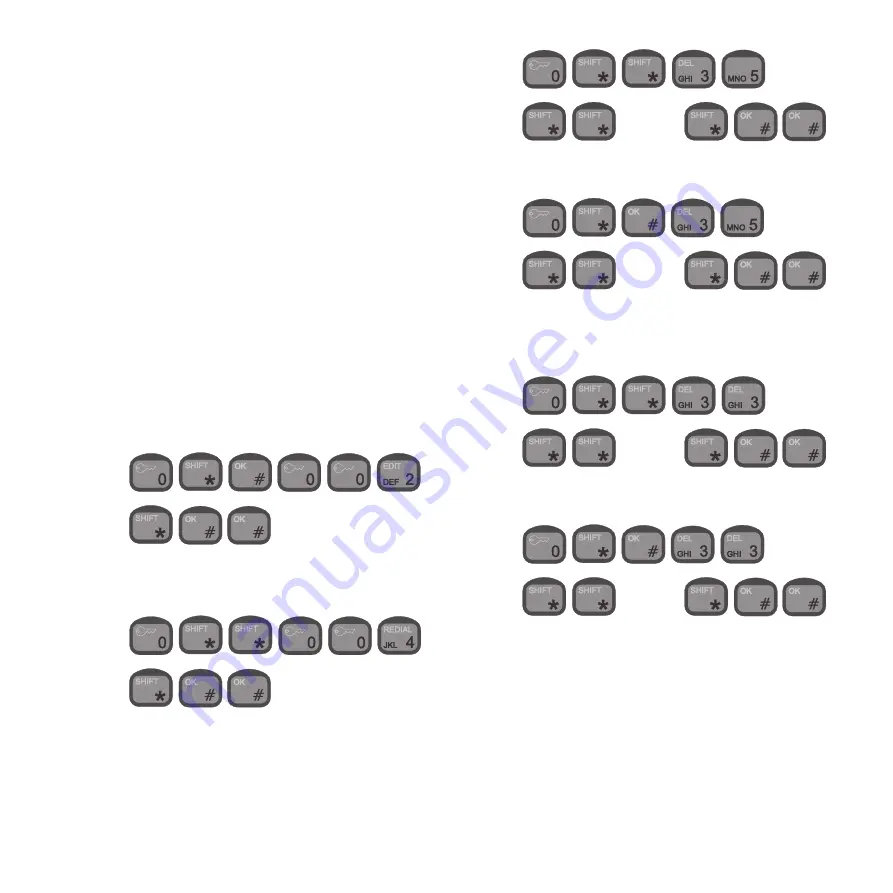
21
You may record a personal greeting which the callers will hear when
they are forwarded to your mailbox. After hearing your personal
greeting, callers can leave a voice mail message which is stored in
your mailbox.
Your personal mailbox has a lot of features which can be configured
by you. The caller also has a number of facilities to choose between
when forwarded to your mailbox. See the “Iridium Services User
Guide” that comes together with your Iridium equipment.
Call Barring
NOTE:
This feature is only available with RTU software
version 3.0.0 and higher.
Call barring allows you to bar either all external incoming or all
external outgoing calls. If you bar external incoming calls, your
Iridium equipment will not receive external incoming calls. If you bar
external outgoing calls, nobody will be able to place external
outgoing calls from your Iridium equipment
Note: External incoming calls will not be sent to your personal
mailbox if call barring of external incoming calls is active.
Before activating call barring, disable all types of call forwarding:
1.
Hook off
2.
Reactivating call forwarding and restoring your previous settings:
1.
Hook off
2.
Barring external incoming calls:
Activate:
1.
Hook off
2.
[password]
Deactivate:
1.
Hook off
2.
[password]
Barring external outgoing calls:
Activate:
1.
Hook off
2.
[password]
Deactivate:
1.
Hook off
2.
[password]
If you want to change the call barring setting you must enter your
password. The initial password will be supplied by your service
provider.
Changing Your password :
1.
Hook off
0125
Содержание RTU4120A
Страница 1: ...List of contents see page 1 SAILOR SC4150 Operating Instructions ...
Страница 2: ...ii 0125 ...
Страница 33: ......
Страница 34: ......
Страница 35: ......
Страница 36: ......


























