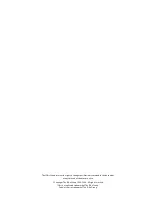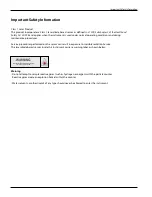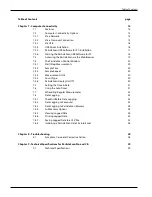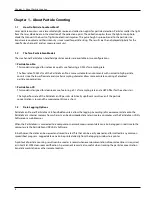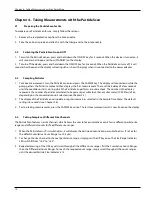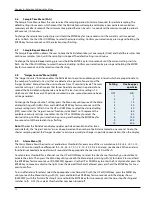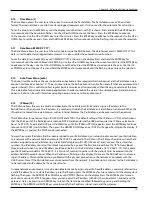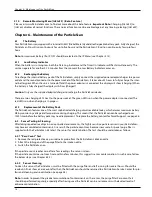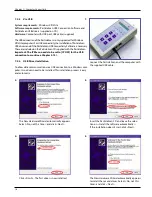9
3.2
ParticleScan Features
Isokinetic probe
The isokinetic probe with the Tygon tube piece allows uniform low turbulence sampling of ambient air.
It is also necessary for proportional sampling of particles of all sizes.
Intake nozzle
The intake nozzle is covered during shipping with a protective red plastic cap, which is designed to keep
small objects from entering into the sampling chamber. The cap must be removed prior to taking a sample to prevent
possible damage to the internal pump.
Display
When the device is off and not connected to the charger, the display will also be off. If the device is off and
connected to the charger, it will show [charging] or [charged]. When the unit is sampling, the particle concentration
measured will be displayed. The displayed concentration can be shown for one particle size range at a time (see Particle
Size Indicators). When the Menu key is pressed, the display will show the user settings.
Particle Size Indicators The particle size indicators show which particle size range is currently displayed. When the Alarm
is set and the set particle concentration threshold is exceeded, the appropriate particle size indicator will flash and a beep
will sound.
Cumulative Count Ranges
There are six cumulative size channels to select from: ≥0.3 / ≥0.5 / ≥0.7 / ≥1.0 / ≥2.0 / ≥5.0
microns. When a cumulative size channel is selected, the ParticleScan will count particles which are equal to and larger
than the selected size channel.
Differential Count Ranges
There are five differential size channels to select from: 0.3–0.5 / 0.5–0.7 / 0.7–1.0 / 1.0–2.0 /
2.0–5.0 microns. When a differential size channel is selected, the ParticleScan will count the particles whose size lies
between the selected two size channels.
Data Log Indicator
This indicator lights up when data logging has been turned on. Whenever a measurement is taken, it
will be logged to the ParticleScan’s internal memory.
Timer On Indicator
This indicator lights up when the auto timer is actively set. The Auto Timer is a feature that allows the
ParticleScan to take automatic measurements based on a timer schedule. The Auto Timer schedule is set via the
ParticleScan USB Utility Software or the web browser interface.
Low Battery Indicator
When the battery is running low, both the Data Log Indicator and the Timer On Indicator will
flash. The unit can operate for another 5–10 minutes from the time the Low Battery Indicator comes on.
ON/OFF Key
Press and hold for 2 seconds to turn the device on or off.
SAMPLE Key
Press once when the device is on to start a measurement. Press again to stop a measurement.
UP/DOWN Keys
Use during a measurement to select size channel displayed. It is also used to change a menu setting.
MENU Key
Press 1 to 14 times to display one of 14 user menus.
ENTER Key
Press and hold for 2 seconds when in a menu to make a menu item changeable. Press once in certain menus
to progress. Press and hold for 2 seconds to save changes in a menu.
Chapter 3 – Getting to Know the ParticleScan
Содержание ParticleScan CR
Страница 30: ...30 Notes...
Страница 31: ...080312_IQ_MA_PSPPSCR_US...