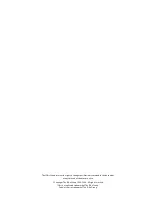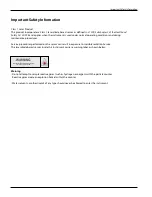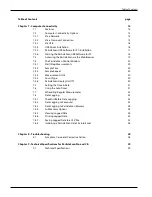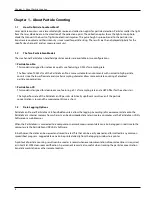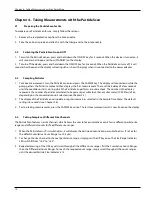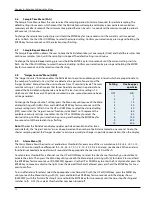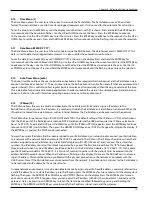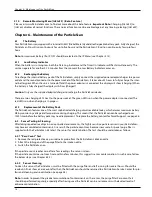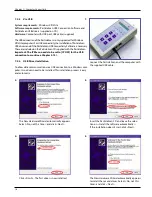5.10
Time Menu [t]
The Time Menu allows the user to set the current time inside the ParticleScan. The ParticleScan uses a 24 hour clock
format. The internal clock is used to time stamp logged measurements. It is also used for the automatic timer function.
To set the time, press the MENU key until the display menu that starts with [t] is shown. Press and hold the ENTER key for
two seconds until the hour block flashes. Use the UP or DOWN key to set the hours. Press the ENTER key to advance
to the minutes. Use the UP or DOWN key to set the minutes. Press the ENTER key to advance to the seconds. Use the UP or
DOWN key to set the seconds. Press and hold the ENTER key for two seconds until the flashing stops to save the selection.
5.11
Date Menu [MM:DD:YYYY]
The Date Menu allows the user to set the current date inside the ParticleScan. The date format used is MM:DD:YYYY. This
date is used to date stamp logged measurements. It is also used for the automatic timer function.
To set the date, press the MENU key until [MM’DD’YYYY] is shown on the display. Press and hold the ENTER key for
two seconds until the month block starts flashing. Use the UP or DOWN key to set the current month. Press the ENTER key
to advance to the days. Use the UP or DOWN key to set the day. Press the ENTER key to advance to the year. Use the UP
or DOWN key to set the year. Press and hold the ENTER key for two seconds until the flashing stops to save the selection.
5.12
Auto Timer Menu [auto]
The Auto Timer Menu allows the user to activate or inactivate a timer program that has been set via the ParticleScan web
browser interface (see Chapter 7.7). The auto timer allows the ParticleScan to turn itself on and off to take measurements at
regular intervals. This is useful to collect regular particle samples over long periods, without having to sample all the time.
This is desirable for permanent sampling applications, in order to reduce the wear on the sampling pump and other com-
ponents. It also can be useful to reduce sampling noise in noise-sensitive environments.
Chapter 5 – Adjusting Settings in the Menu
13
5.13
IP Menu [IP]
The IP Menu allows the user to activate and deactivate the network port (RJ-45) and assign an IP address to the
ParticleScan on the network. The IP address is a number with which the ParticleScan is identified on a network. When the
IP number is entered into a web browser such as Internet Explorer, the ParticleScan can be accessed via the network.
The IP Menu has three main settings: IP OFF, DHCP and STATIC. The default setting of the IP Menu is IP OFF, which means
that the RJ-45 port of the ParticleScan is inactive. NOTE: Data transfer via the USB port requires the IP Menu selection to
be set to [IP OFF]. To activate DHCP, press the MENU key until the IP Menu [IP OFF] appears, press the ENTER key for three
seconds until [IP OFF] starts to flash. Then press the ARROW DOWN key once. [DHCP] will appear flashing on the display. If
the ENTER key is pressed, the DHCP mode is activated.
To view the current IP address that has been assigned to your ParticleScan by a network router, connect your ParticleScan
to a network with a network cable and ensure that DHCP is selected in the IP Menu. The IP Menu should now show the IP
address assigned to your ParticleScan by intermittently displaying [DCHP], [IP xxx’xxx’] and [‘xxx’xxx]. The x stands for
numbers. The IP address consists of four blocks separated by a period. The first two blocks have the “IP” in front. Blocks
three and four do not. A typical IP address could look like this on the ParticleScan display: [IP 192’168‘ 0’ 79]. In this exam-
ple, the IP address would be 192.168.0.79. It is this set of numbers together with the periods must be entered into the
address field of the web browser. When the IP address is flashing on the display, this means the ParticleScan is not receiv-
ing an IP address. This could be due to a problem with the physical connection to the network or a problem with the
DHCP server. Note: If the ParticleScan was disconnected from the network, it can take up to 3 minutes for the ParticleScan
to be reassigned an IP address by the network router.
In some network environments, it may be desirable to manually assign a specific, fixed IP address, commonly referred to a
a static IP address. To set a static IP address, go to the IP menu, press the ENTER key for two seconds until the display starts
flashing. Then press the ARROW UP or DOWN key until [STATIC] flashes on the display. Press the ENTER key for two sec-
onds until a constant [-STATIC] appears. Now you can adjust the IP address [-IP Addr], the subnet mask [-Subnet] and the
gateway [-Gate], by pressing an ARROW key to reach the item to be modified, followed by pressing and holding the
ENTER key. The ARROW and ENTER keys serve to modify the IP address, subnet mask and the gateway.
Содержание ParticleScan CR
Страница 30: ...30 Notes...
Страница 31: ...080312_IQ_MA_PSPPSCR_US...