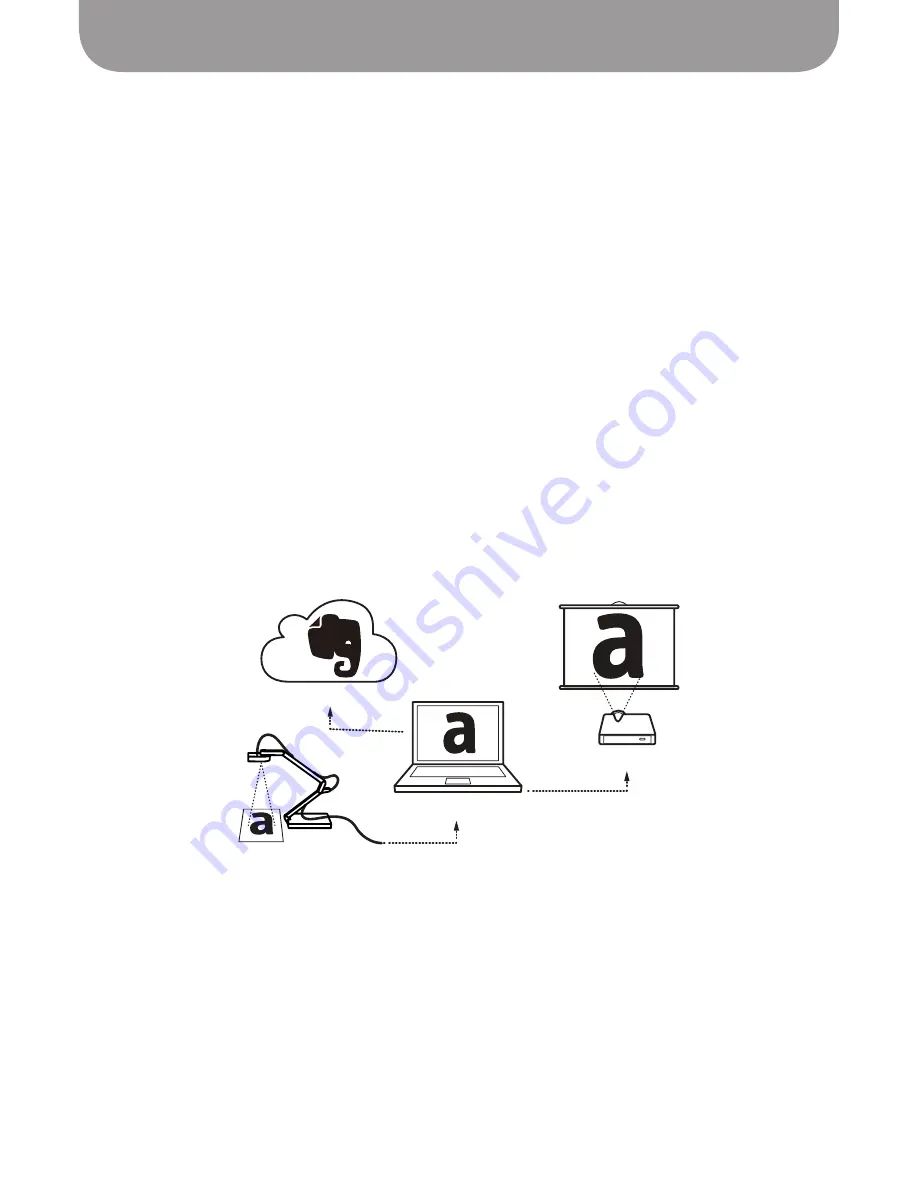
Projecting Your Image
26
Projecting Your Image
Ziggi-HD's image quality and high resolution are perfect for large-screen projections in the classroom or
conference room. In general, you'll need Ziggi-HD, your PC or Mac, and a separate projector device (not
included, sold separately).
In most cases, Full Screen mode is preferred for projection. To enter Full Screen mode, click on the “full
screen” tab on the left-hand side of the software. Full Screen mode will give you the same functions
available in Camera mode. To exit Full Screen mode, press the Esc key, or click the “Esc” button in the
upper right-hand section of the screen.
Capture
Adjust
Project
Evernote
®
5. Upload to Evernote –
A message in the lower-right will inform you how many files you have attached.
To upload your selected files to Evernote, click the "Send to Evernote" button. The button will turn gray
while your files are uploading. When the button returns to a green color, your files have been completely
uploaded. A pop-up window will appear indicating how many files were successfully uploaded. These
files will now appear in your Evernote application.
Note: Clicking the "Check Evernote Now" button in the pop-up window will open a new tab in your browser
and take you to the Evernote page of your notebook.























