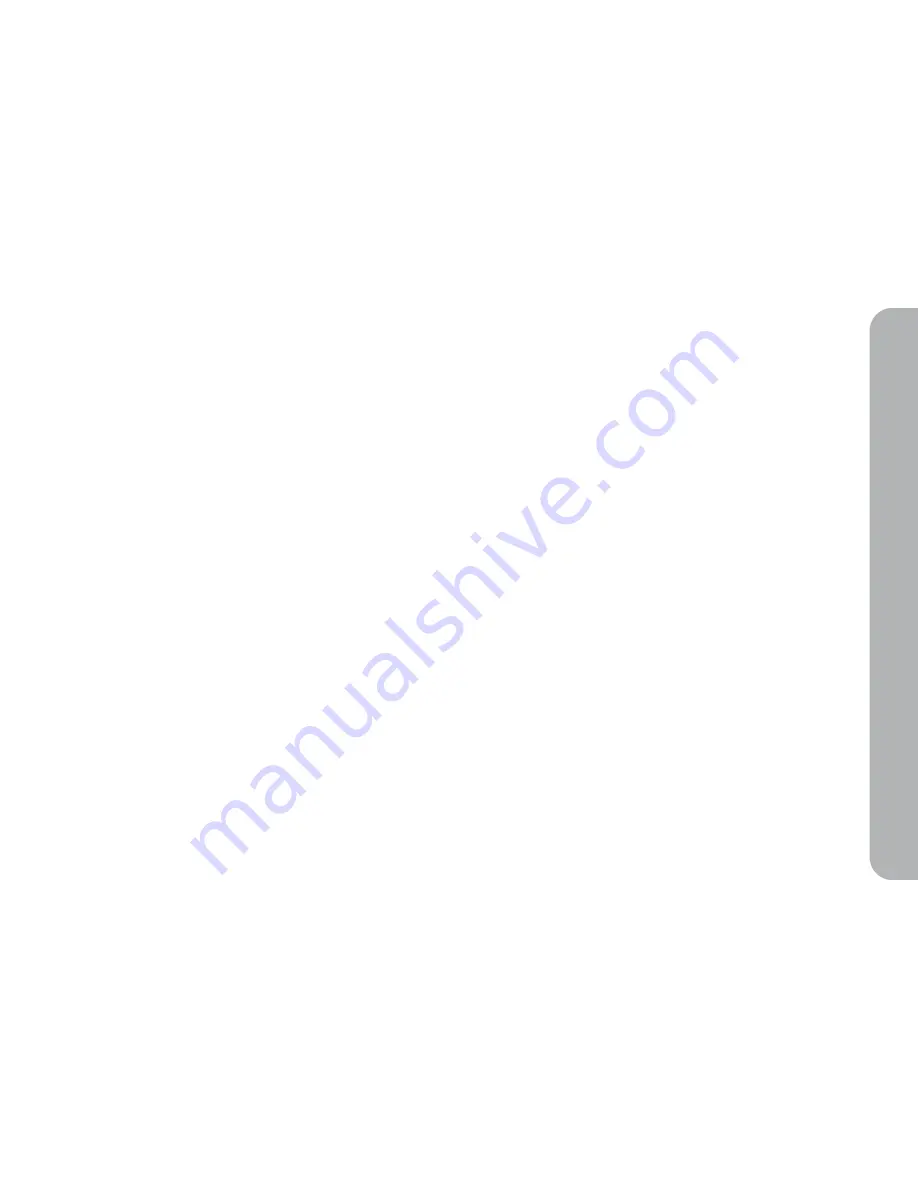
17
W
ar
ran
ty
In
for
m
at
ion
4. Warranty Information
Product warranty and after sales service
Limited Warranty
The hardware product Kaleido R7
(hereafter referred to as the “product”) is a digital display device designed by IPEVO Corporation (hereafter referred to as “IPEVO”). IPEVO does not warrant that the operation
of the product will be uninterrupted or error-free, and is not responsible for damage arising from failure to follow instructions relating to the product’s use. IPEVO’s warranty
obligations for this product are limited to the terms set forth below:
• This product warranty is limited to and valid only in the original country of purchase.
• The warranty only covers the hardware product, and does not apply to any non-IPEVO hardware products packaged or sold with IPEVO products such as accessories and
peripherals including the remote control, battery, power cord and other consumables. However, users must follow the recommended operation and storage methods for
these components.
• IPEVO warrants this hardware product against defects in materials and workmanship under normal use for a period of ONE (1) YEAR from the date of retail purchase by the
original end-user purchaser (referred to as the “Warranty Period”).
• If a hardware defect results in a replacement or return, please send the product back to the location of purchase along with a copy of the receipt of purchase. The warranty
period of the replaced product will be the remaining period left on the original warranty period.
• If a hardware defect arises and a valid claim is received within the Warranty Period, at its option and to the extent permitted by law, IPEVO will either:
(1) repair the hardware defect using new or refurbished replacement parts free of charge
(2) exchange the product with a product that has been manufactured from new or serviceable used parts and is at least functionally equivalent to the original product
(3) replace the product with a brand new product.
• When a product or part is exchanged, any replacement item becomes your property and the replaced item becomes IPEVO’s property.
EXPRESS AND IMPLIED WARRANTIES, INCLUDING BUT NOT LIMITED TO ANY IMPLIED WARRANTIES AND CONDITIONS OF MERCHANTABILITY AND FITNESS FOR A PARTICU-
LAR PURPOSE, ARE LIMITED IN TIME TO THE TERM OF THIS LIMITED WARRANTY. No IPEVO reseller, agent, or employee is authorized to make any modification, extension, or
addition to this warranty.
EXCEPT AS PROVIDED IN THIS WARRANTY AND TO THE EXTENT PERMITTED BY LAW, IPEVO IS NOT RESPONSIBLE FOR DIRECT, SPECIAL, INCIDENTAL OR CONSEQUENTIAL




































