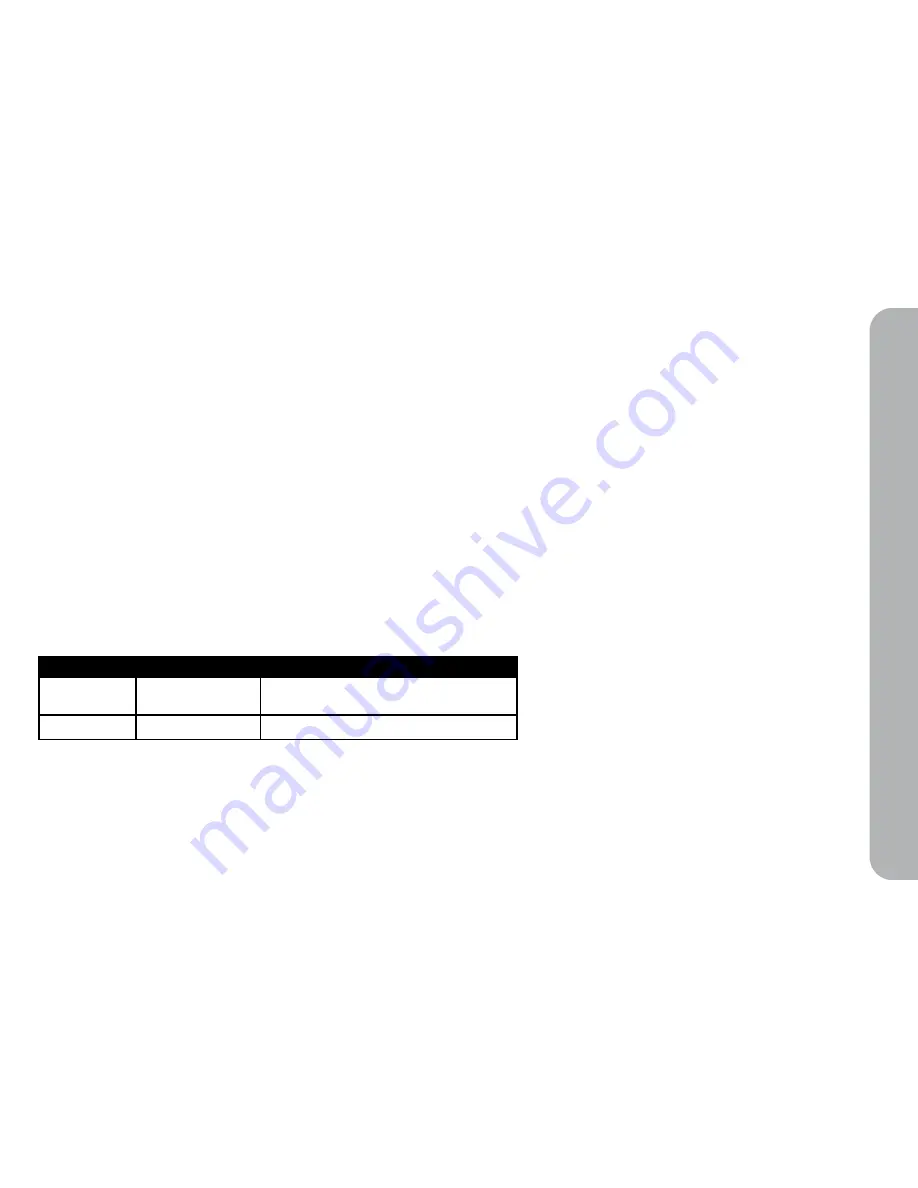
19
IPEVO’s RESPONSIBILITY FOR HARDWARE DEFECTS IS LIMITED TO REPAIR OR REPLACEMENT SERVICE AS DETERMINED BY IPEVO IN ITS SOLE DISCRETION. ALLEXPRESS AND
IMPLIED WARRANTIES, INCLUDING BUT NOT LIMITED TO ANY IMPLIED WARRANTIES AND CONDITIONS OF MERCHANTABILITY AND FITNESS FOR A PARTICULAR PURPOSE,
ARE LIMITED IN TIME TO THE TERM OF THIS LIMITED WARRANTY. No IPEVO reseller, agent, or employee is authorized to make any modification, extension, or addition to this
warranty.
5. Care and Maintenance
The LCD screen has a minimum running time of
20,000 hours
. If you put Kaleido R7 in standby mode, it will help to extend the running time of the device. Please switch the
device off if it is not in use for long periods of time.
Please clean the LCD screen using a clean and soft cloth (preferably lint free) to avoid scratching the surface. Please do not use any cleaning agents or solution.
The LCD screen is prone to scratches or damages. Please avoid not making contact with sharp objects (including fingernails).
The device is designed for indoor use only, and not suited to long periods of exposure outdoors.
Materials used to construct the device are not water-proof, so please do not allow it to come in contact with water.
6. Quick Start Guide version history
Version
Date
Details
V1.0.RQ.E
March 1st, 2009
• First official release version
• Corresponding to Kaleido R7 V02.00.04.69 ~
V1.1.RQ.E
May 10th, 2009
•Minor update
Car
e and
M
ain
ten
anc
e
© 2009 IPEVO Inc. All rights reserved. IPEVO, Kaleido, Eyestage, the IPEVO logo, and other IPEVO marks are
owned by IPEVO Inc. and may be registered. All other trademarks are the property of their respective owners.
All screen images are either simulated or properties of IPEVO Inc.


































