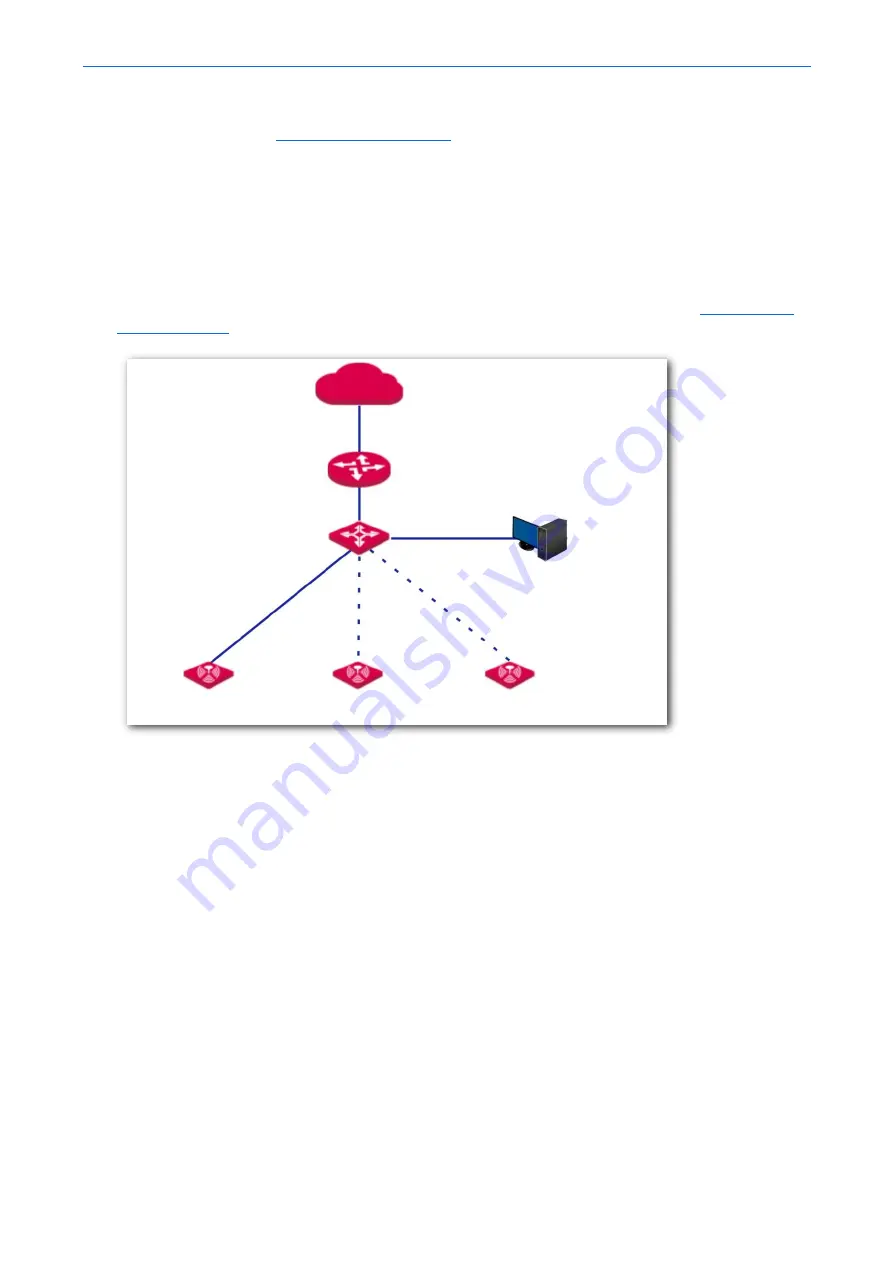
300 Mbps In-Wall Access Point
User Guide
Please wait. The AP will automatically obtain the wireless network name and password from the router.
For details about how to configure the AP on the router web UI, refer to the user guide for the router. The
user guide is available at
2.1.2
Deploying the AP with Another Brand’s Router
The following describes the procedure.
1.
Connect the devices.
Connect one AP (such as AP1) to the PoE switch, as shown in the following topology.
to prevent IP address conflicts. Repeat this procedure to configure the other APs.
2.
Set the IP Address of Your Computer (Example: Windows 7)
Use an Ethernet cable to connect the computer to the PoE switch. Right-click the network icon in the
lower-right corner of the desktop of the computer, and click
Open Network and Sharing Center
,
Local
Area Connection
, and then
Properties
. Double-click
Internet Protocol Version 4 (TCP/IPv4)
, select
Use
the following IP address
, set
IP address
to
192.168.10.
X
(
X
: 2 - 253) and
Subnet mask
to
255.255.255.0
,
and click
OK
.
Internet
Router
PoE switch
AP1
AP2
Living room
Guest room
Bedroom
PC (For AP configuration)
AP3
WAN
LAN
Содержание W30AP
Страница 1: ......
Страница 50: ...300 Mbps In Wall Access Point User Guide Select Ethernet and click Next Select Group and click Add...
Страница 55: ...300 Mbps In Wall Access Point User Guide Click Add Click Manually create a network profile...
Страница 59: ...300 Mbps In Wall Access Point User Guide Select User or computer authentication and click OK Click Close...
Страница 89: ...300 Mbps In Wall Access Point User Guide 3 Click Save End...
Страница 102: ...300 Mbps In Wall Access Point User Guide End...





























