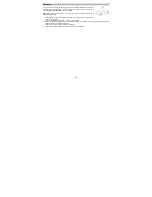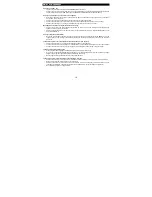5
Using the Photo Sleeve
Use the photo sleeve if your photo is fragile or small--or to prevent it from
getting stuck in the FEED SLOT.
Note:
Do not use the photo sleeve with laminated photos.
1. Remove the plastic foil on the photo sleeve, place the photo inside of
it, and insert the tab into the slot at the open end.
2. Insert the sealed end of the photo sleeve facing up into the FEED
SLOT; adjust the PAPER GUIDE, then follow the
Scanning and Saving Images
procedure to start
scanning.
Care Instructions
Cleaning
For the best scanning quality, please follow these steps to clean the scanner.
Notes:
•
Make sure there is no dust or dirt on the cleaning paper or cleaning strip.
•
Do not use any solvent to clean the sensor.
Using the Cleaning Paper
1. Make sure that Air Copy is powered on.
2. Click the top right corner in the Air Copy app to reveal the “cogwheel”
(Settings menu).
3. Tap the cogwheel to go into the Settings menu.
4. Insert the supplied cleaning paper into the scanner's FEED SLOT with the
sponge side facing DOWN and toward you as if you were going to scan it.
5. Press the Clean menu button in the app. On the next screen that appears,
press the Clean button to begin cleaning. If necessary, perform the
cleaning multiple times until the image quality is improved.
Using the Cleaning Strip
1. Power off the scanner.
2. Hold the grip handle of the cleaning strip with the sponge side facing
DOWN.
3. Insert the cleaning strip firmly into the exit slot with the fabric side facing
UP.
4. Push the cleaning strip all the way to the end of the exit slot.
5. Move the cleaning strip from one side to the other slightly a few times, and then remove it.
Содержание Air Copy
Страница 40: ...www ionaudio com MANUAL VERSION 1 6 ...