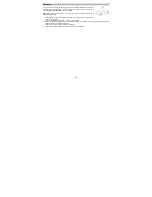3
5.
MINI-USB PORT –
Use the included mini-USB cable to connect this port to a
USB power adapter (sold separately, see specifications on last page of
manual), or to a computer USB port to charge Air Copy. You can operate Air
Copy using either wall power or from the internal battery.
6.
RESET –
If Air Copy is working abnormally, shutdown the unit by placing a
pin into the RESET pin-hole located on the back of Air Copy, and gently push
until the unit turns off. Try this only after you have first attempted to reboot Air
Copy using the power button.
7.
PAPER EXIT SLOT –
Outputs the paper or photo after scanning.
Charging the Battery
1. Turn off Air Copy.
2. Use the USB cable to connect Air Copy to one of the following:
A. the USB port of a computer, which is powered on
B. a USB power adapter (not included) connected to a power
source
3. Charge Air Copy for approximately 4 hours or until the red Power
LED light turns off.
Notes:
•
The Power LED on Air Copy will blink green when the battery needs to
be recharged.
•
Air Copy will not charge when powered on. Ensure Air Copy is powered
off to charge the battery.
Installing the Air Copy App
Note:
Ensure that your device has internet access via your service provider or
wireless connection.
1. On your device, go to the respective Apple App Store, Google Play Store, or
Microsoft Windows Store.
2. Search for the Air Copy app. Follow the on-screen instructions to download
and install the app.
3. Once downloaded, the Air Copy app will appear on your device’s home screen.
For Windows 7 users to obtain the Air Copy app, visit ionaudio.com/aircopy. In the Documents and
Downloads section, download the Windows 7 software. Open the downloaded .zip folder and run the Setup
file. Follow the on-screen instructions to install the software.
Содержание Air Copy
Страница 40: ...www ionaudio com MANUAL VERSION 1 6 ...