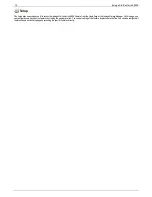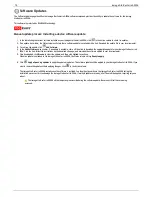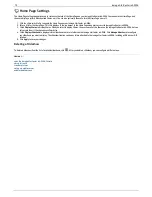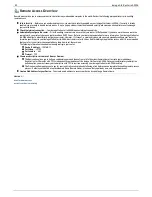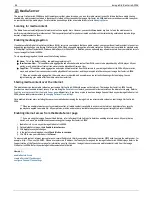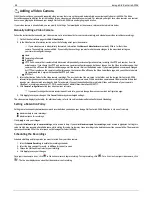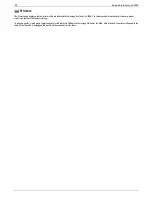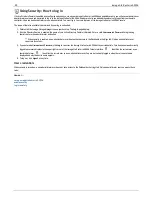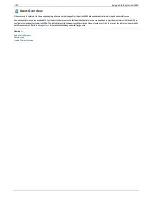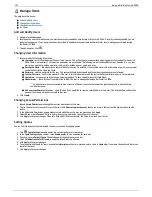Media Server
The Iomega StorCenter ix4-200d has a built-in media server that, when turned on, can scan for media content in specific folders that have media sharing
enabled. Any media content contained in these specific folders will be scanned by the Iomega StorCenter ix4-200d media server and be accessible to any user
on your network with a media player. For information on enabling a folder as a media folder, refer to
Managing Shares
.
Scanning for media content
The Media Server automatically scans for media content on a regular basis. However, you can click
Scan now
at any time to force the media server to
perform an immediate scan for media content. This is especially useful after you have created new folders with media sharing enabled and copied a large
amount of media content to them.
Enabling media aggregation
If you have multiple Digital Living Network Alliance (DLNA) servers in your network that have media content, you can combine all media content into one view
by enabling aggregation on your Iomega StorCenter ix4-200d. When you enable aggregation, all media content on DLNA servers is available for playback using
a DLNA player, such as Playstation®3, Windows Media Player®, or Xbox 360®. In addition, you can optionally copy all media content from your network servers
to your Iomega StorCenter ix4-200d.
To set up media aggregation, choose one of the following options:
None
— This is the default setting, and media aggregation is off.
Show Common View
— This enables media aggregation and allows all media content from DLNA servers to be played back by a DLNA player. All your
movies, music, and pictures from various servers can be played back from one view.
Copy Files
— This enables media aggregation and copies all media content from DLNA servers to your Iomega StorCenter ix4-200d. All your movies,
music, and pictures from various servers can be played back from one view, and they are copied into Shares on your Iomega StorCenter ix4-200d.
When you enable media aggregation, the media server is restarted, and any media you are currently streaming will stop playing. You can
begin streaming your media after the media server has restarted.
Sharing media content over the internet
The media server can share media content on your Iomega StorCenter ix4-200d with anyone on the internet. The Iomega StorCenter ix4-200d Console
provides two ways to enable internet access. If you are using the
Remote Access
feature, you can enable internet access on the Media Server page. Refer to
Enabling internet access from the Media Server page
. Alternatively, if you have, or plan to create an Iomega Personal Cloud on your Iomega StorCenter ix4-
200d, you can enable internet access by
changing Personal Cloud settings
.
Once enabled, internet users, including those users on mobile devices running the Iomega Link, can access media content on your Iomega StorCenter ix4-
200d.
When you enable internet access to your media content, all media content is available to any user on the internet, regardless of any security
you may have applied to a media file. All your pictures, movies, and music are available to anyone accessing your Iomega StorCenter ix4-200d.
Enabling internet access from the Media Server page
If you are using the Iomega Personal Cloud feature, refer to Personal Cloud Settings for details on enabling internet access. All your pictures,
movies, and music are available to anyone accessing your Iomega StorCenter ix4-200d.
1. Enable
Remote Access
on your Iomega StorCenter ix4-200d.
2. On the Media Server page, check
Enable internet access
.
3. Click
Apply
to save your changes.
4. In the confirmation dialog box, check
Check this box to continue
.
5. Click
OK
to save your selection or click
Cancel
.
To access media content, internet users enter a non-secure IP address in their browser along with the port number 50599 used to access the media server, for
example, http://72.xx.xxx.104:50599. When a user enters this IP address, the Twonky Server page on the Iomega StorCenter ix4-200d displays. Refer to the
Support section of the Twonky Server page for information on using the server. Iomega Link users can access media content directly from the Iomega
StorCenter ix4-200d. Refer to your Iomega Link documentation for details.
How do I...
enable Remote Access
create a Personal Cloud account
configure Personal Cloud settings
86
Iomega StorCenter ix4-200d
Содержание D31581701
Страница 1: ...Iomega StorCenter ix4 200d User Guide D31581701 ...
Страница 6: ...6 Iomega StorCenter ix4 200d ...