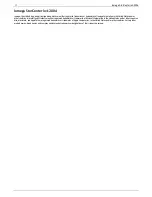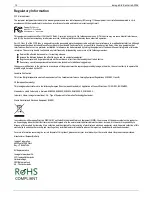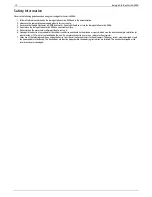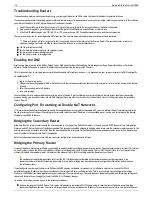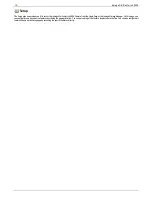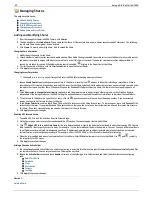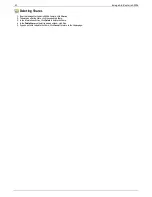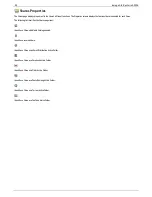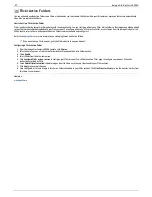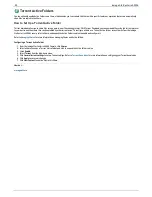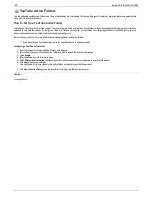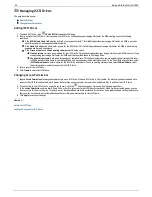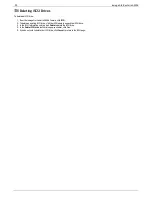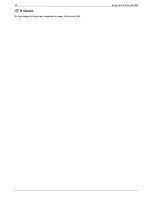Email Distribution Active Folders
You can optionally enable Active Folders on a Share, which enables you to associate this Share with a specific feature or operation that occurs automatically
when files are copied to the Share.
How to Set Up an Email Distribution Active Folder
Email Distribution lets you email your files to friends and family right from your Iomega StorCenter ix4-200d Console. Use Email Distribution to share files with
an email list.
To prevent email distribution list spamming, the Iomega StorCenter ix4-200d allows lists of 250 or fewer email recipients and sends a
maximum of six emails in a 24-hour period.
Refer to
Managing Shares
for more information on managing Shares and Active Folders.
Configuring an Email Distribution Active Folder
1. From the Iomega StorCenter ix4-200d Console, click
Shares
.
2. Select a Share to use as an Email Distribution Active Folder, and click to expand the Active Folder section.
3. Check
Enable
.
4. Select
Email Distribution
from the drop-down menu.
5. Include an email address in the
Sender Email Address
text box. Distribution is sent from this email address.
6. You can add multiple email addresses in the
Email To:
text box by separating them with commas, spaces, or semicolons.
7. Add a subject and email message for your recipients.
8. Check
Send the file as an attachment
,
Send a link to the file
, or both.
9. Click
Apply
to save your changes.
10. Once configured, all files in this Share are sent by email to your recipients. Click
View Transfer History
to see the transfer activity from this Share to
your account.
How do I...
Manage a Share
25
Iomega StorCenter ix4-200d
Содержание D31581701
Страница 1: ...Iomega StorCenter ix4 200d User Guide D31581701 ...
Страница 6: ...6 Iomega StorCenter ix4 200d ...