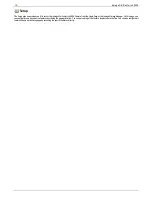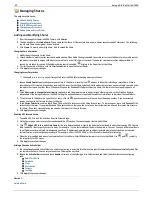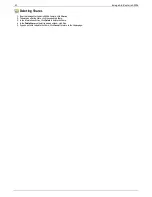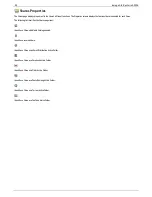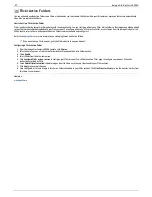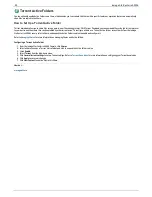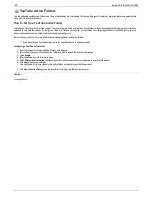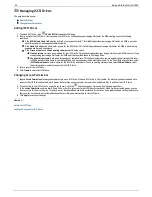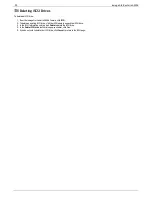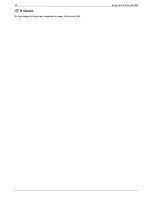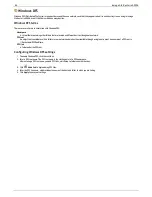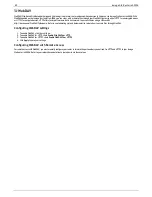Drive Management
The Drive Management page provides settings for managing storage and lets you apply global settings for drives on your Iomega StorCenter ix4-200d.
Setting Write Caching
Select a value for disk write caching.
Write caching is a mechanism that attempts to separate the fast processing speed of the Iomega StorCenter ix4-200d from the relatively slow mechanics of
actually writing data to drive.
With write caching disabled, every write to drive will cause the Iomega StorCenter ix4-200d to wait while the data is written to drive, which can slow
performance. When write caching is enabled and the Iomega StorCenter ix4-200d sends a write request to the drive, instead of writing directly to the drive, it
writes the data to cache (which is much faster) and sends an immediate acknowledgement to the Iomega StorCenter ix4-200d saying the write is complete.
The system can then proceed without having to wait for the data to actually get written to drive, which will occur in the background.
While write caching does improve performance, there are some risks. Because the system will respond that the data has been written to drive when in fact it
has only been written to cache, should the Iomega StorCenter ix4-200d lose power any data that did not get completely written to drive will be lost forever.
This is because cache memory is volatile. If you lose power, the contents of the cache are lost. Therefore, if there were any pending writes in the cache that
were not written to the drive yet, they will be lost forever. Using a UPS (Uninterrupted Power Supply) can mitigate the risk associated with write caching,
which is why it is recommended to only enable this feature when a UPS is connected.
Applying Global Drive Management Settings
1. Click
Settings
.
2. Check
Add drives to storage system
to add a newly installed drive into a RAID set. You see this option only if there is at least one unused drive on the
Iomega StorCenter ix4-200d.
3. To change the protection, choose a value from the drop-down menu:
Mirror (RAID 10)
Uses half of the storage space for protection, leaving half for actual data.
Parity (RAID 5)
Uses 1/4 of the storage space for protection, leaving 3/4 for actual data.
None
Turns off data protection and leaves your data vulnerable to data loss.
4. Select a value for disk write caching.
Write caching is a mechanism that attempts to separate the fast processing speed of the Iomega StorCenter ix4-200d from the relatively slow
mechanics of actually writing data to drive.
With write caching disabled, every write to drive will cause the Iomega StorCenter ix4-200d to wait while the data is written to drive, which can slow
performance. When write caching is enabled and the Iomega StorCenter ix4-200d sends a write request to the drive, instead of writing directly to the
drive, it writes the data to cache (which is much faster) and sends an immediate acknowledgement to the Iomega StorCenter ix4-200d saying the write
is complete. The system can then proceed without having to wait for the data to actually get written to drive, which will occur in the background.
While write caching does improve performance, there are some risks. Because the system will respond that the data has been written to drive when in
fact it has only been written to cache, should the Iomega StorCenter ix4-200d lose power any data that did not get completely written to drive will be
lost forever.
This is because cache memory is volatile. So, if you lose power, the contents of the cache is lost. Therefore, if there were any pending writes in the
cache that were not written to the drive yet, they will be lost forever. Using a UPS (Uninterrupted Power Supply) can mitigate the risk associated with
write caching, which is why it is recommended to only enable this feature when a UPS is connected.
5. Check
Enable periodic consistency check
to enable a monthly parity or mirror consistency check. The check helps to prevent a single drive failure
from becoming a two-drive failure, resulting in data loss. The check runs for several hours and can affect performance of the Iomega StorCenter ix4-
200d. If you do not want to run the check, uncheck this option.
6. Click
Apply
to save your changes.
Drive status
An image on the Drive Management page provides information on the drive status of your Iomega StorCenter ix4-200d. The image displays the physical layout
of drives and the drive slot numbers. If a drive has a circled letter, it is a member of a Storage Pool.
31
Iomega StorCenter ix4-200d
Содержание D31581701
Страница 1: ...Iomega StorCenter ix4 200d User Guide D31581701 ...
Страница 6: ...6 Iomega StorCenter ix4 200d ...