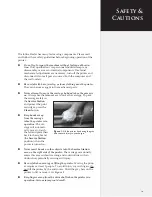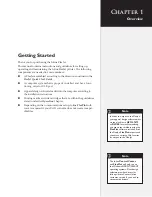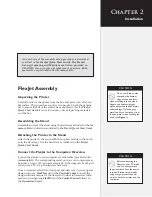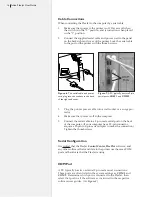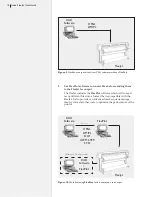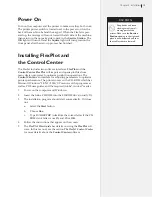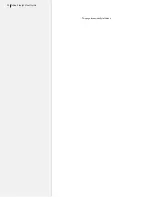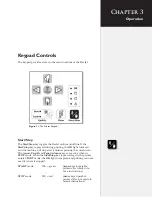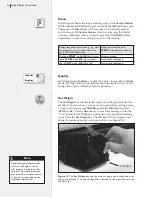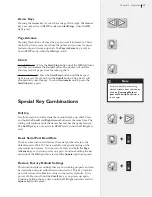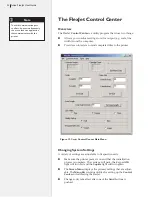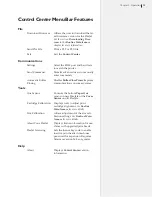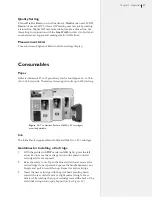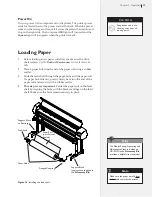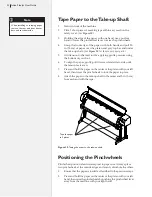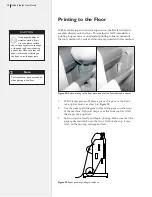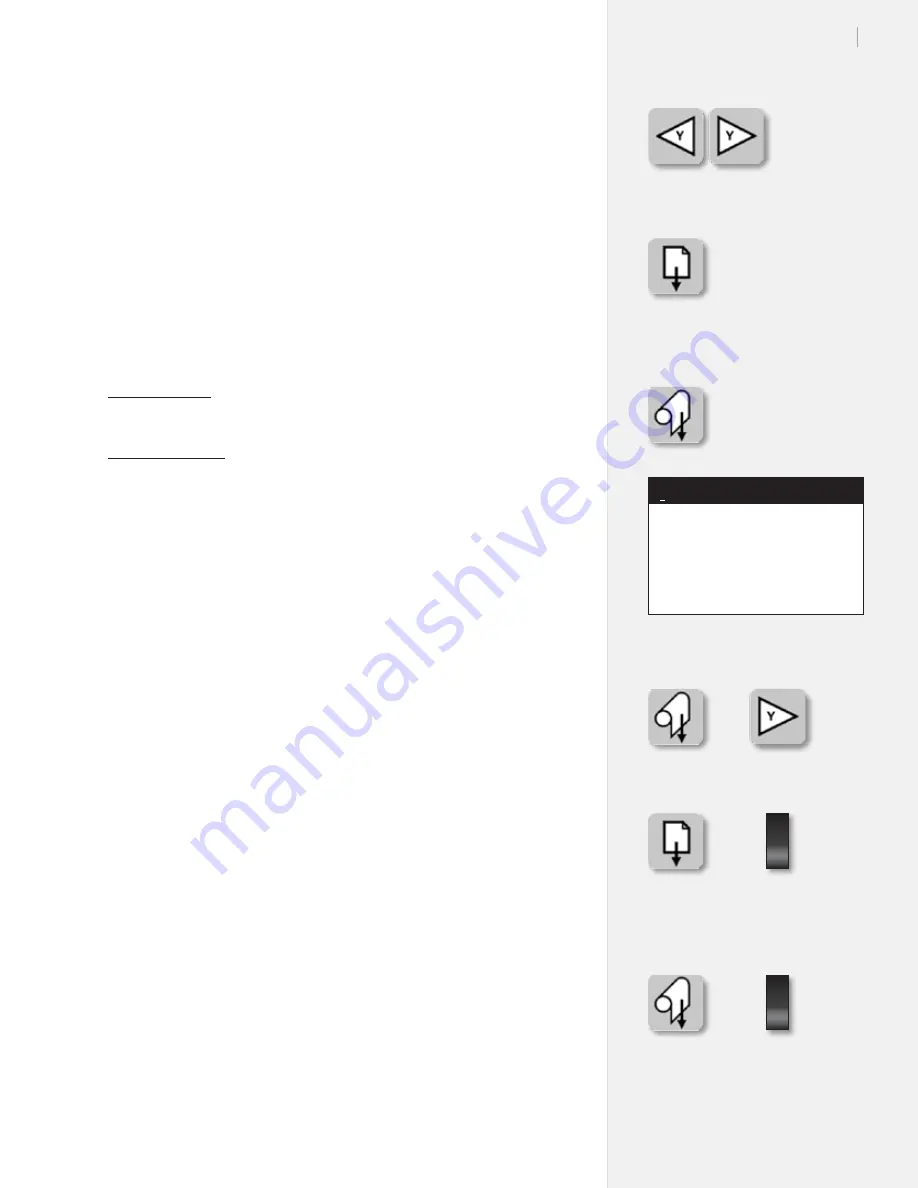
23
Chapter 3: Operation
Arrow Keys
Pressing the
Arrow
keys moves the carriage left or right. The
Arrow
keys are only active in
STOP
mode (see
Start/Stop
), when the
OK
light is red.
Page Advance
Pressing this button advances the paper in small increments. This is
useful if a plot was removed from the printer and you need a paper
leader to tape to the take-up shaft. The
Page Advance
key is only ac-
tive in
STOP
mode (when the
OK
light is red).
Unroll
Unroll Material – Press the
Start/Stop
button until the
OK
light turns
red. Press and release the
Unroll
button. The printer will unroll a
short segment of paper from the take-up shaft.
Automatic Unroll – Press the
Start/Stop
button until the keypad
light turns red. Press and hold the
Unroll
button. The printer will
automatically unroll paper. To cancel
Automatic
mode, press the
Start/Stop
key again.
Special Key Combinations
Roll Up
Use this function to roll material back onto the take-up shaft. Press
and hold the
Unroll
and
Right Arrow
buttons at the same time. The
rolling will continue until the dancer bar reaches the optical sensor.
The
Roll Up
key is only active in
STOP
mode (when the
OK
light is
red).
Reset Serial Port Baud Rate
This key combination will restore the serial port baud rate to the
default speed of 38,400. This is useful for diagnostic testing of the
communication system. Turn power off. Press and hold the
Page
Advance
key as you turn power on again. Continue holding the key
down until the
OK
light turns red and the
Square
light turns green.
Restore Factory Default Settings
This function replaces settings that are not working properly and can
be used when manual calibration is unsuccessful. This key combina-
tion will restore all calibration values to the factory defaults. Turn
power off. Press and hold the
Unroll
key as you power up again.
Continue holding the key down until the
OK
light turns red and the
Square
light turns green.
+
1
0
+
+
1
0
For more details on removing
plotted markers from the take-up
shaft see
Removing Markers
from the Take-Up Shaft
later in
this chapter.
Note
i
Содержание FlexJet
Страница 1: ...User Guide Ioline FlexJet ...
Страница 3: ...User Guide Ioline FlexJet ...
Страница 8: ......
Страница 20: ...20 Ioline FlexJet User Guide This page intentionally left blank ...
Страница 50: ...50 Ioline FlexJet User Guide Figure 34 Factory calibration values on the sticker inside the Service Station ...
Страница 64: ...64 Ioline FlexJet User Guide This page intentionally left blank ...