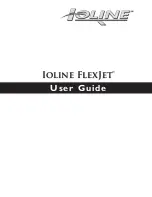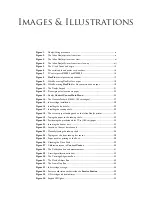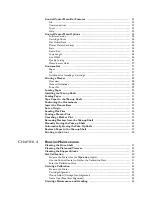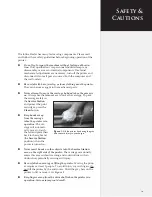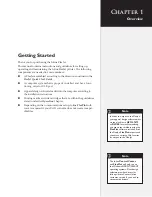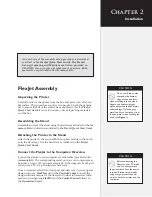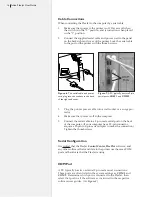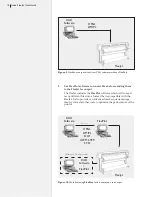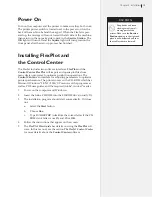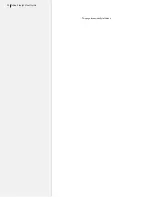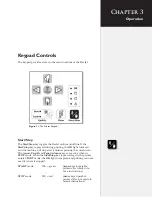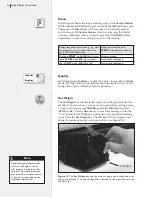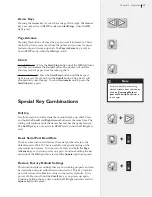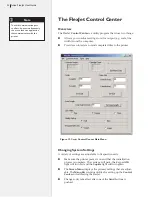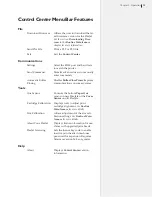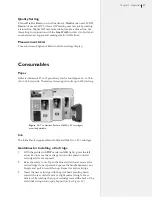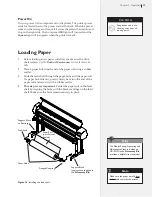16
Ioline FlexJet User Guide
Cable Connections
When connecting the FlexJet to the computer by serial cable:
1.
Make sure that power to the printer is off. Power is off when
the switch is in the “0” position, and is turned on when placed
in the “1” position.
2.
Connect the supplied serial cable and power cord to the panel
on the back right end cover of the printer. Lock the serial cable
to the port on the printer with the thumb screws.
Figure 6.
The serial cable and power
cord plug into the sockets in the back
of the right end cover.
Figure 7.
A PC typically has two 9-pin
serial ports,
COM 1
and
COM 2
.
3.
Plug the printer power cable into a wall socket or a surge pro-
tector.
4.
Make sure that power is off to the computer.
5.
Connect the serial cable to a 9-pin male serial port on the back
of the computer. (If your computer has a 25-pin connector,
acquire a 25-pin to 9-pin serial adapter to make the connection.)
Tighten the thumbscrews.
Serial
Configuration
It is critical that the FlexJet
Control Center
,
FlexPlot
software, and
any other software that send data to the printer use the same COM
port and baud rate that the FlexJet is using.
COM Port
A PC typically has two external 9-pin male serial connections.
These ports are often listed in the system settings as
COM 1
and
COM 2
. Determine which port is connected to the FlexJet, then
select that port in all the software as instructed in the respective
software user guides. (
See
Figure 8
.
)
COM
Ports
Содержание FlexJet
Страница 1: ...User Guide Ioline FlexJet ...
Страница 3: ...User Guide Ioline FlexJet ...
Страница 8: ......
Страница 20: ...20 Ioline FlexJet User Guide This page intentionally left blank ...
Страница 50: ...50 Ioline FlexJet User Guide Figure 34 Factory calibration values on the sticker inside the Service Station ...
Страница 64: ...64 Ioline FlexJet User Guide This page intentionally left blank ...