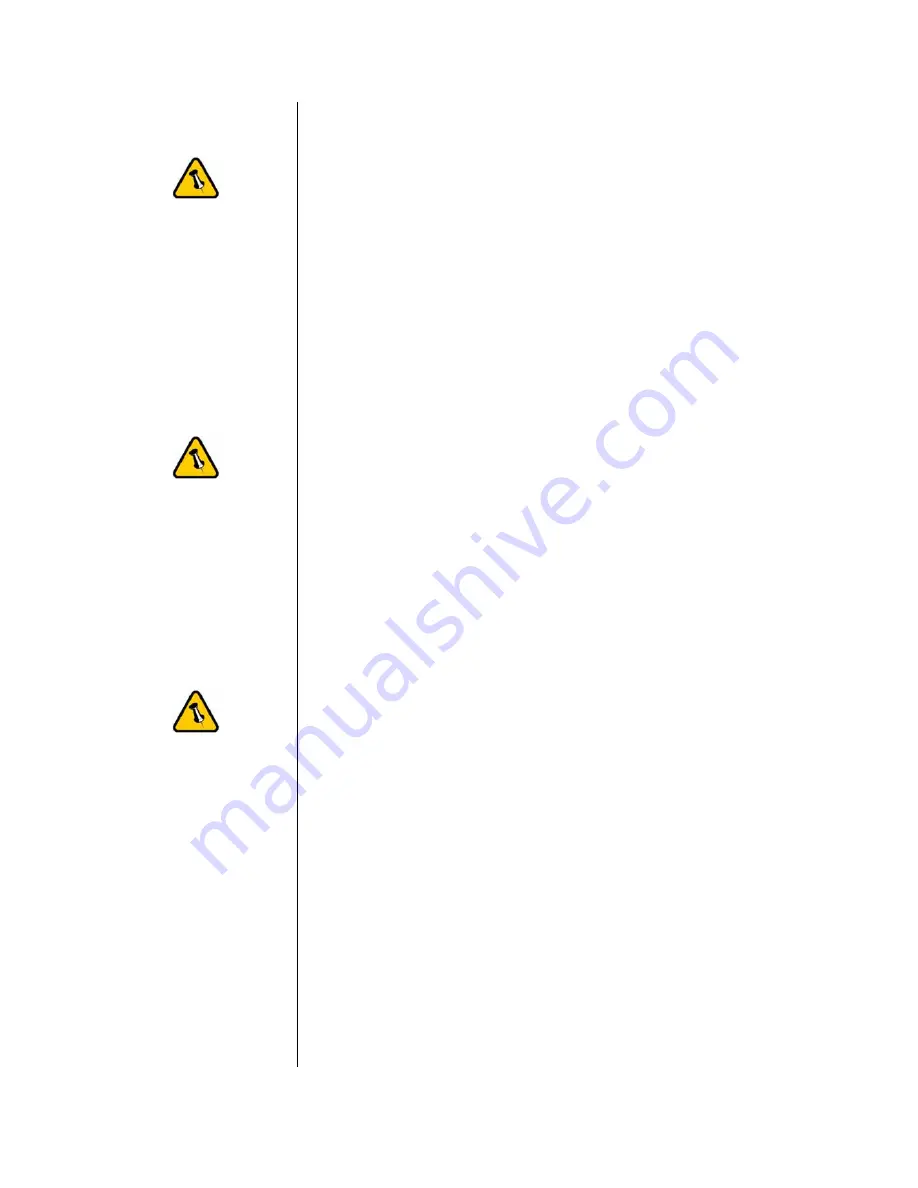
If the disk is
connected directly
to the computer
using USB, full
access is granted,
regardless of the
driver setup used
on the network.
If a Mac is
connected using the
Read & Write mode,
other computers
can only connect
using the Read
Only mode.
If a PC is connected
using the Read &
Write mode, the
Mac can only
connect using the
Read Only mode.
Using and sharing the NDAS disk on the network
Now that you have successfully installed the NDAS disk, you
can use it like any other hard drive on your system. It will
behave very similarly to a standard USB disk in comparison.
You may drag and drop files into the NDAS disk, you can
create new folders, copy, paste, move or delete files or use it
as your backup device. To share and access the drive, you
have the following options to limit or allow the access.
Read Only
:
Users can only read from the disk.
Read & Write
:
Users can read and write to the disk and can also delete any
files created by someone else.
No ID number
:
Without driver and without an ID number, the device can
neither be found nor accessed on the network.
No Write Key
:
Without the Write Key, the disk can only be mounted using the
Read Only mode.
Unmount
:
To eject the disk, close all open folders and files, then select
Unmount to eject it. The device will still be registered and you
can mount it again anytime you need it.
Changing Modes
:
To change from Read & Write mode to Read Only as an
example, first Unmount the device, then mount it again using
the new mode.
Tip: For best performance, use only network switches and
routers but no hubs. When you write to the disk, limit the
access for as few users as possible, to speed up the transfer
rate.
- 11 -







































