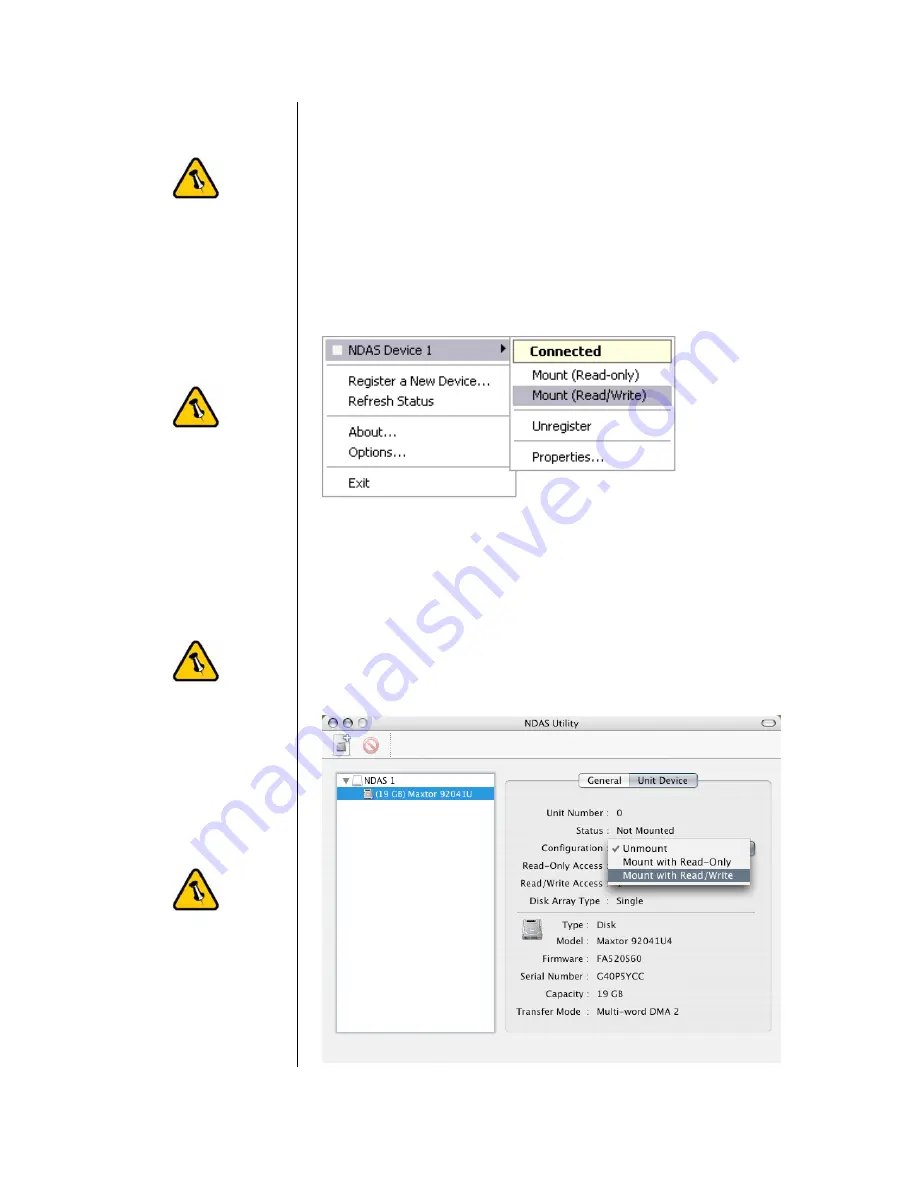
Read & Write mode
will be disabled if
the Write Key was
no entered during
the registration
process.
If a Mac is
connected using the
Read & Write mode,
other computers
can only connect
using the Read
Only mode.
If a PC is connected
using the Read &
Write mode, the
Mac can only
connect using the
Read Only mode.
If this is a brand
new hard drive, see
‘Formatting the
HDD’.
Mounting and using your NDAS disk
Mounting the NDAS disk on a PC
•
Click on the NDAS Device Management icon on the taskbar.
•
Select your new NDAS device, which should now be listed.
•
Mount the drive using either Read Only or Read & Write.
•
The drive is now available under My Computer.
Mounting the NDAS disk on a Mac
•
Open the NDAS Utility and select your new NDAS device.
•
Under ‘Configuration’, mount the drive using either the
Read Only or Read & Write mode.
•
The drive will now appear on your desktop.
- 10 -





















