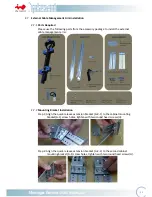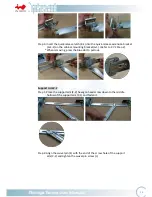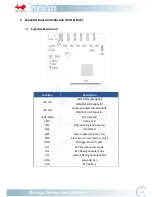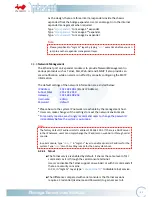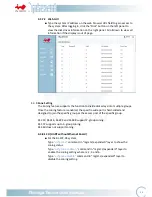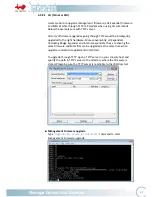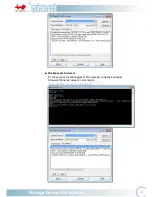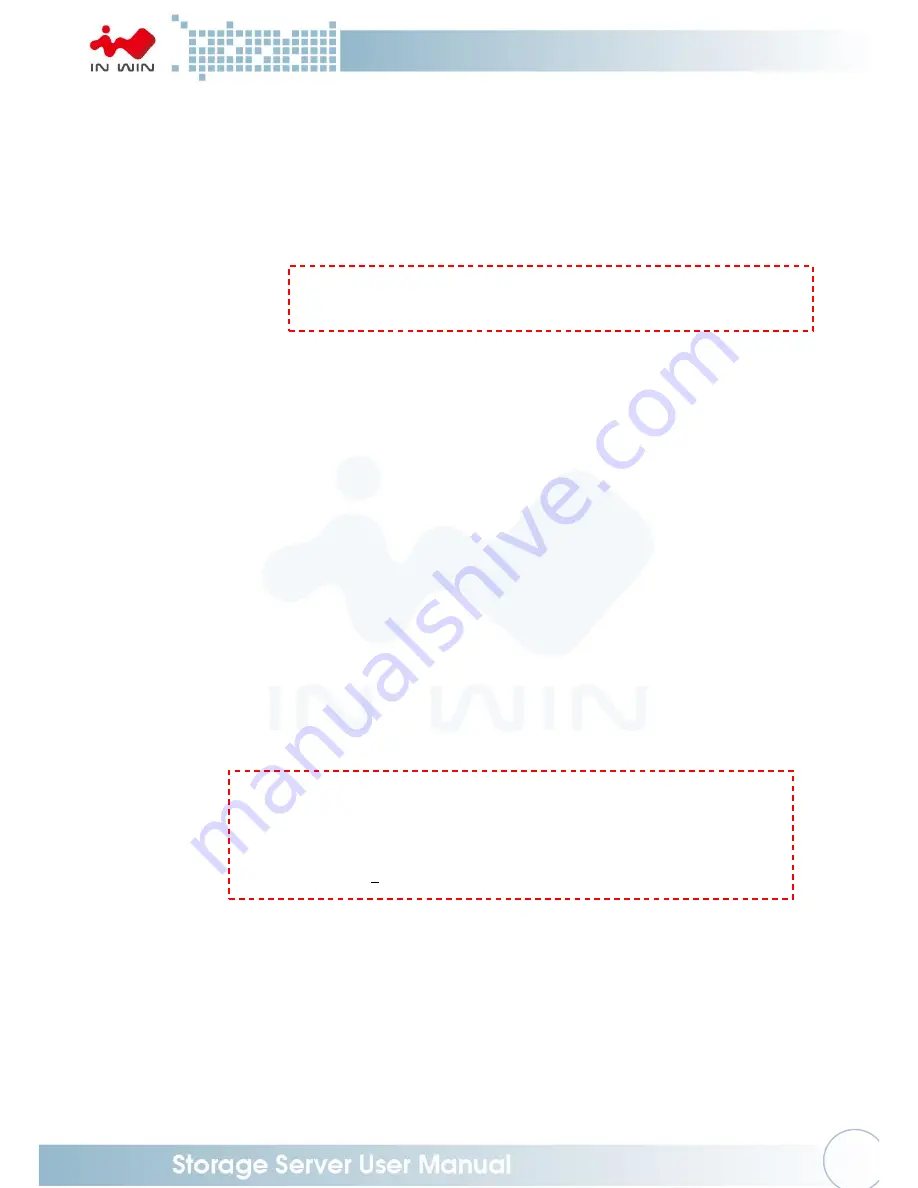
35
As the design, there are three internal expanders inside the chassis
expanded from the bridge expander. Users can also get into the internal
expander management when required.
Type
“cd expander1”
to manage 1
st
expander
.
Type
“cd expander2”
to manage 2
nd
expander
.
Type
“cd expander3”
to manage 3
rd
expander
.
Note:
4.3.3
Network Management
The Ethernet port on Expander module is to provide Network Management in
various protocols such as Telnet, SSH, Web-GUI and SNMP. It also provides an
email notification while an alarm is in effect by properly configuring the SMTP
information.
The default settings of the network information are as listed below:
IP Address
: 192.168.100.1
(Static IP Address)
Subnet
Ma
sk
: 255.255.255.0
Gateway
: 192.168.100.254
Username
: admin
Password
: default
* Please be sure the system IP network is reachable by the management host.
* Users can make changes of the settings to meet the network environment.
* For security reason
s,
we strongly recommend users to change the password
immediately before the system is put online.
Note:
4.3.3.1
Telnet
■
The Telnet service is enabled by default. It shares the same level of CLI
commands as it is through the serial console terminal.
Users can disable the Telnet support on web GUI or with CLI commands if
there are security concerns.
In CLI, in “mgmt.s” layer type
“service telnet 0”
to disable telnet service.
■
The difference compared with serial console is that Telnet sessions
require a Credential (Username and Password) to gain access to it.
Please jump back to
“mgmt.s”
layer by typing
“cd ..”
every time before you can
jump to another expander management layer.
The factory default IP address is static address 192.168.100.1. If there is a DHCP server
in the IP network, users can simply change the IP address on web GUI or through serial
console.
In serial console, type
“dhcp 1”
in “mgmt.s” layer to enable dynamic IP address for the
system. Type
“save”
it so the setting is kept for the next system boot.
Содержание IW-RJ472-05
Страница 1: ...IW RJ472 05 User s Manual...
Страница 7: ...4 1 Product Introduction 1 1 Box Contents...
Страница 21: ...18 Step 2 Step 3 Connects the Cables Connects the Cables...
Страница 40: ...37...