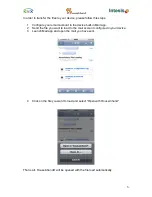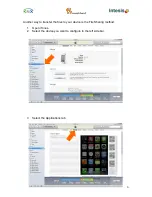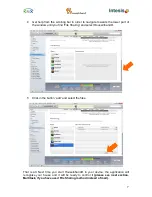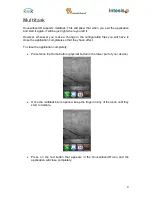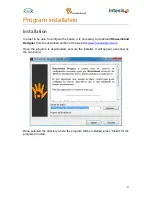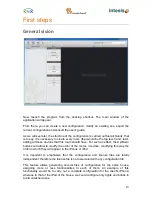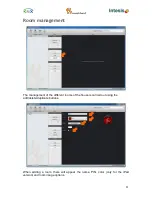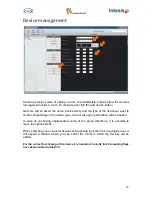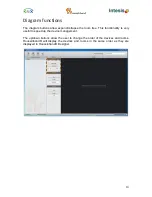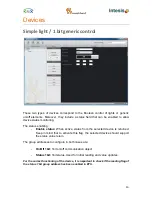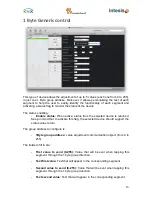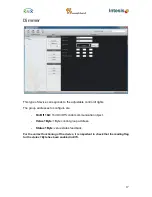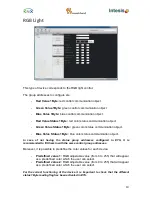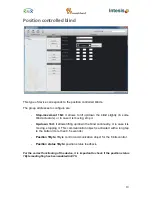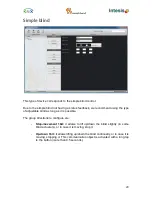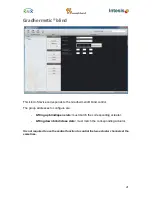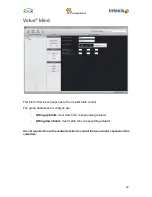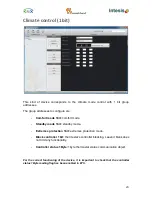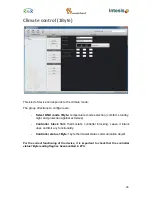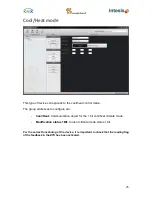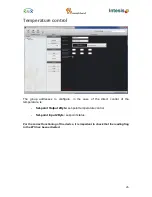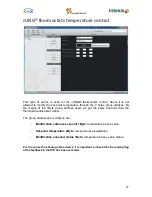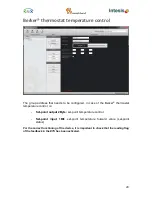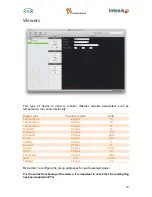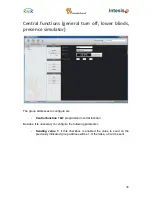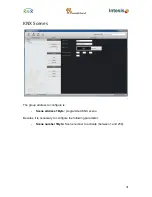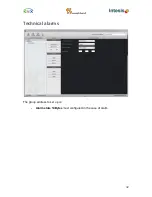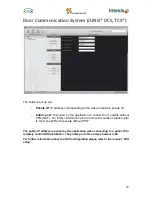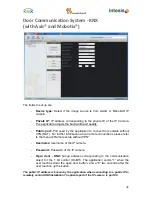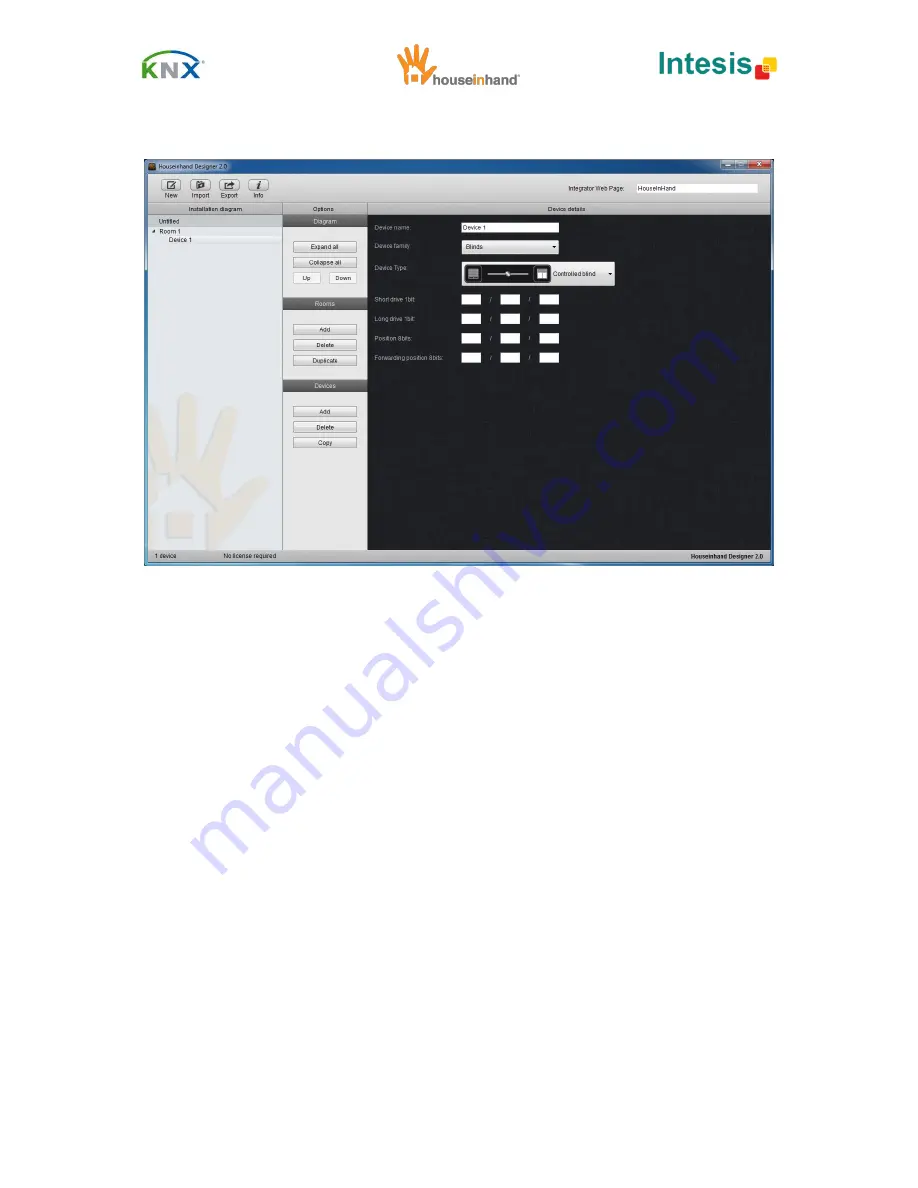
19
Position controlled blind
This type of device corresponds to the position controlled blinds.
The group addresses to configure are:
-
Stop-movement 1bit:
it allows to lift up/down the blind slightly (in some
blind actuators), or in case it is moving, stop it.
-
Up-down 1bit:
it allows lifting up/down the blind continually, or in case it is
moving, stopping it. This communication object is activated with a long tap
to the button (more than 0.5 seconds).
-
Position 1Byte:
1Byte control communication object for the 8 bits control.
-
Position status 1Byte:
position status feedback.
For the correct functioning of the device, it is important to check if the position status
1Byte reading flag has been enabled in ETS.