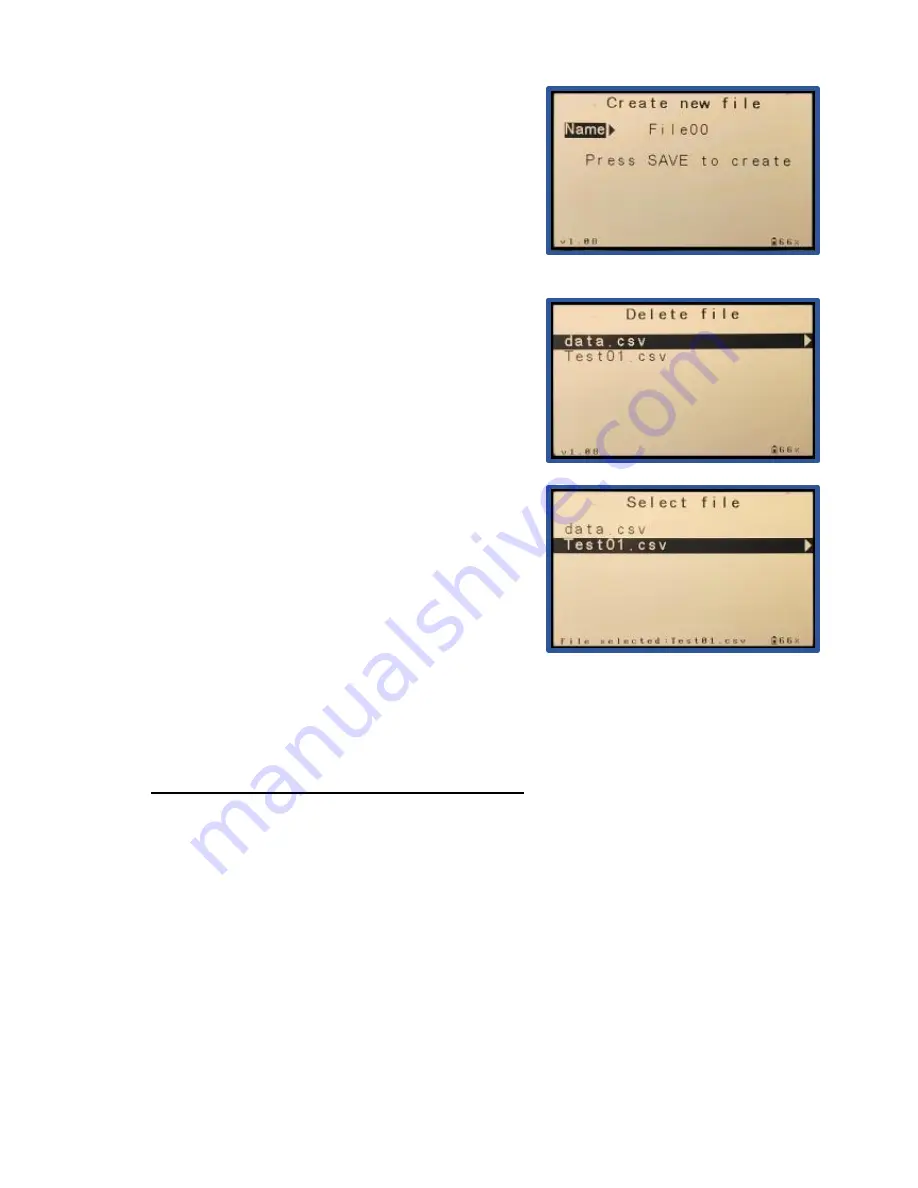
120-00012
GasD 8000 Series User Manual
12/14/2020
19
Create file
– Shown on the right. Use the
RIGHT
ARROW
button to highlight the name field then use
the
UP/DOWN
arrow buttons to change the
character as desired and the
RIGHT/LEFT
arrow
buttons to move the character position as desired.
Press the
SAVE
button when finished to save the
new file.
Delete file
– Shown on the right. Delete existing files
and their content. Highlight the desired file using the
UP/DOWN
arrows then press the
RIGHT ARROW
button to delete. You will be prompted to confirm
deletion with the
RIGHT ARROW
button.
Select file
– Shown on the right. Select the desired
file in which to store the data for the next sample
cycle(s). Highlight the desired file using the
UP/DOWN
arrows then press the
RIGHT ARROW
button to select. The currently selected file will be
shown on the FILES screen.
5.2 ACCESSING AND SAVING DATA
Data can be accessed and exported by removing the SD card and inserting it into an SD
card slot on any computer. To remove the SD card, push the edge of the card into the slot
until you hear a “click” and the card will eject. To re-insert, press the card all the way into
the slot until you hear the “click”.
The data files can be opened in Microsoft Excel or Notepad. Always save data files to a
computer and perform any editing of the file to the saved version.
Do not edit files directly
on the SD card as this may corrupt the file when read by the instrument!




























