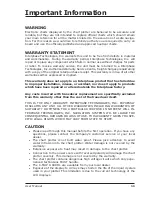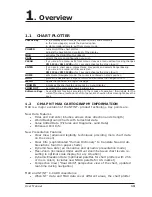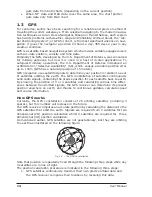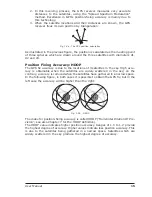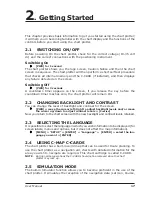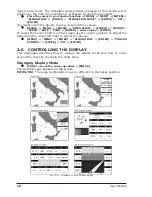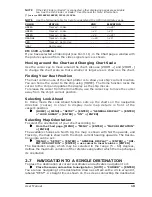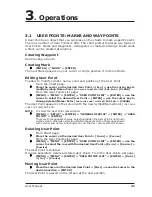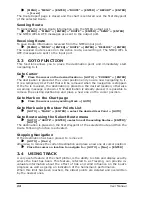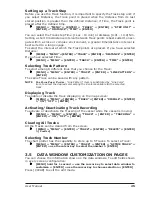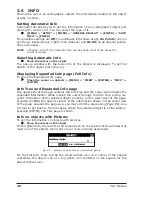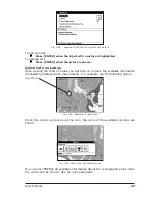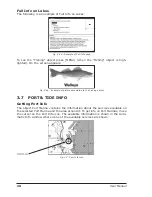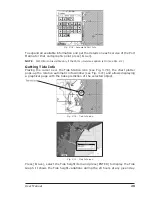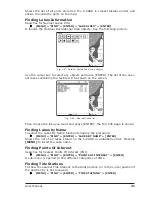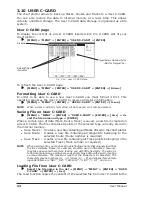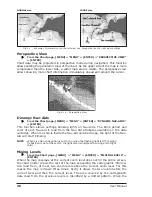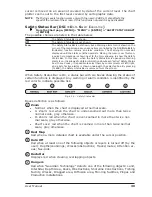25
User Manual
Setting up a Track Step
Before you use the Track function, it is important to specify the Track step unit: if
you select Distance, the Track point is placed when the distance from its last
stored position is greater than the defined distance; if Time, the Track point is
placed after the defined time.
[MENU] + "MENU" + [ENTER] + "TRACK" + [ENTER] + "STEP UNIT" +
[ENTER] + "DISTANCE"/"TIME" + [ENTER]
You can select the Track step Time [1 sec - 10 min] or distance [0.01 - 10.0] Nm.
Setting a short time/distance interval between Track points is best suited to navi-
gate within a close or complex environment, a greater time/distance interval is
best suited to a long voyage.
To select the interval at which the Track points are placed. If you have selected
Distance:
[MENU] + "MENU" + [ENTER] + "TRACK" + [ENTER] + "DISTANCE" + [ENTER]
If you have selected Time:
[MENU] + "MENU" + [ENTER] + "TRACK" + [ENTER] + "TIME" + [ENTER]
Selecting Track Pattern
To select among 8 different lines that you choose for the Track:
[MENU] + "MENU" + [ENTER] + "TRACK" + [ENTER] + "LINE PATTERN" +
[ENTER]
The same Track can be saved with any pattern.
NOTE
F
OR
C
OLOR
C
HART
P
LOTTER
: "Line Pattern" item is substituted by "Line Color"
item, to select the desired color among the 8 colors available for the selected
track.
Displaying Track
To enable or disable the Track displaying on the map screen:
[MENU] + "MENU" + [ENTER] + "TRACK" + [ENTER] + "VISIBLE" + [ENTER]
+ "ON"/"OFF" + [ENTER]
Activating/Deactivating Track Recording
To activate or deactivate the Tracking of the vessel while the vessel is moving:
[MENU] + "MENU" + [ENTER] + "TRACK" + [ENTER] + "TRACKING" +
[ENTER] + "ON"/"OFF" + [ENTER]
Clearing All Tracks
All the Tracks can be cleared from the screen:
[MENU] + "MENU" + [ENTER] + "TRACK" + [ENTER] + "DELETE" + [ENTER]
+ [C
ONFIRM
]
Selecting Track Number
The chart plotter has the capability to store up to 5 Tracks. To select a Track:
[MENU] + "MENU" + [ENTER] + "TRACK" + [ENTER] + "ACTIVE TRACK" +
[ENTER] + use the cursor key to select the [ENTER]
3.5
DATA WINDOW CUSTOMIZATION ON PAGES
You can choose the information shown on the data windows. To edit fields shown
in every screen configuration:
[MENU] hold for 1 use the cursor key to select data window to
cus [ENTER] + use the cursor key to choose sel [ENTER]
Press [CLEAR] to exit the edit mode.
Содержание Chart Master 169CSI
Страница 14: ...16 User Manual...
Страница 34: ...36 User Manual...
Страница 54: ...56 User Manual...
Страница 72: ...74 User Manual...
Страница 78: ...80 User Manual...
Страница 81: ...83 User Manual INSTALLATION AND REMOVING EXTERNAL WIRING...
Страница 84: ...86 User Manual...
Страница 86: ...88 User Manual Dimensions...