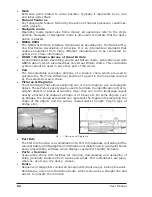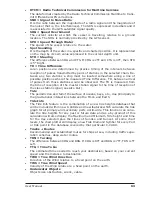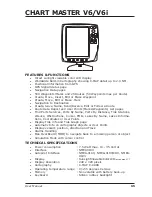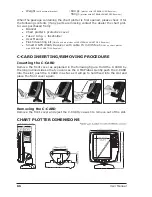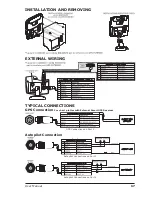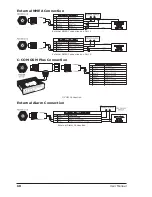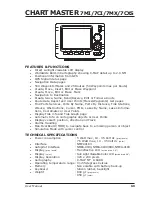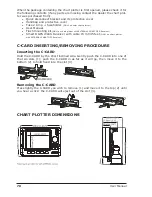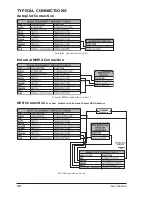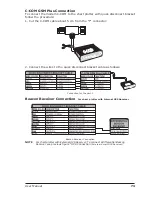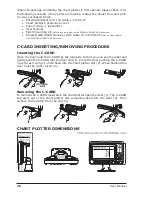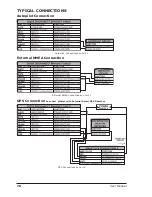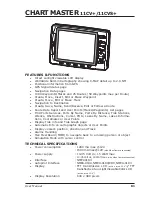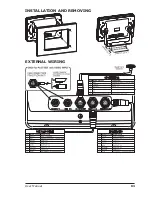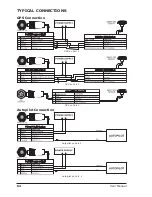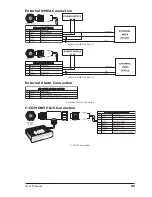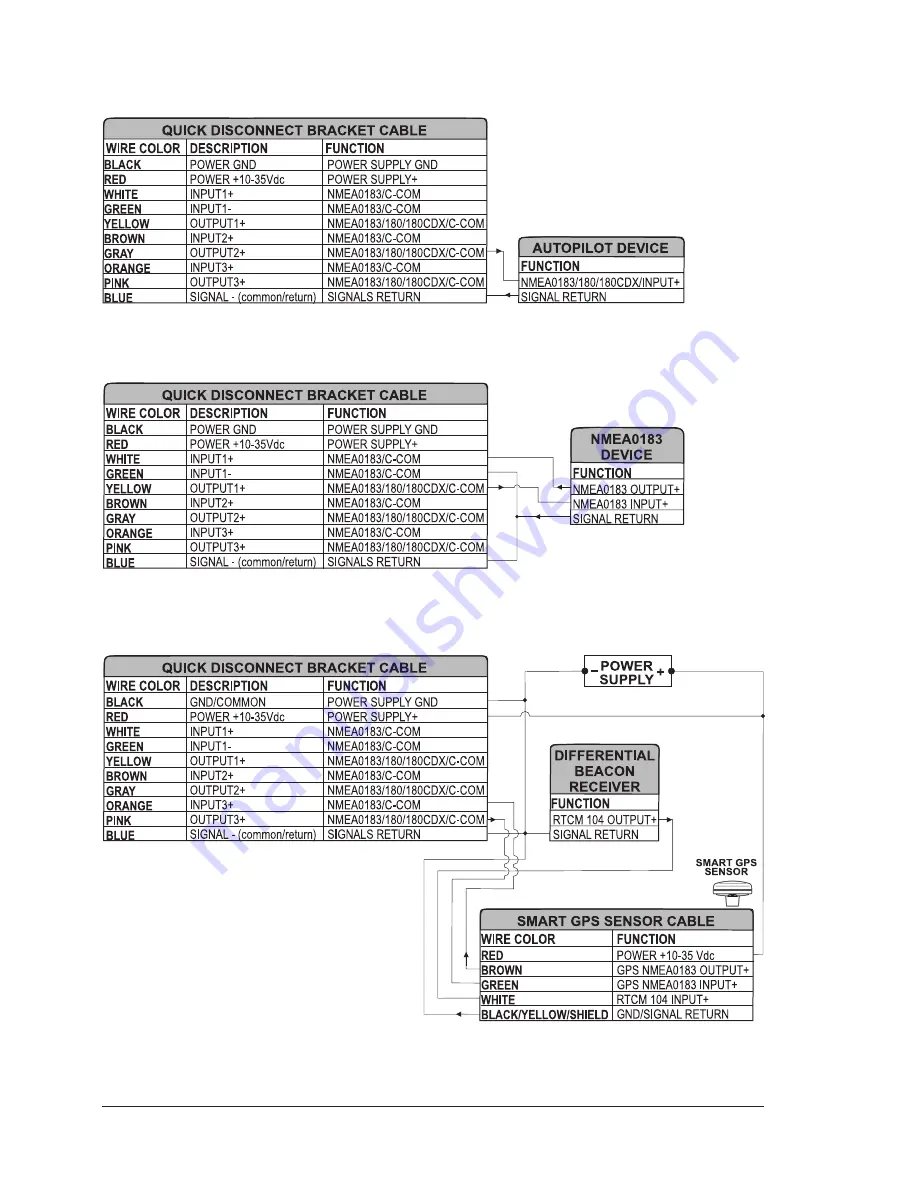Содержание Chart Master 169CSI
Страница 14: ...16 User Manual...
Страница 34: ...36 User Manual...
Страница 54: ...56 User Manual...
Страница 72: ...74 User Manual...
Страница 78: ...80 User Manual...
Страница 81: ...83 User Manual INSTALLATION AND REMOVING EXTERNAL WIRING...
Страница 84: ...86 User Manual...
Страница 86: ...88 User Manual Dimensions...