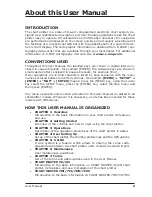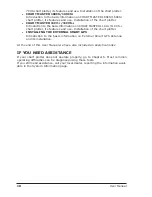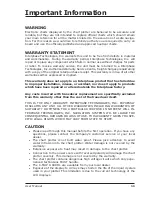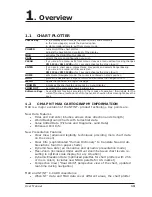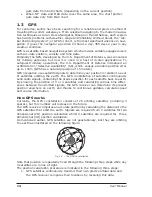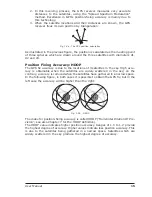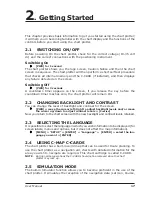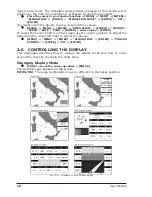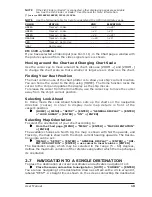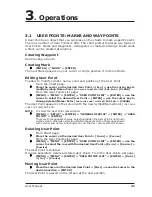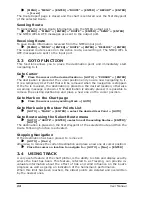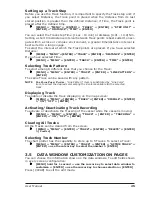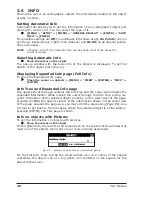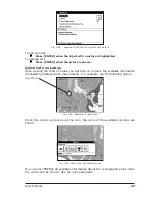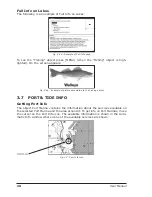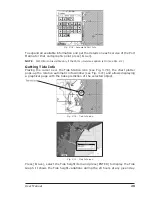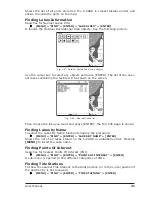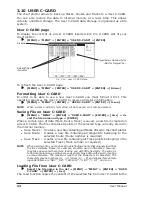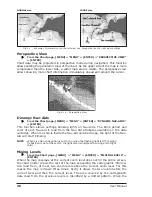23
User Manual
This places the first Waypoint of the new Route on your cursor position. If a Mark
is present under the cursor position, the Mark is linked to the Route. To place the
next Waypoints of the Route repeat the above procedure.
The following functions work on the Active Route.
Selecting Route Color
FOR
COLOR
CHART
PLOTTER
To select Route legs color among the eight available colors:
[MENU] + "MENU" + [ENTER] +"ROUTE" + [ENTER] + "COLOR" + [ENTER]
The Route is drawn on the screen in the selected color. It is possible to select a
different color for any Route.
Deleting Route
From the Route menu:
[MENU] + "MENU" + [ENTER] +"ROUTE" + [ENTER] + "DELETE" + [ENTER]
+ [C
ONFIRM
]
From the Chart:
Place the cursor on existing Waypoint or on Route leg + [D
EL
R
TE
] + [C
ONFIRM
]
The Route legs and Waypoints are deleted. The Marks linked to the Route are not
deleted. If the destination is placed on the Route, that Route cannot be deleted.
Following a Route (Activate the Navigation)
With the Route shown on the Chart page, move the cursor to the starting Way-
point in the Route and press [GOTO]. The destination is placed on the Waypoint of
the selected Route and you are now navigating to it.
Inserting Waypoint
To insert a new Waypoint between two existing ones:
Place the cursor on the desired Route leg + [I
NSERT
] + move the cursor to the
new po [ENTER]
The new Waypoint is placed.
To append a new Waypoint to the last Waypoint of the Route:
Place the [ENTER] + "WAYPOINT" + [ENTER]
Reversing Route
To allow a return Route to be generated from an existing Route.
From the Route menu:
[MENU] + "MENU" + [ENTER] +"ROUTE" + [ENTER] + "REVERSE" + [ENTER]
From the Route Data Report page:
[MENU] + "MENU" + [ENTER] +"ROUTE" + [ENTER] + "REPORT" + [ENTER]
+ [I
NVERT
]
The Route is then followed in reverse order, with Waypoints renumbered accord-
ingly. If the destination is placed on the Route, that Route cannot be reversed.
Selecting Route Report page
To give information on Waypoints belonging to the selected Route:
[MENU] + "MENU" + [ENTER] +"ROUTE" + [ENTER] + "REPORT" + [ENTER]
From this page it is possible to modify the Speed and Fuel consumption values:
[MENU] + "MENU" + [ENTER] +"ROUTE" + [ENTER] + "REPORT" + [ENTER]
+ [S
PEED
]/[F
UEL
] + use the cursor to insert [ENTER]
Locating Route on Map
To show the current Route on the map.
From the Route Data Report page:
Содержание Chart Master 169CSI
Страница 14: ...16 User Manual...
Страница 34: ...36 User Manual...
Страница 54: ...56 User Manual...
Страница 72: ...74 User Manual...
Страница 78: ...80 User Manual...
Страница 81: ...83 User Manual INSTALLATION AND REMOVING EXTERNAL WIRING...
Страница 84: ...86 User Manual...
Страница 86: ...88 User Manual Dimensions...