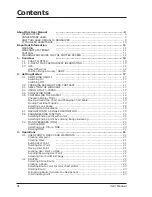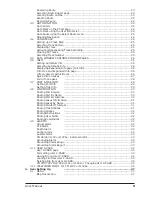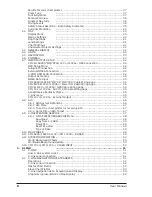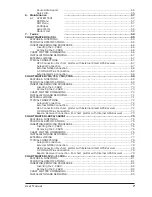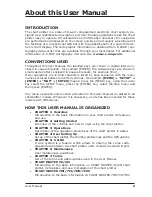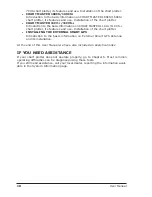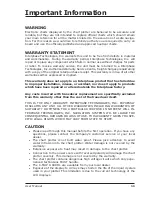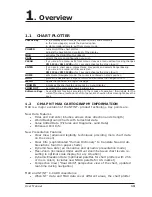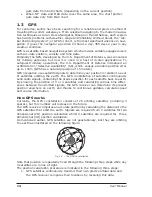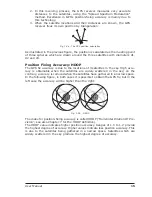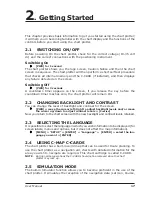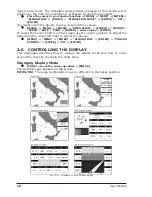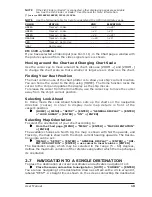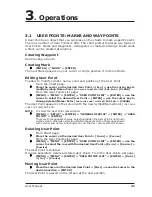6
User Manual
Palette for color chart plotter ....................................................................... 37
Zoom Type
............................................................................... 37
Font & Symbols
............................................................................... 37
Perspective View
............................................................................... 38
Dinamyc Nav-Aids
............................................................................... 38
Mixing Levels
............................................................................... 38
Safety Status Bar (DSI = Data Safety Indicator) ............................................. 39
Currents Prediction
............................................................................... 40
4.2 MAP
............................................................................... 40
Display Mode
............................................................................... 40
Marine Settings
............................................................................... 40
Depth Settings
............................................................................... 41
Land Settings
............................................................................... 41
Chart Settings
............................................................................... 41
Underwater Objects Settings ....................................................................... 42
4.3 GENERAL DISPLAY
............................................................................... 42
4.4 UNITS
............................................................................... 43
4.5 NAVIGATION
............................................................................... 43
4.6 COMPASS
............................................................................... 43
4.7 INPUT/OUTPUT SETUP ............................................................................... 44
CM V6/169CS/7MX/7CXS/11CV+/11CVS+: GPS Connection ............................. 44
GPS Setup Menu
............................................................................... 44
Autopilot Connection
............................................................................... 44
External NMEA Connection .......................................................................... 44
C-COM GSM PLUS Connection ...................................................................... 44
Output Sentences
............................................................................... 45
NMEA Data Input
............................................................................... 45
CM 169CS/169CSi/7Mi/7Ci/7MX/7CXS: Cable Wiring page ............................... 45
CM V6/V6i/11CV+/11CVS+: Power I/O Cable Wiring page ............................... 45
CM V6/11CV+/11CVS+: GPS Cable Wiring page ............................................. 45
CM 11CV+/11CVS+: AUX IN I/O Cable Wiring page ........................................ 45
Send/Receive Routes & Marks ...................................................................... 45
C-Link menu
............................................................................... 45
CM 11CV+/11CVS+: External Output ............................................................ 45
4.8 AIS
............................................................................... 46
4.8.1 AIS System Definitions ...................................................................... 46
4.8.2 AIS Menu
............................................................................... 47
4.8.3 To set the chart plotter for receiving AIS .............................................. 47
4.8.4 Quick Info on AIS Target .................................................................... 47
4.9 C-MAP WEATHER SERVICE .......................................................................... 47
4.9.1 C-MAP WEATHER SERVICE Menu ......................................................... 48
Download
............................................................................... 48
Copy from C-CARD ............................................................................ 49
Prediction
............................................................................... 49
Real Time View ............................................................................... 49
Type of Data
............................................................................... 49
4.10 FISH FINDER
............................................................................... 49
4.11 CM 169CS/169CSI/11CV+/CM 11CVS+: RADAR ............................................. 49
4.12 SYSTEM INFORMATION ............................................................................... 50
World Background Charts ............................................................................ 50
Worldwide Background Update ..................................................................... 50
4.13 CM 11CV+/CM 11CVS+: VIDEO INPUT .......................................................... 50
5. C-LINK
............................................................................... 51
5.1 C-LINK
............................................................................... 51
How C-Link system works ........................................................................... 51
C-Link serial connection .............................................................................. 51
5.2 C-LINK NAVIGATION DATA TRANSFER .......................................................... 51
Operations
............................................................................... 52
C-Link serial connection .............................................................................. 52
Master Chart Plotter
............................................................................... 53
Slave Chart Plotter
............................................................................... 53
C-Link navigation data: Acquisition and Display .............................................. 53
Graphical representation on Map Display ....................................................... 54
Содержание Chart Master 169CSI
Страница 14: ...16 User Manual...
Страница 34: ...36 User Manual...
Страница 54: ...56 User Manual...
Страница 72: ...74 User Manual...
Страница 78: ...80 User Manual...
Страница 81: ...83 User Manual INSTALLATION AND REMOVING EXTERNAL WIRING...
Страница 84: ...86 User Manual...
Страница 86: ...88 User Manual Dimensions...