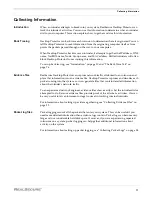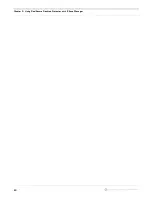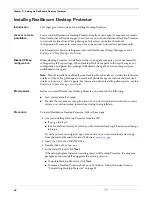Chapter 3: Setting Up RealSecure Desktop Protector
24
Stopping Desktop Protector
Introduction
When you quit the Desktop Protector application, Desktop Protector does not stop
monitoring your system. To stop Desktop Protector from monitoring for intrusions and to
stop protecting your system against unknown or modified applications, you must stop
the BlackICE intrusion detection and application protection features.
Note:
Stopping Desktop Protector is not the same as removing it. For information about
removing RealSecure Desktop Protector, see “Uninstalling Desktop Protector” on page 28.
Stopping Desktop
Protector from the
console
To stop Desktop Protector from the Desktop Protector window:
1. From the Main Menu, click
Tools
Æ
Stop BlackICE Engine
.
Desktop Protector stops monitoring incoming traffic and a red line appears over the
Desktop Protector icon.
2. From the Main Menu, click
Tools
Æ
Stop BlackICE Application Protection
.
Desktop Protector stops monitoring your system for unauthorized applications and
outgoing transmissions.
Stopping Desktop
Protector from the
desktop
To stop Desktop Protector from the desktop:
1. Right-click the Desktop Protector icon.
2. Select
Stop BlackICE Engine
.
Desktop Protector stops monitoring incoming traffic and a red line appears over the
Desktop Protector icon.
3. Right-click the Desktop Protector icon.
4. Select
Stop BlackICE Application Protection
.
Desktop Protector stops monitoring your system for unauthorized applications and
outgoing transmissions.
Stopping Desktop
Protector from the
control panel
(Windows NT)
To stop Desktop Protector from the Windows NT control panel:
1. Click
Start
Æ
Settings
Æ
Control Panel
.
2. Double-click
Services
.
The Services window appears.
3. Select
BlackICE
, and then click
Stop
.
Desktop Protector stops monitoring incoming traffic and a red line appears over the
Desktop Protector icon.
4. Select
RapApp
, and then click
Stop
.
Desktop Protector stops monitoring your system for unauthorized applications and
outgoing transmissions.
Содержание RealSecure
Страница 1: ...TM Desktop Protector User Guide Version 3 5 ...
Страница 28: ...Chapter 2 Using RealSecure Desktop Protector with ICEcap Manager 20 ...
Страница 38: ...Chapter 3 Setting Up RealSecure Desktop Protector 30 ...
Страница 49: ...Ignoring Events 41 For more information see The Prompts Tab on page 83 ...
Страница 66: ...Chapter 4 Configuring RealSecure Desktop Protector 58 ...
Страница 67: ...TM Appendixes ...
Страница 68: ......
Страница 96: ...Appendix B Configuration Tabs 88 ...
Страница 106: ...Appendix C Advanced Firewall Settings 98 ...
Страница 112: ...Appendix D Advanced Application Protection Settings 104 ...
Страница 120: ...Appendix E The Main Menu 112 ...
Страница 124: ...Index 116 ...