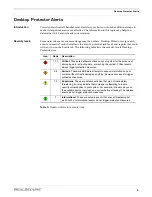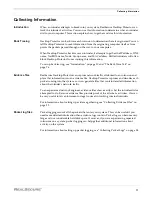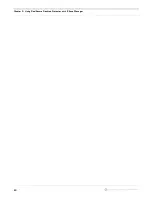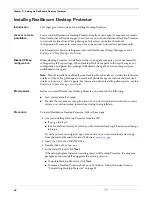Chapter 3: Setting Up RealSecure Desktop Protector
22
Installing RealSecure Desktop Protector
Introduction
This topic gives instructions for installing Desktop Protector.
Local or remote
installation
You can install RealSecure Desktop Protector locally at your agent computer or remotely
from RealSecure ICEcap Manager. In most cases, you should distribute Desktop Protector
to network systems from ICEcap Manager. This allows centralized control of
configuration. However, in some cases it may be quicker to install an agent manually.
For information about installing remotely with RealSecure ICEcap Manager, see the
RealSecure ICEcap Manager User Guide
.
Manual ICEcap
configuration
When Desktop Protector is installed directly on an agent computer, you must manually
configure the ICEcap settings. When Desktop Protector reports to ICEcap Manager, any
configuration and protection settings attributed to the agent’s account and group are
distributed to the agent.
Note:
Manual installations of RealSecure Desktop Protector always include the local user
interface. Only ICEcap Manager can create and distribute agents without the local user
interface, known as “silent” agents. For information about installing silent agents, see the
RealSecure ICEcap Manager User Guide
.
Prerequisites
Before you install RealSecure Desktop Protector, you must do the following:
●
Scan your system for viruses.
●
Disable the real-time scanning function of any anti-virus detection software on your
system to avoid unwanted interactions during the installation.
Procedure
To install RealSecure Desktop Protector, follow these steps:
4. Are you installing Desktop Protector from the CD?
■
If
yes
, go to Step 5.
■
If
no
, locate the directory to which you downloaded Desktop Protector, and then go
to Step 6.
If you have lost your original copy of the software, you can download a new copy
from the Internet Security Systems Web site at
www.iss.net
.
5. Insert the CD in the CD-ROM drive.
6. Double-click
RSDPSetup.exe
.
7. In the Install Wizard, click
Next
.
If the setup program detects an existing version of Desktop Protector, the program
prompts you to uninstall or upgrade the existing version.
■
To update Desktop Protector, click
Next
.
■
To remove Desktop Protector from your hard drive, follow the instructions in
“Uninstalling Desktop Protector” on page 28.
Содержание RealSecure
Страница 1: ...TM Desktop Protector User Guide Version 3 5 ...
Страница 28: ...Chapter 2 Using RealSecure Desktop Protector with ICEcap Manager 20 ...
Страница 38: ...Chapter 3 Setting Up RealSecure Desktop Protector 30 ...
Страница 49: ...Ignoring Events 41 For more information see The Prompts Tab on page 83 ...
Страница 66: ...Chapter 4 Configuring RealSecure Desktop Protector 58 ...
Страница 67: ...TM Appendixes ...
Страница 68: ......
Страница 96: ...Appendix B Configuration Tabs 88 ...
Страница 106: ...Appendix C Advanced Firewall Settings 98 ...
Страница 112: ...Appendix D Advanced Application Protection Settings 104 ...
Страница 120: ...Appendix E The Main Menu 112 ...
Страница 124: ...Index 116 ...