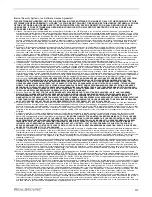Appendix E: The Main Menu
106
The File Menu
Introduction
Use the File menu to control the essential operations of RealSecure Desktop Protector.
Print...
Print sends information from Desktop Protector to your default printer. To print
information about an event or intruder:
1. On the Events or Intruders tab, select an event or intruder.
2. Click
.
3. In the Print window, choose a printer and the desired number of copies, and then click
OK
.
For more information about things you can do with Desktop Protector data, see “Back
Tracing” on page 50.
Exit
Exit closes the Desktop Protector user interface. The Desktop Protector icon is removed
from the task bar when you close the interface, but Desktop Protector continues to
monitor for intrusions.
Содержание RealSecure
Страница 1: ...TM Desktop Protector User Guide Version 3 5 ...
Страница 28: ...Chapter 2 Using RealSecure Desktop Protector with ICEcap Manager 20 ...
Страница 38: ...Chapter 3 Setting Up RealSecure Desktop Protector 30 ...
Страница 49: ...Ignoring Events 41 For more information see The Prompts Tab on page 83 ...
Страница 66: ...Chapter 4 Configuring RealSecure Desktop Protector 58 ...
Страница 67: ...TM Appendixes ...
Страница 68: ......
Страница 96: ...Appendix B Configuration Tabs 88 ...
Страница 106: ...Appendix C Advanced Firewall Settings 98 ...
Страница 112: ...Appendix D Advanced Application Protection Settings 104 ...
Страница 120: ...Appendix E The Main Menu 112 ...
Страница 124: ...Index 116 ...