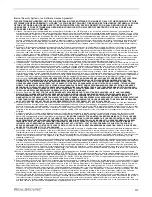The System Tray Menu
111
The System Tray Menu
Introduction
The system tray menu provides a quick way to access some key Desktop Protector
functions. You can see this menu by right-clicking the Desktop Protector icon in the lower
right corner of your screen.
View BlackICE
Events
Opens the Desktop Protector user interface to the Events list, which displays information
about recent intrusions. For more information, see “The Events Tab” on page 62.
Edit BlackICE
Settings...
Opens the RealSecure Desktop Protector user interface to the settings dialog, from which
you can select one of the configuration tabs. For information about any of the
configuration tabs, see “Configuration Tabs” on page 69.
Advanced Firewall
Settings
Opens the Desktop Protector user interface to the Advanced Firewall Settings window,
which enables you to customize the IP addresses and ports that Desktop Protector blocks
or accepts. For more information, see “Blocking Intrusions” on page 37.
Advanced
Application
Protection Settings
Opens the Advanced Application Protection settings window, where you can control
which applications can run on your system or access a network. For more information, see
“Working with the Application Protection Baseline” on page 42 or “Configuring
Communications Control” on page 46.
Stop BlackICE
Engine
Turns off the Desktop Protector intrusion detection functions. No incoming traffic is
analyzed or blocked. If the intrusion detection engine is already stopped, this item is
replaced with
Start BlackICE Engine
. For more information, see “Stopping Desktop
Protector” on page 24.
Note:
If the
Stop BlackICE Engine
menu item is dimmed, ICEcap Manager to which this
Desktop Protector installation reports has blocked the local user from starting or stopping
intrusion detection. The service can be started or stopped only by a remote command
from ICEcap.
Stop BlackICE
Application
Protection
Turns off the Desktop Protector Application Protection feature. Desktop Protector does
not warn you when unauthorized applications start, and no outbound traffic is analyzed
or blocked. For more information, see “Working with the Application Protection Baseline”
on page 42. If Application Protection is already turned off, this command is replaced with
Start BlackICE Application Protection
.
Note:
If the
Stop Application Protection
menu item is dimmed, ICEcap Manager to
which this Desktop Protector installation reports has blocked the local user from starting
or stopping the Application Protection service. Application Protection can be started or
stopped only by a remote command from ICEcap.
WWW.ISS.NET
Starts your browser and points it to the Internet Security Systems web site.
Exit
Closes the Desktop Protector user interface. This command does not stop the BlackICE
intrusion detection engine or application control features. For more information, see
“Stopping Desktop Protector” on page 24.
Содержание RealSecure
Страница 1: ...TM Desktop Protector User Guide Version 3 5 ...
Страница 28: ...Chapter 2 Using RealSecure Desktop Protector with ICEcap Manager 20 ...
Страница 38: ...Chapter 3 Setting Up RealSecure Desktop Protector 30 ...
Страница 49: ...Ignoring Events 41 For more information see The Prompts Tab on page 83 ...
Страница 66: ...Chapter 4 Configuring RealSecure Desktop Protector 58 ...
Страница 67: ...TM Appendixes ...
Страница 68: ......
Страница 96: ...Appendix B Configuration Tabs 88 ...
Страница 106: ...Appendix C Advanced Firewall Settings 98 ...
Страница 112: ...Appendix D Advanced Application Protection Settings 104 ...
Страница 120: ...Appendix E The Main Menu 112 ...
Страница 124: ...Index 116 ...