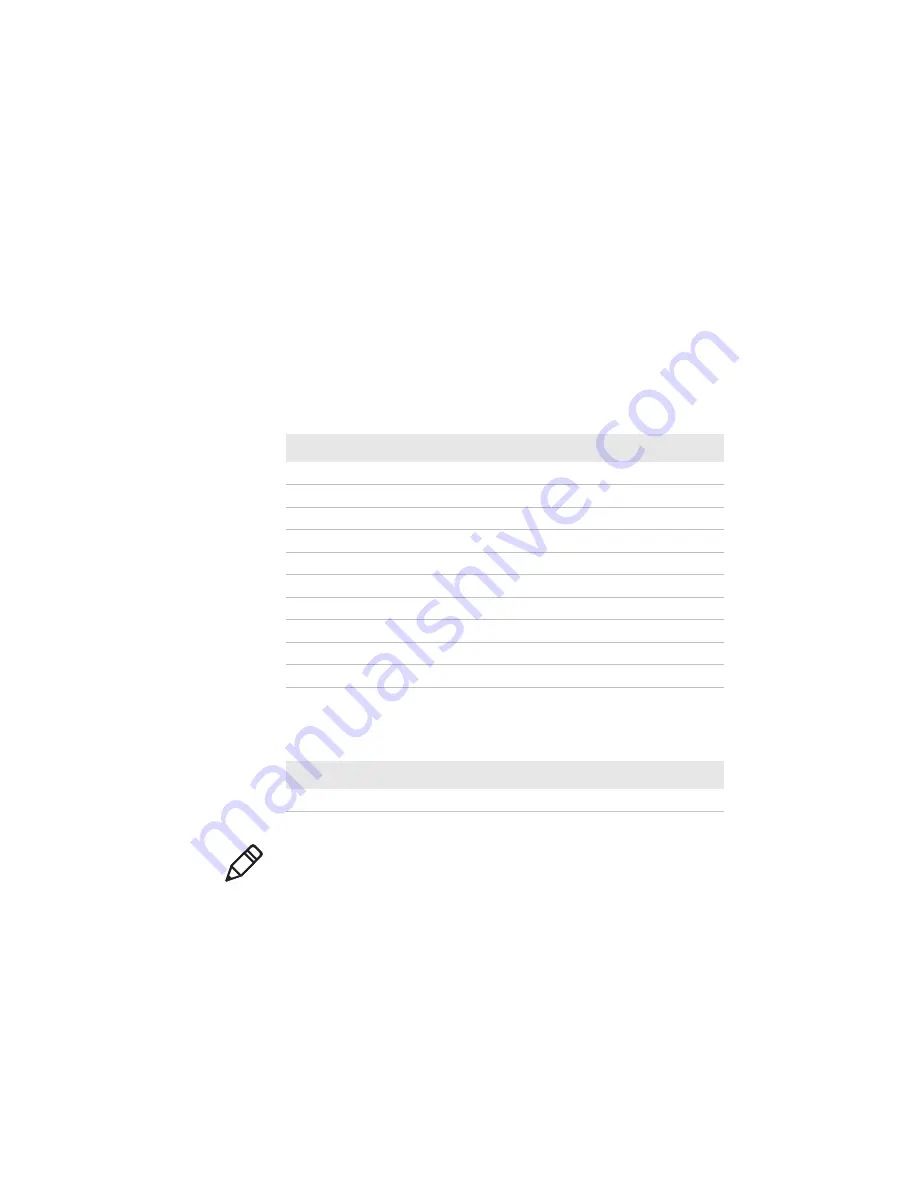
Chapter 1 — Introducing the SR61T
SR61T Tethered Scanner User’s Guide
5
Accessories
There are several different accessories available. Here you will find a
list of required and optional accessories.
Required Accessories
You will need one or more of the following required accessories for
your SR61T.
SR61T Cable List
Cable
Part Number
USB cable
236-240-xxx
USB cable with power jack
236-241-xxx
RS-232 cable (6.5 feet)
236-184-xxx
RS-232 cable (12 feet)
236-197-xxx
RS-232 cable (6.5 feet) with power jack
236-185-xxx
RS-232 cable (12 feet) with power jack
236-198-xxx
Keyboard wedge Y-Cable
236-214-xxx
Wand cable (10 pin industry standard)
236-189-xxx
Wand cable (10 pin)
236-188-xxx
Wand cable (9 pin)
236-190-xxx
SR61T Power Supply
Cable
Part Number
Universal Intermec power supply 5V
851-089-xxx
Note:
A power cord is also needed to plug in the power supply. The
power cord needed depends on your country and is sold separately.
Содержание SR61T
Страница 4: ...iv SR61T Tethered Scanner User s Guide...
Страница 12: ...Before You Begin xii SR61T Tethered Scanner User s Guide...
Страница 22: ...Chapter 1 Introducing the SR61T 10 SR61T Tethered Scanner User s Guide...
Страница 32: ...Chapter 2 Scanning With the SR61T 20 SR61T Tethered Scanner User s Guide...
Страница 48: ...Chapter 4 Configuring the SR61T 36 SR61T Tethered Scanner User s Guide...
Страница 70: ...Appendix A Specifications and Reading Distances 58 SR61T Tethered Scanner User s Guide...
Страница 71: ......
















































