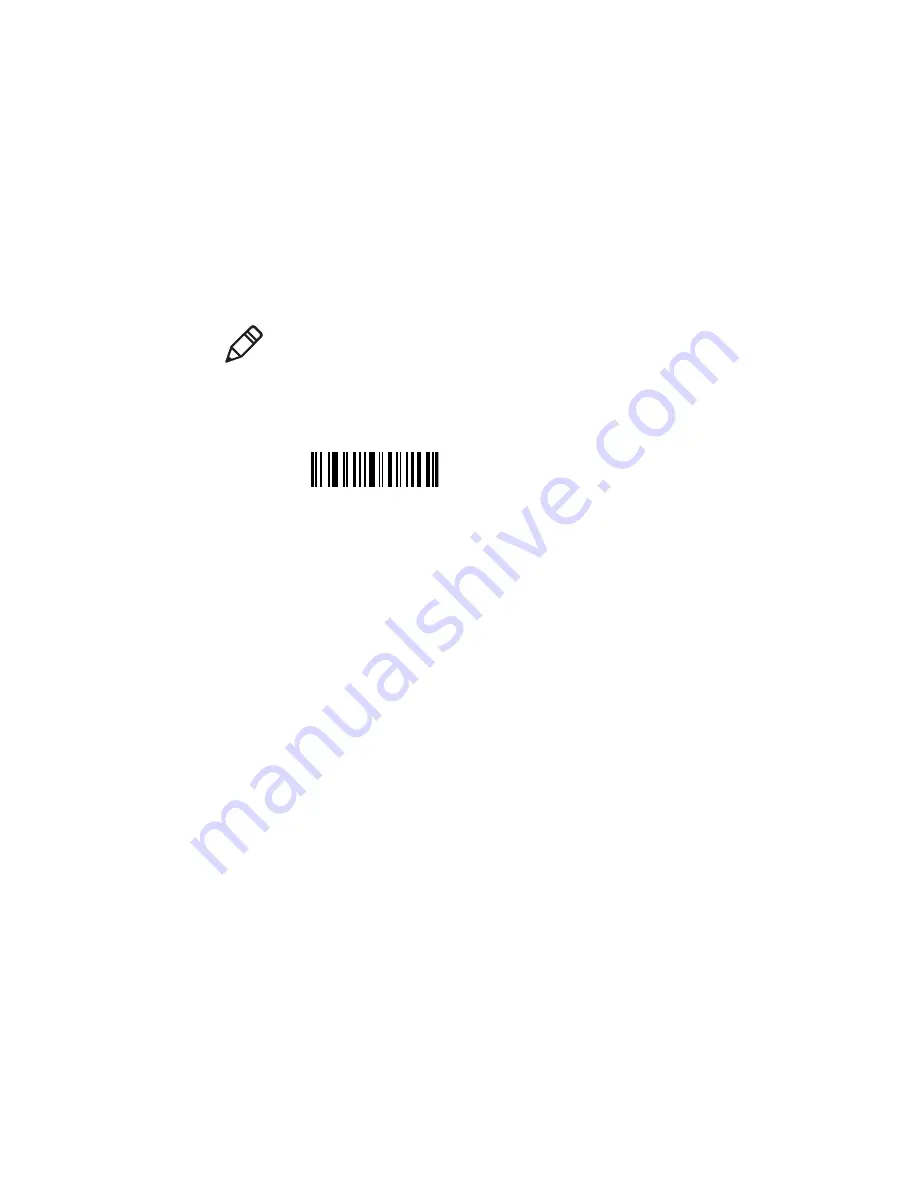
Chapter 5 — Troubleshooting and Maintaining the SR61T
42
SR61T Tethered Scanner User’s Guide
e
Click the link to download the firmware upgrade package and
save it to your PC.
f
Unzip the .zip file.
2
Connect your SR61T to a host PC with the appropriate cable
3
Scan the Reset Factory Defaults bar code:
Reset factory defaults
4
Start EasySet version 5.6.4.0 or later.
5
From the
Tools
menu, select
Upgrade product firmware
to start
WinFlash version 3.1.1.1 or later.
6
If WinFlash is not already installed you will be asked to install it.
Click
Yes
and following the installation instructions. After
installing Winflash, start WinFlash from the
Tools
menu, select
Upgrade product firmware.
Note:
If using a USB cable, you must use the USB Virtual Com
USB cable mode. See
Содержание SR61T
Страница 4: ...iv SR61T Tethered Scanner User s Guide...
Страница 12: ...Before You Begin xii SR61T Tethered Scanner User s Guide...
Страница 22: ...Chapter 1 Introducing the SR61T 10 SR61T Tethered Scanner User s Guide...
Страница 32: ...Chapter 2 Scanning With the SR61T 20 SR61T Tethered Scanner User s Guide...
Страница 48: ...Chapter 4 Configuring the SR61T 36 SR61T Tethered Scanner User s Guide...
Страница 70: ...Appendix A Specifications and Reading Distances 58 SR61T Tethered Scanner User s Guide...
Страница 71: ......






























