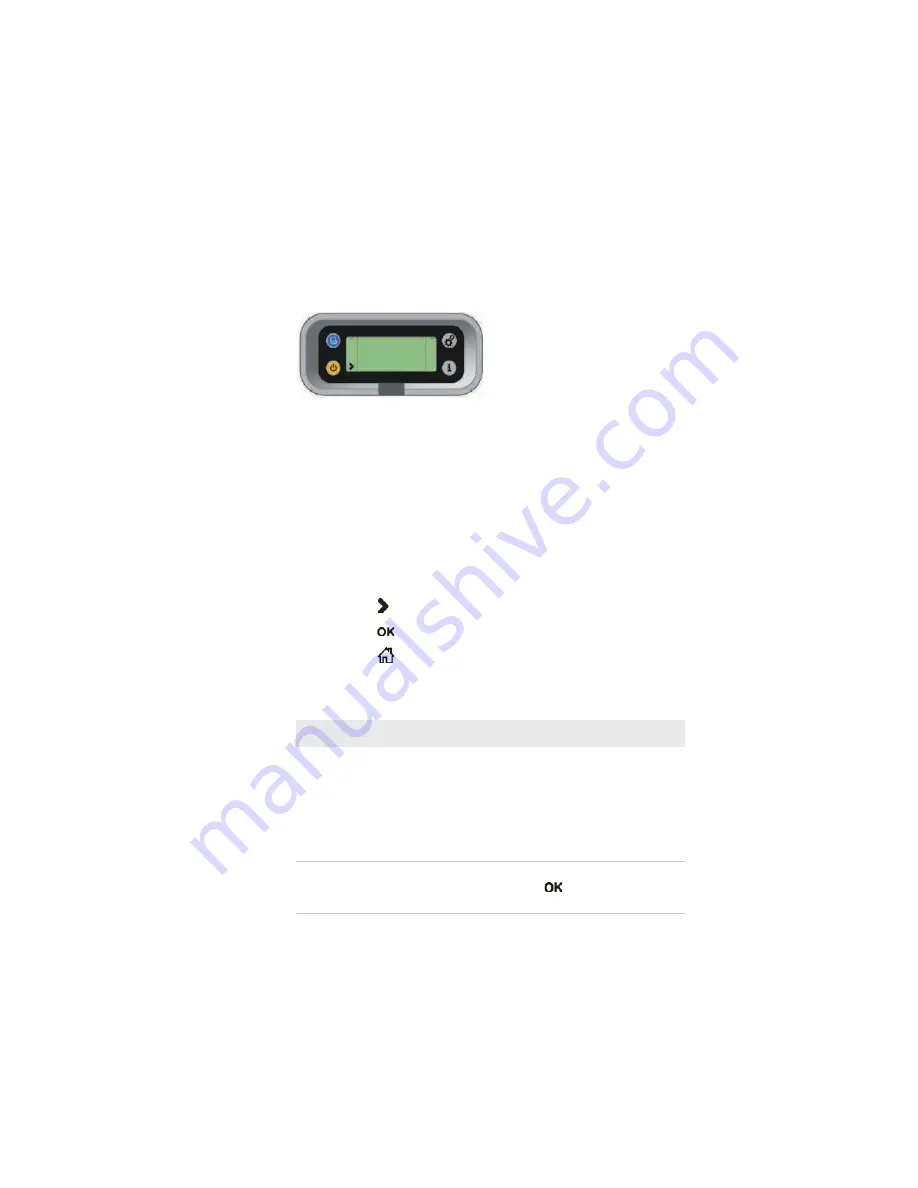
Chapter 2 — Configuring the PB51
22
PB51 Mobile Label and Receipt Printer User’s Guide
Using Extended Test Mode
Use Extended Test mode to run additional diagnostic tests, including
printing specific test labels, entering Dump mode, and resetting to
factory defaults.
Sample Extended Test Mode Screen
To enter Extended Test mode
1
Make sure that the printer is loaded with media.
2
Press the media cover release button to open the media cover.
3
Press the
Standby
button to turn the printer off.
4
Press
Feed
and
Standby
buttons at the same time until CLOSE
PRINTER DOOR appears on the screen.
5
Close the media cover. You are now in Extended Test mode.
t
Press to cycle through the options.
t
Press
to select a test option.
t
Press
to exit Extended Test mode.
Options in Extended Test Mode
Function
Description
Select Media
This option is almost the same as the
process in Test mode, except that the
printer performs a slow test feed in
Extended Test mode. The slow test feed
enables the printer to perform a slow
sensor calibration which can help resolve
gap or mark detection problems.
Test Labels
This option allows you to print test labels
one at a time. Press
to print the next
label.
TEST LABELS
CHESS
Содержание PB51
Страница 1: ...PB51 Mobile Label and Receipt Printer User s Guide ...
Страница 4: ...PB51 Mobile Label and Receipt Printer User s Guide iv ...
Страница 10: ...Before You Begin x PB51 Mobile Label and Receipt Printer User s Guide ...
Страница 50: ...Chapter 2 Configuring the PB51 40 PB51 Mobile Label and Receipt Printer User s Guide ...
Страница 60: ...Chapter 3 Troubleshooting and Maintaining the PB5 1 50 PB51 Mobile Label and Receipt Printer User s Guide ...
Страница 61: ...51 A Specifications ...
Страница 67: ...57 B IPL and Fingerprint Setup Menus ...
Страница 70: ...Chapter B IPL and Fingerprint Setup Menus 60 PB51 Mobile Label and Receipt Printer User s Guide ...
Страница 71: ......















































