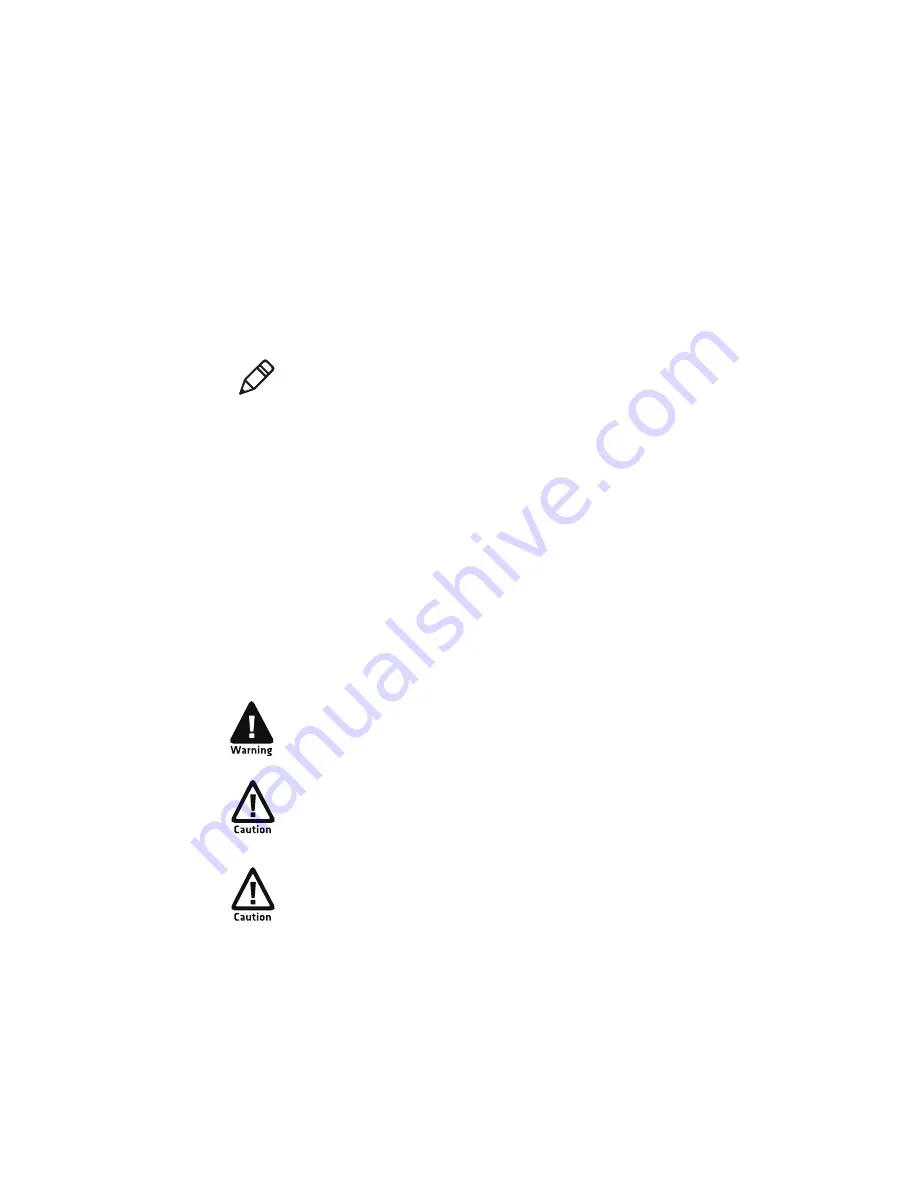
Chapter 3 — Troubleshooting and Maintaining the PB51
48
PB51 Mobile Label and Receipt Printer User’s Guide
Cold Booting the PB51
You rarely need to cold boot the PB51 printer, unle ss you are
upgrading the firmware. If your printer occasionall y locks up, you will
want to cold boot it. A cold boot reinitializes the 802.11 radio and
clears the working memory.
To reset the PB51
1
Disconnect the PB51 from power if externally powere d.
2
Remove the battery from the PB51 for at least one second.
3
Insert the battery back into the PB51.
4
Reconnect external power if your PB51 is externally powered.
Cleaning the Printer
To properly maintain your PB51, you should clean it at the
recommended intervals. If you have a linerless printer, you may want
to clean your printer more often than recommended. Printing may get
noisy due to residue from the linerless medai build ing up on the roller
bar.
Note:
The Setup menu is not affected by a cold boot. You r printer
retains all of your configuration settings after th e printer powers back
up.
To avoid possible personal injury or damage to the
printer, never
insert any pointed or sharp objects into the printer.
Use only the cleaning agents specified in this sect
ion. Intermec is
not responsible for damage caused by any other clea
ning
materials used on this printer. Clean most of the p
rinter with a
cotton swab saturated with alcohol.
Do not clean the linerless platen roller with isopr
opyl alcohol. It could
damage the surface of the platen roller.
Содержание PB51
Страница 1: ...PB51 Mobile Label and Receipt Printer User s Guide ...
Страница 4: ...PB51 Mobile Label and Receipt Printer User s Guide iv ...
Страница 10: ...Before You Begin x PB51 Mobile Label and Receipt Printer User s Guide ...
Страница 50: ...Chapter 2 Configuring the PB51 40 PB51 Mobile Label and Receipt Printer User s Guide ...
Страница 60: ...Chapter 3 Troubleshooting and Maintaining the PB5 1 50 PB51 Mobile Label and Receipt Printer User s Guide ...
Страница 61: ...51 A Specifications ...
Страница 67: ...57 B IPL and Fingerprint Setup Menus ...
Страница 70: ...Chapter B IPL and Fingerprint Setup Menus 60 PB51 Mobile Label and Receipt Printer User s Guide ...
Страница 71: ......





























